Credit Balance is the prepaid balance deposited into your WiseHosting’s billing account that can be used to automatically pay future invoice(s).
Type | Additional Information |
Manual Deposit | When you add funds to your Credit Balance manually through the Billing Area. |
Overpayment | When you overpay an invoice, the remaining funds will be added to your Credit Balance. |
Downgrading Service | When you’re downgrading your service, the difference between the 2 plans will be refunded to you in account credit. |
Affiliate Withdrawal | When you’d like to withdraw your affiliate earnings into your Credit Balance. |
Head over to the Billing Area.
Navigate to the ‘Orders → Credits’ tab.
From there, you’re able to select the amount (between $10 - $200 USD) to add to your Credit Balance. After inserting the amount, click on the preferred payment method.
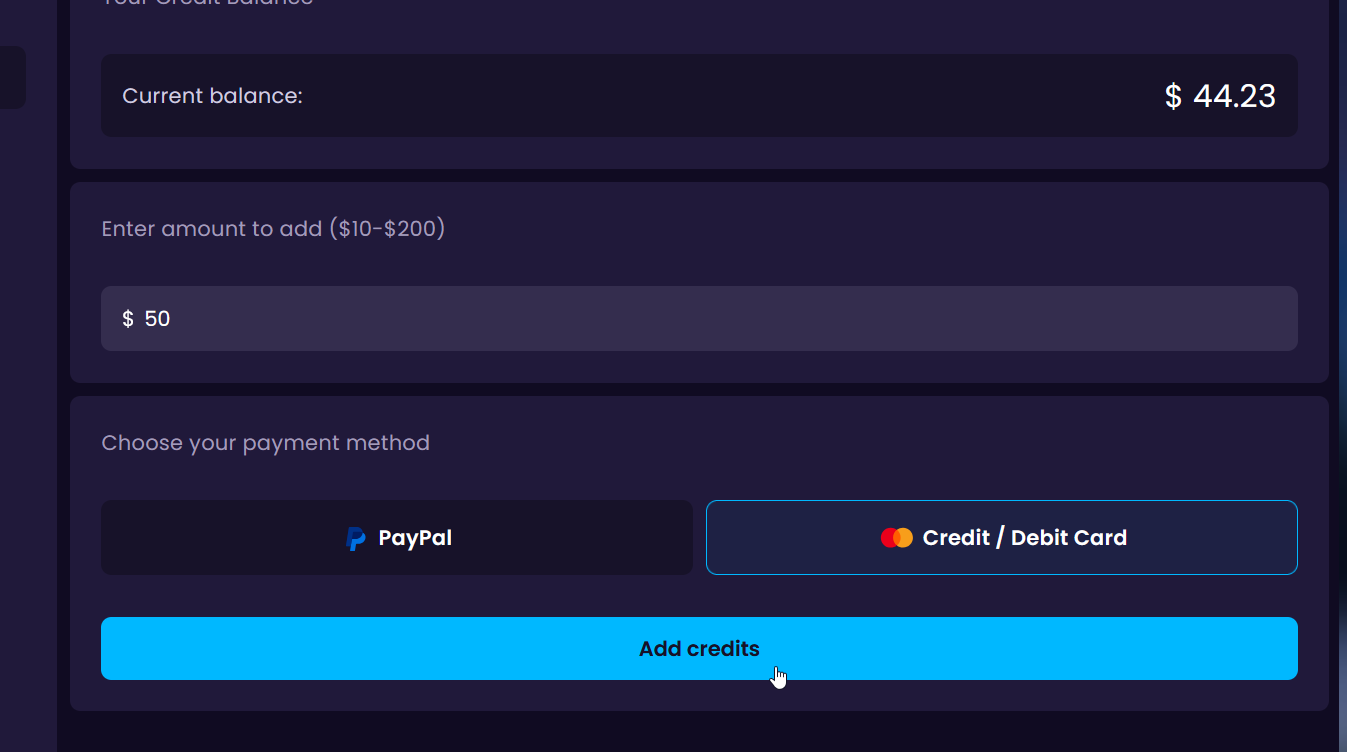
Complete the payment and the balance will be topped up with the inserted amount.
You’re able to view your account’s Credit Balance by logging into your account and it’ll be shown at the top-right of the page":

To pay your monthly, quarterly, or annual server invoice using credits, you must cancel your automatic PayPal subscription first by following this guide here. Otherwise the PayPal subscription will automatically run on the set day and amount as it does not check the invoice status.
When paying for server upgrades (e.g., disk space, backups, etc.) using credits, you do not have to cancel the PayPal subscription. The credits will be applied without affecting your PayPal billing.
 Congratulations, you've successfully added funds to your credit balance. If you have any issues or concerns, please contact us through the ticket system.
Congratulations, you've successfully added funds to your credit balance. If you have any issues or concerns, please contact us through the ticket system.