Log into your PayPal account that the subscription was set up on.
Open your PayPal Profile by clicking the gear in the top right corner of the page.
On your profile, click on the Payments tab. From there, click on the Automatic Payments tab.
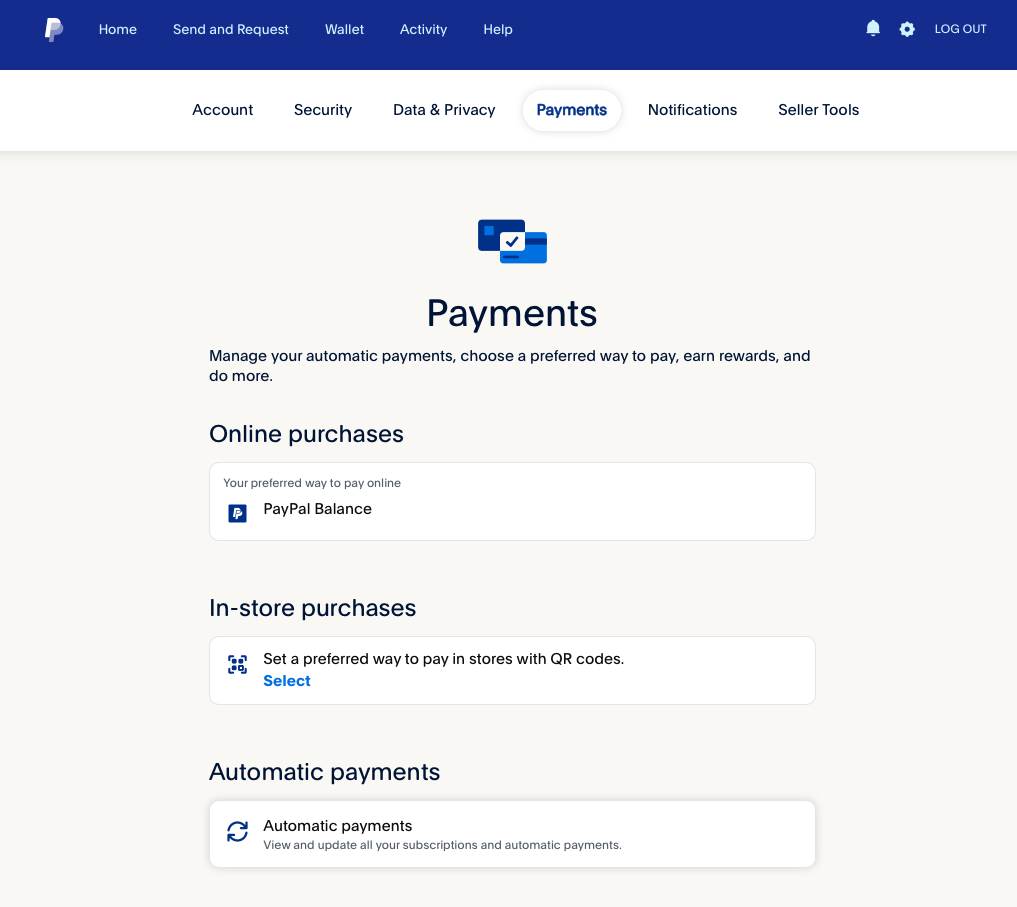
On this page you find all your subscriptions set up under your PayPal account. Now find the subscription labeled as WiseHosting Ltd, and click on the name.
On subscription page, click on the Cancel button to cancel the subscription. A dialog should come up that asks you to confirm if you want to cancel the subscription. Click Cancel to confirm your choice.
 Congratulations, you've successfully cancelled your PayPal subscription. If you have any issues or concerns, please contact us through the ticket system.
Congratulations, you've successfully cancelled your PayPal subscription. If you have any issues or concerns, please contact us through the ticket system.