How To Upgrade/Downgrade Your Package?
Login to your Billing Area account.
Click on the Orders tab and pick the server you'd like to upgrade or downgrade by clicking on Change Plan.
Both upgrading and downgrading can be accessed from the same button. No files or settings will be changed or lost with this process!

In here you have the option to choose the new package and the billing cycle. I'm going to be upgrading from Pigman to Breeze. When selected, click on Continue.
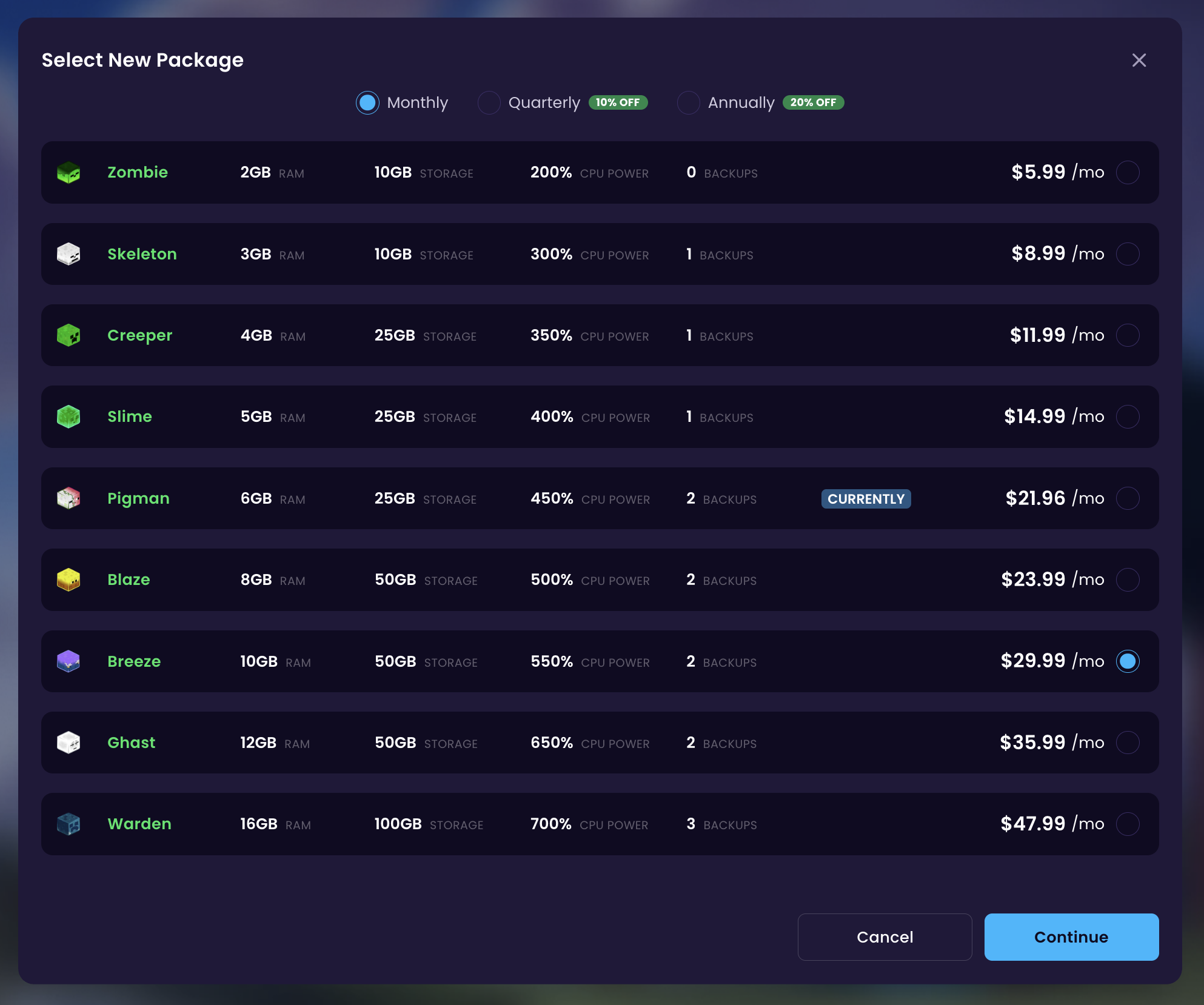
After that you will be shown a page where you will see the Billed Today - you will only need to pay the difference, not the full price of the package. Confirm this by clicking on the Pay Now -button.
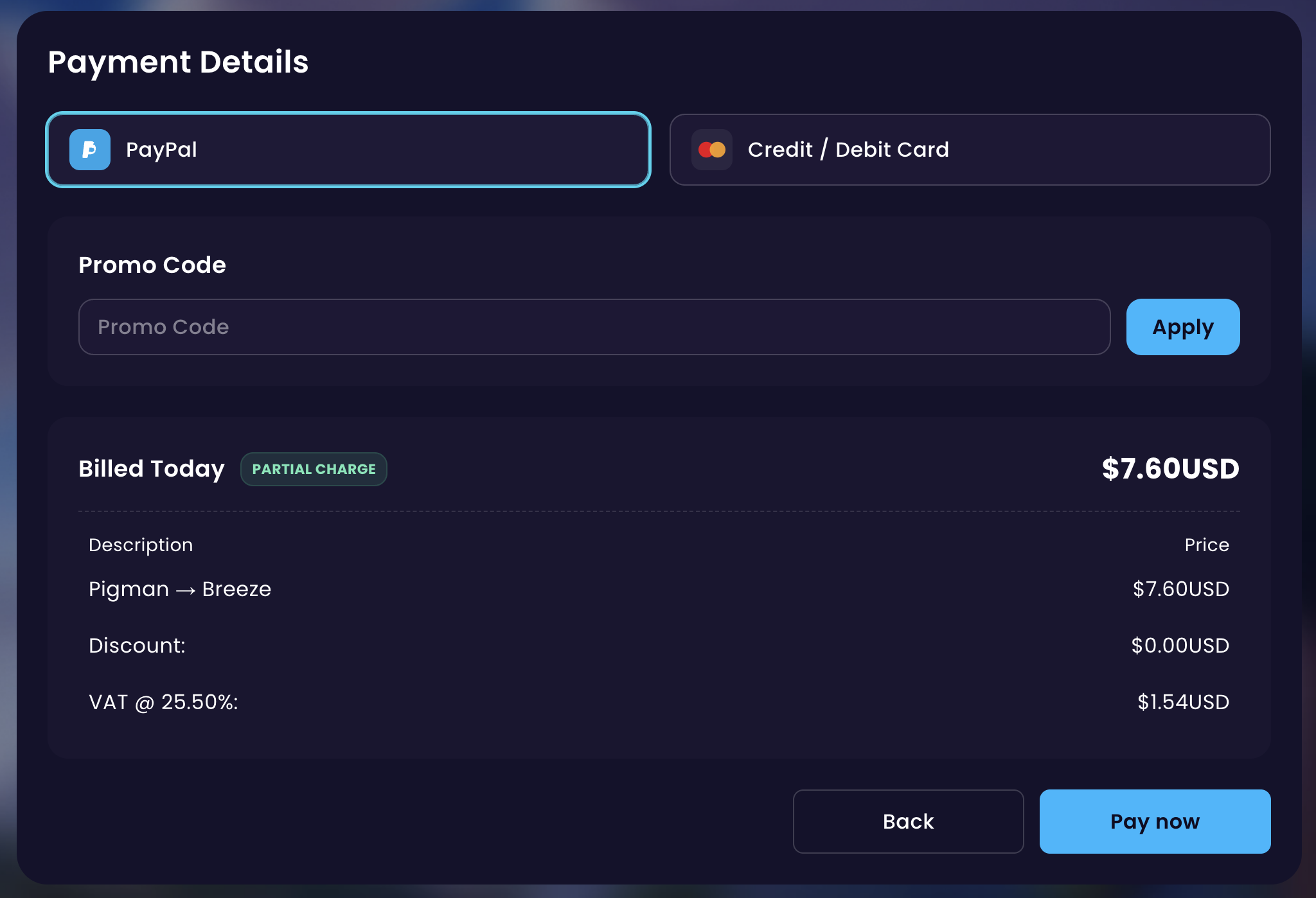
Done! You now received an upgrade invoice and once that has been paid, your server will automatically be upgraded to the new plan. You may need to restart your server for the changes to be applied.
 Congratulations. You have successfully upgraded or downgraded your service! If you have any issues or concerns, please contact us through the ticket system.
Congratulations. You have successfully upgraded or downgraded your service! If you have any issues or concerns, please contact us through the ticket system.
