This guide will show you how to export and upload your Realms world to your WiseHosting server, allowing you to continue the progress exactly where you left it.
Step 1: How To Export Your Realms World?
Open Minecraft and click on the Minecraft Realms button, from the list choose your Realm and click on the “Configure” button.
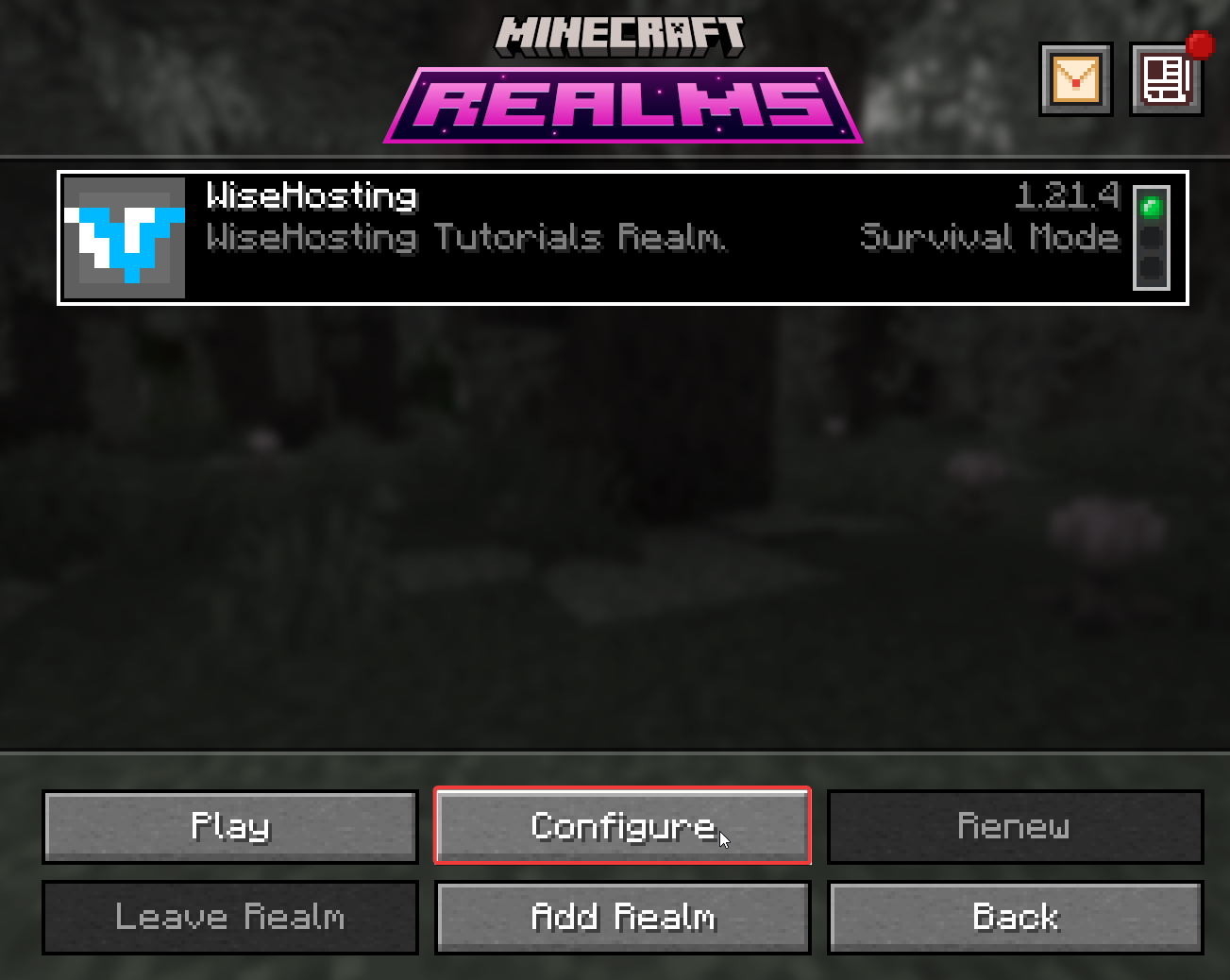
From here, go to the “World Backups” tab and click on the “Download Latest” button to download your world.
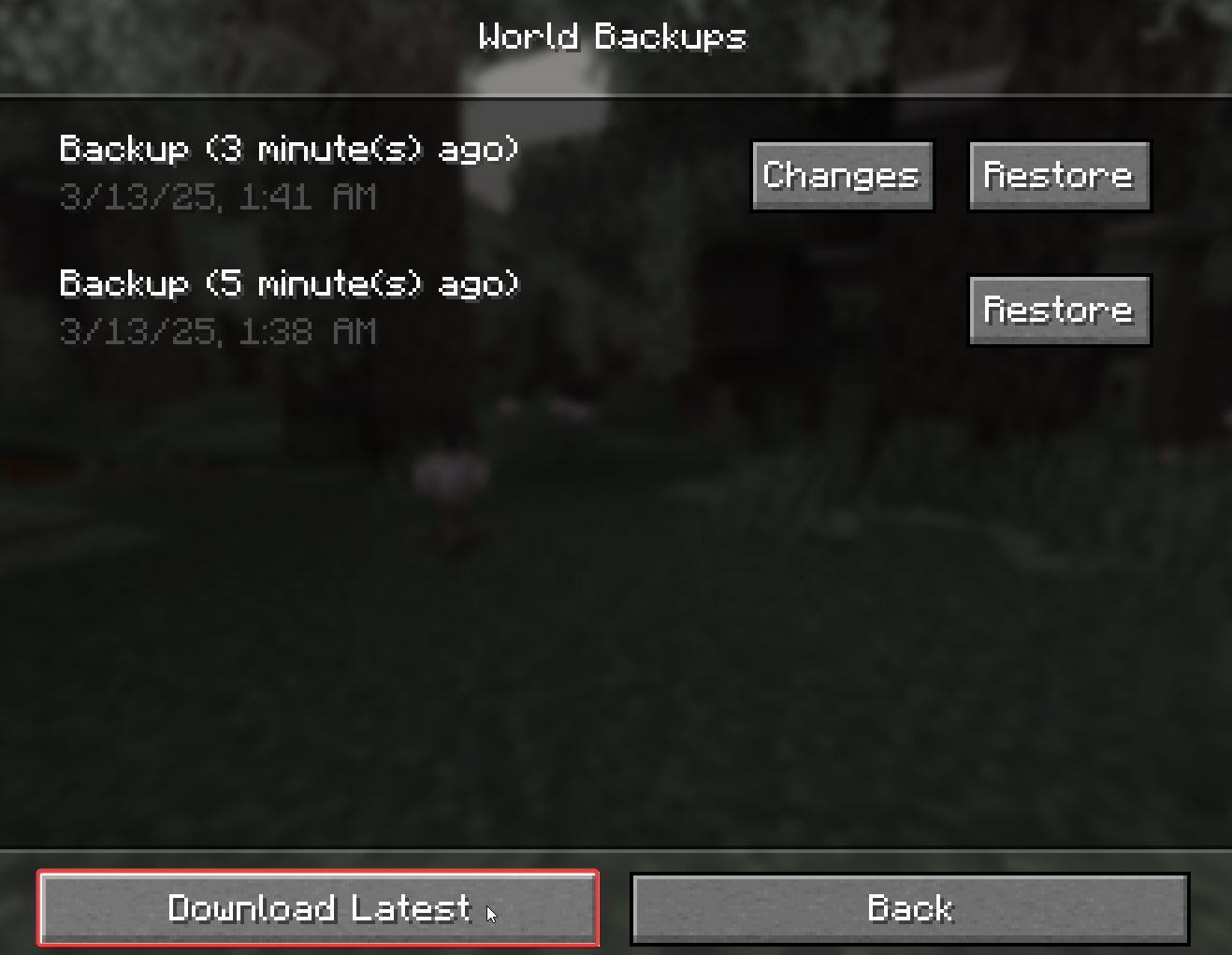
The world was successfully downloaded to your computer. To access it, go to your Singleplayer’s world list, select the world, and click on “Edit → Open World Folder”.
Step 2: Uploading your Realms World
Head over to the Game Panel and make sure your server is not running.
Navigate to the “Worlds” tab and click on the “Add World → Upload World” button. Select the world folder that is in your Singleplayer’s world list and name the world.
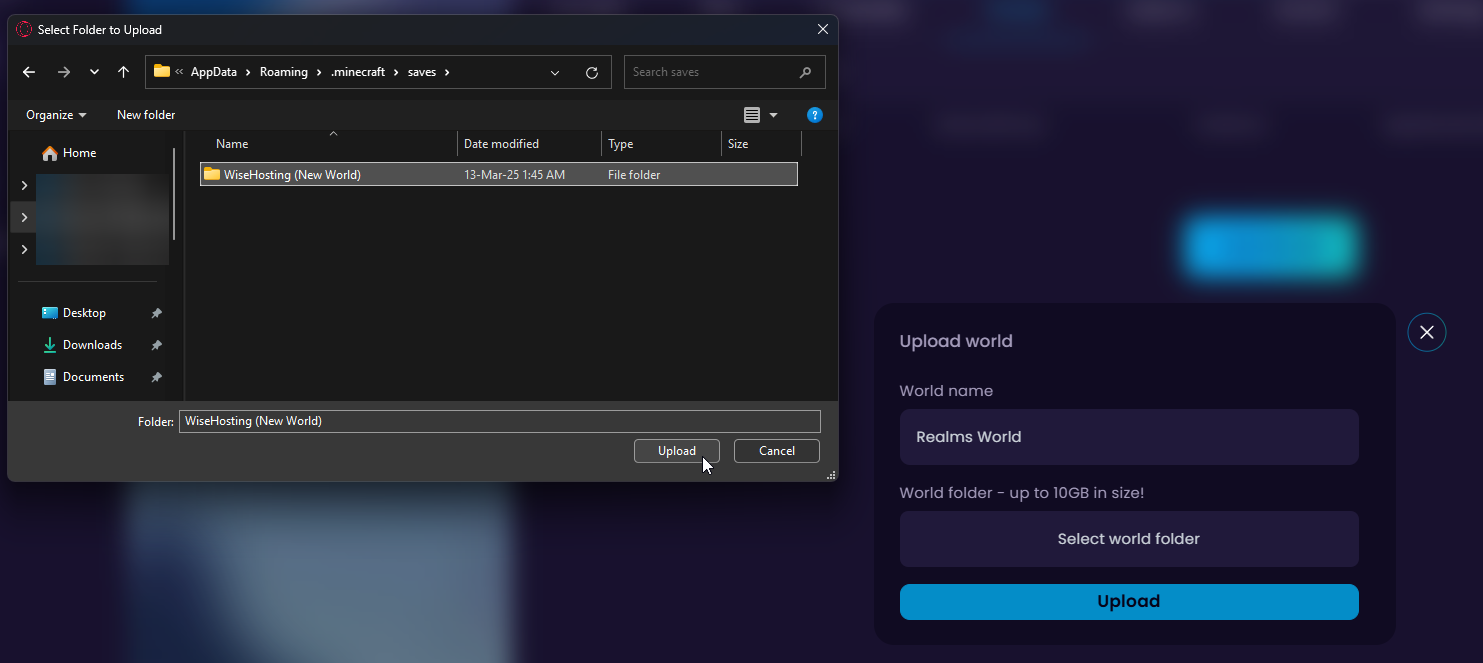
Wait for the upload to finish and activate your world!
 Congratulations, you've successfully uploaded your realms world. If you have any issues or concerns, please contact us through the ticket system.
Congratulations, you've successfully uploaded your realms world. If you have any issues or concerns, please contact us through the ticket system.
