This guide will show you how to export and upload your Realms world to your WiseHosting server, allowing you to continue the progress exactly where you left it.
Open Minecraft and click on the checkmark-icon next to your Realms server.
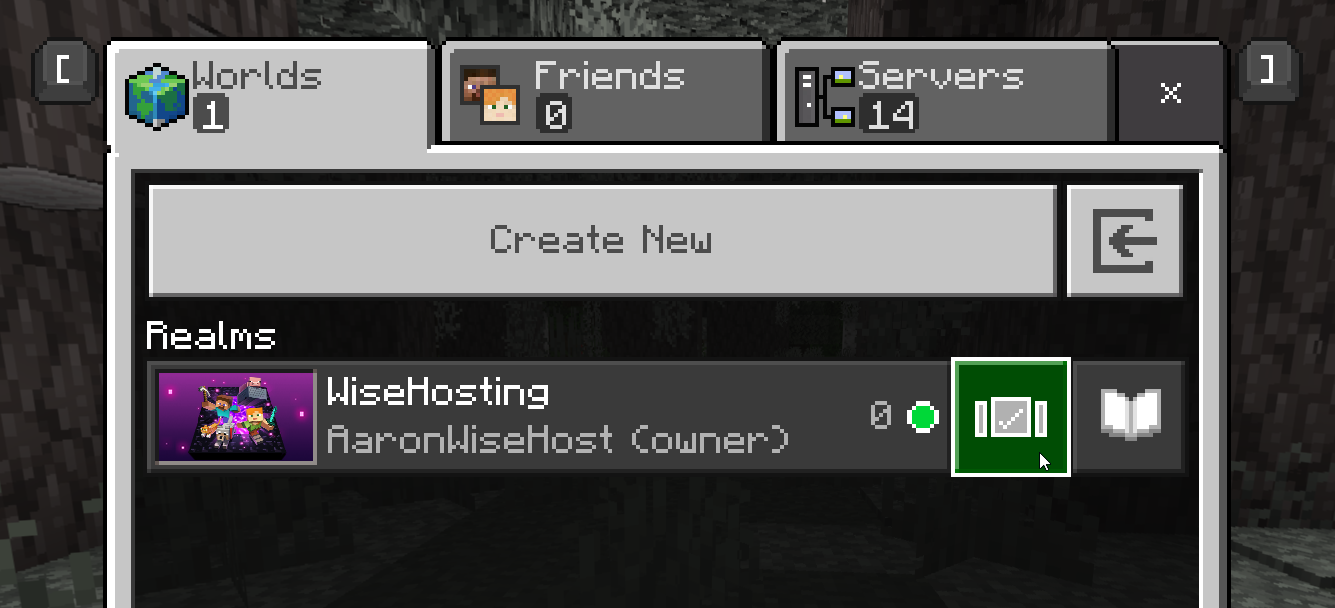
Select your world from the list and click on “Edit World”.
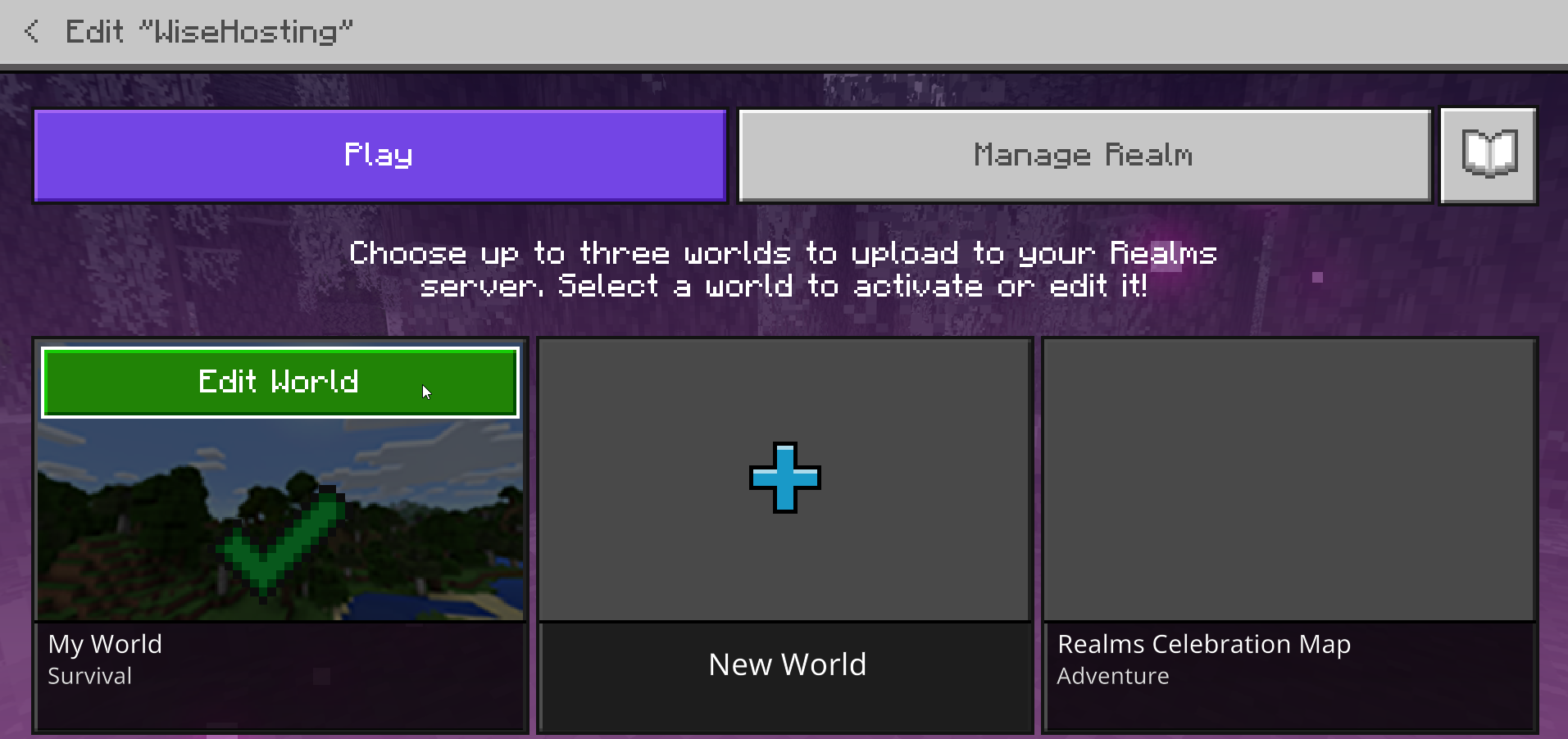
Scroll all the way down in the “Game Settings” tab and click on the “Download World” button.
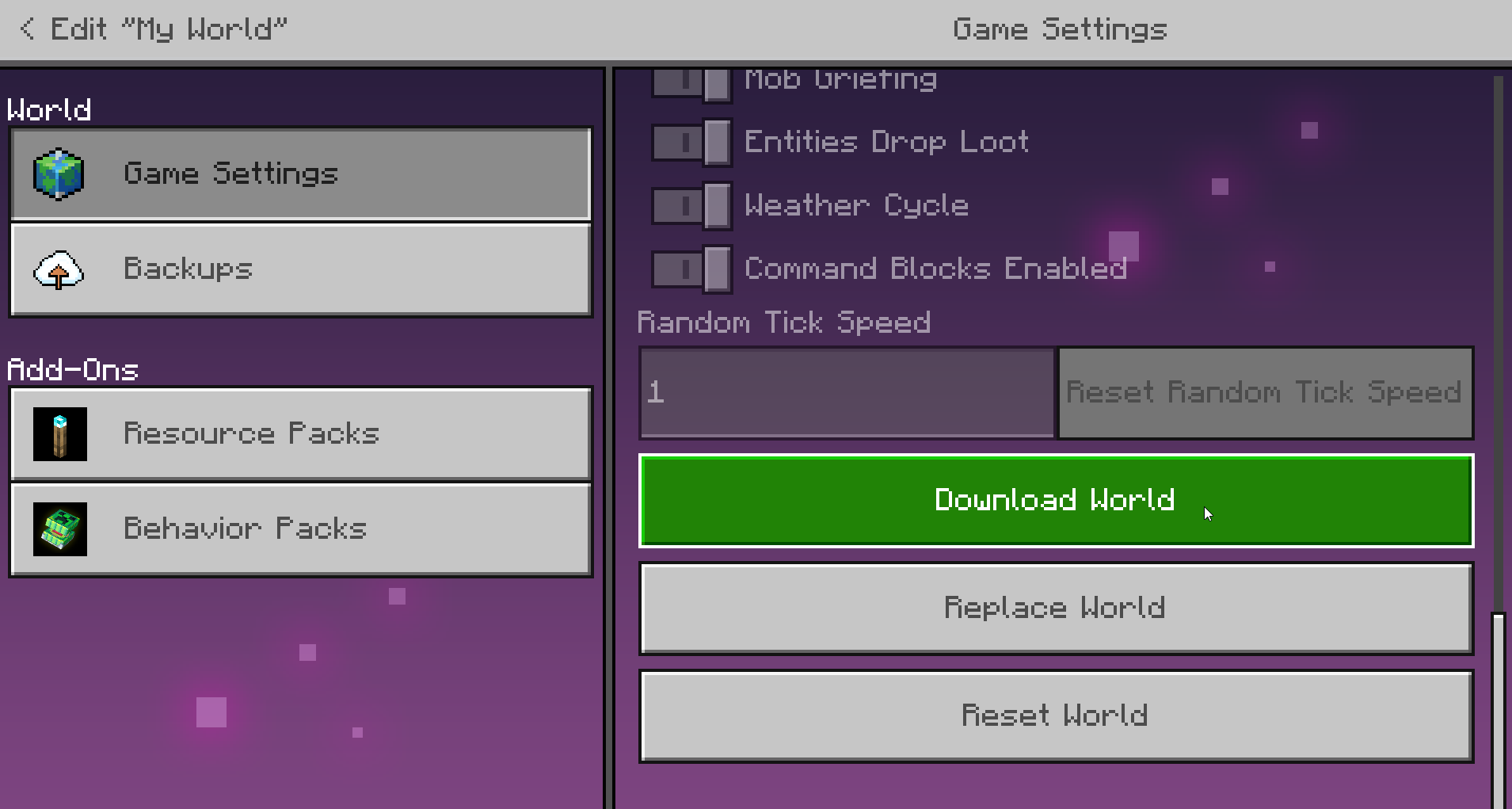
Go back to the “Worlds” tab where you were in the first step and click on the pencil icon on the new world.
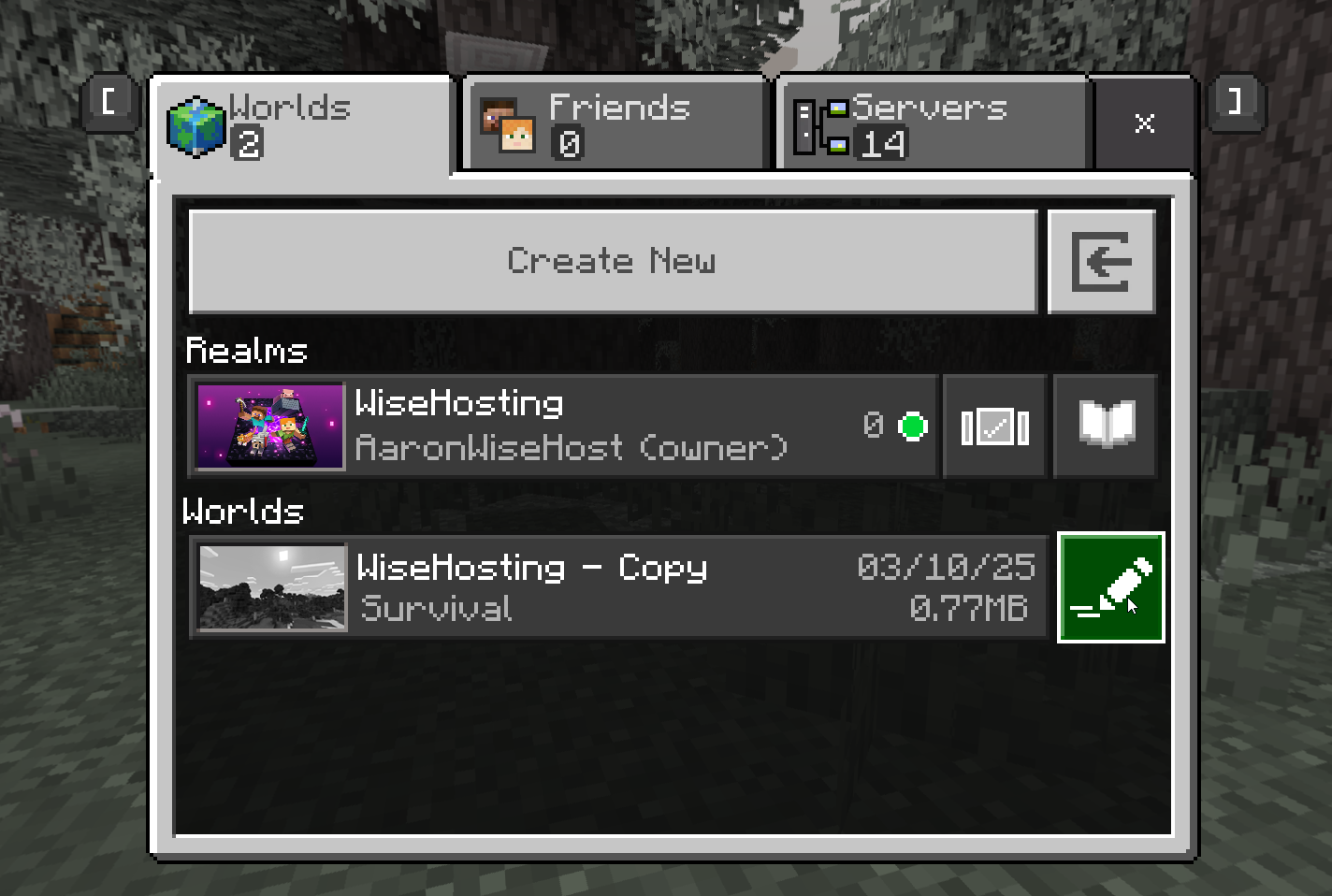
Scroll all the way down in the “General” tab and click on the “Export world” button.
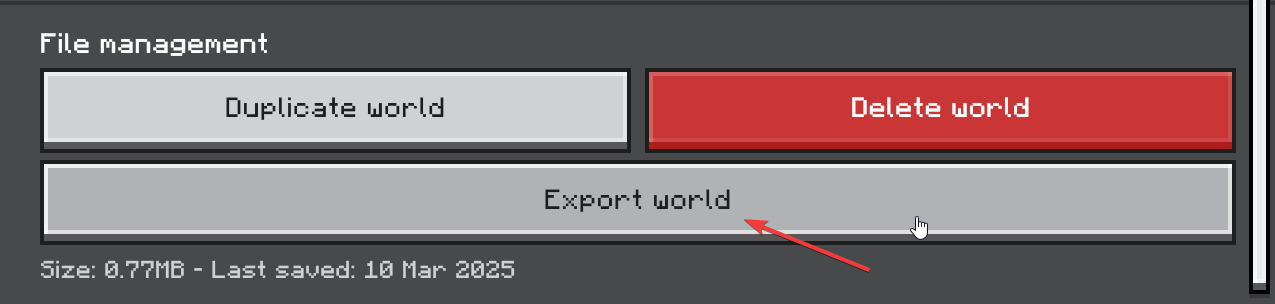
Head over to the Game Panel and make sure your server is not running.
Navigate to the “Worlds” tab and click on the “Add World → Upload World” button.
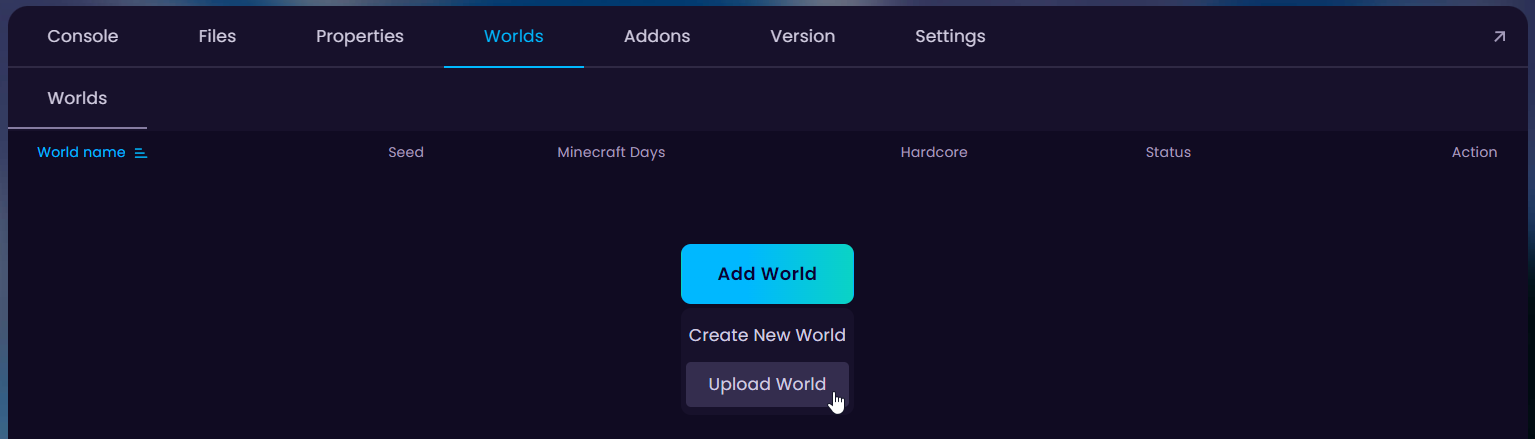
Select the .mcworld file you downloaded previously and name your world, after that click on “Upload”.
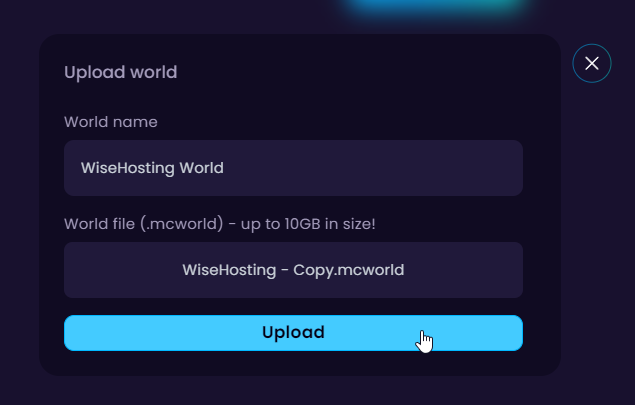
Click on the “Activate” button and your server will use the Realms world!
 Congratulations, you've successfully uploaded your realms world to your server. If you have any issues or concerns, please contact us through the ticket system.
Congratulations, you've successfully uploaded your realms world to your server. If you have any issues or concerns, please contact us through the ticket system.