Download the world you wish to delete chunks from and make sure all the world data is inside a folder like this:
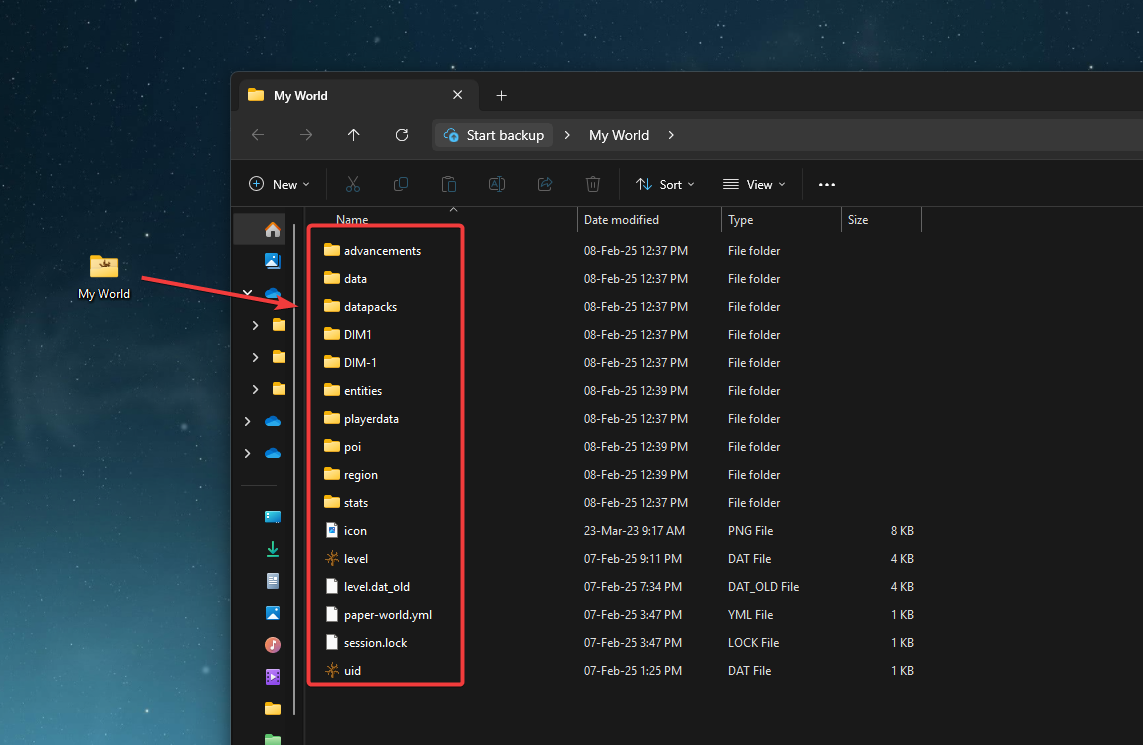
Install and open MCASelector and navigate to “File → Open World”. Find the world’s folder and click on “Select Folder”.
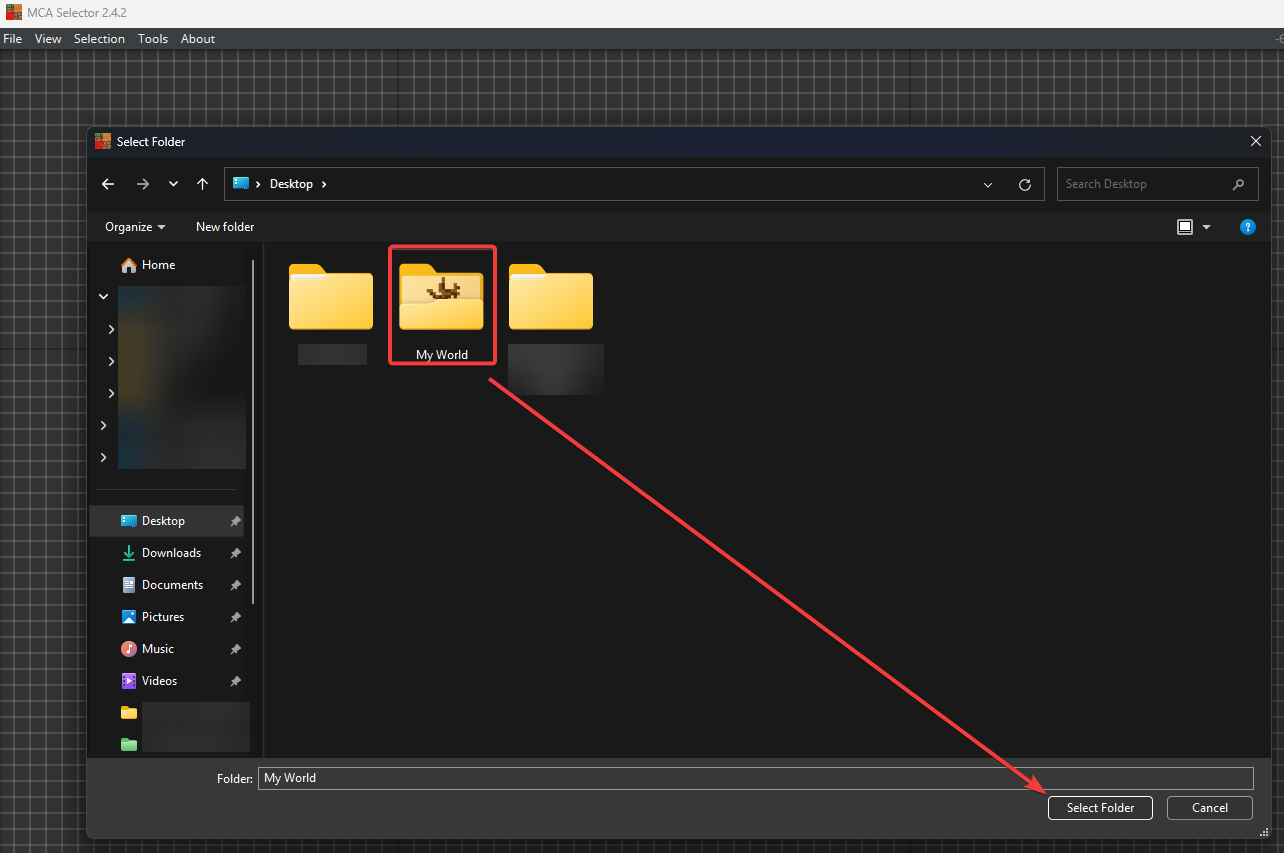
Now you can select the dimension you would like to edit.
<world_name>: Overworld
DIM-1: The Nether
DIM1: End

You can edit the world with the following buttons:
Press Scroll Wheel / Middle-Mouse-Button: Move Around
Left-Click: Select Chunks/Area
Right-Click: De-Select Chunks/Area
After selection, open the “Navigation” tab and from there you can run specific actions such as deleting the chunks (CTRL + D), export selected chunks (CTRL + Shift + E), and more.
Once you have edited the world to your liking, you can simply close the program and upload the same files back onto the server.
How To Upload Your World?
This article will show you how to upload your existing Minecraft World to the server using SFTP.
 Congratulations, you've successfully edited your world. If you have any issues or concerns, please contact us through the ticket system.
Congratulations, you've successfully edited your world. If you have any issues or concerns, please contact us through the ticket system.