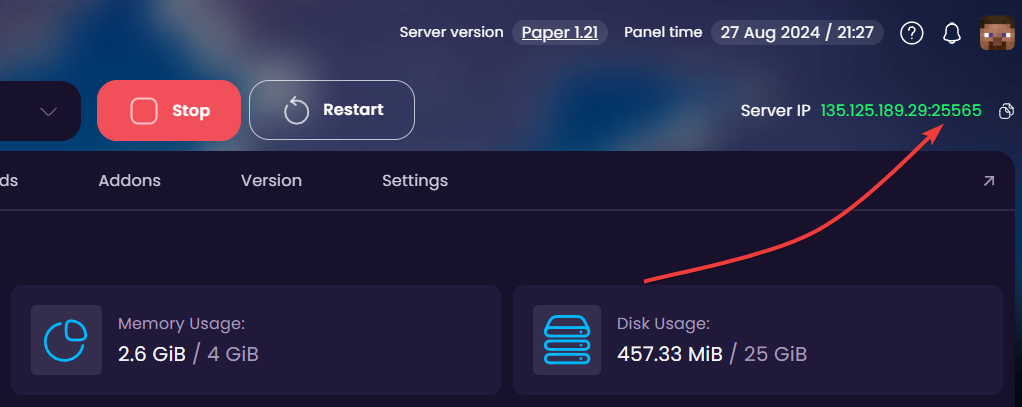
The :25565 port (Dedicated IP) is the default port for Minecraft Java Servers. For Bedrock servers the default port would be :19132 - same principle.
Because you're running the server on default port, you are able to join the server without the need of adding the port to the end of your server IP. For example if your server address is 127.284.18.4:25565, you can join using just 127.284.18.4.
Java Edition: 25565
Bedrock Edition: 19132
When purchasing a server for the first time - after selecting your preferred plan and location you're redirected to the configuration page. From here you are able to check the box to order a dedicated IP (recurring cost).
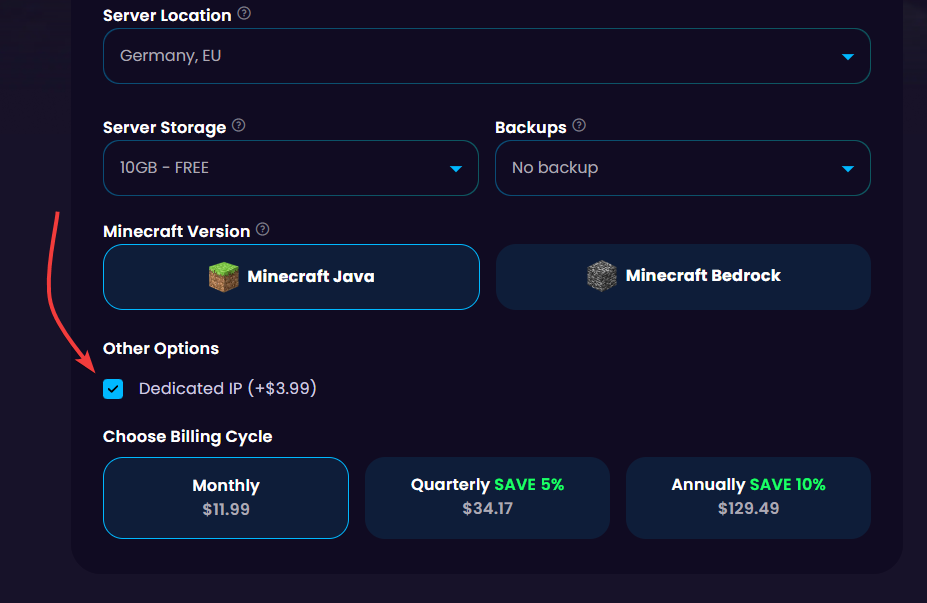
Navigate to the Client Area and go to the "Orders" page.
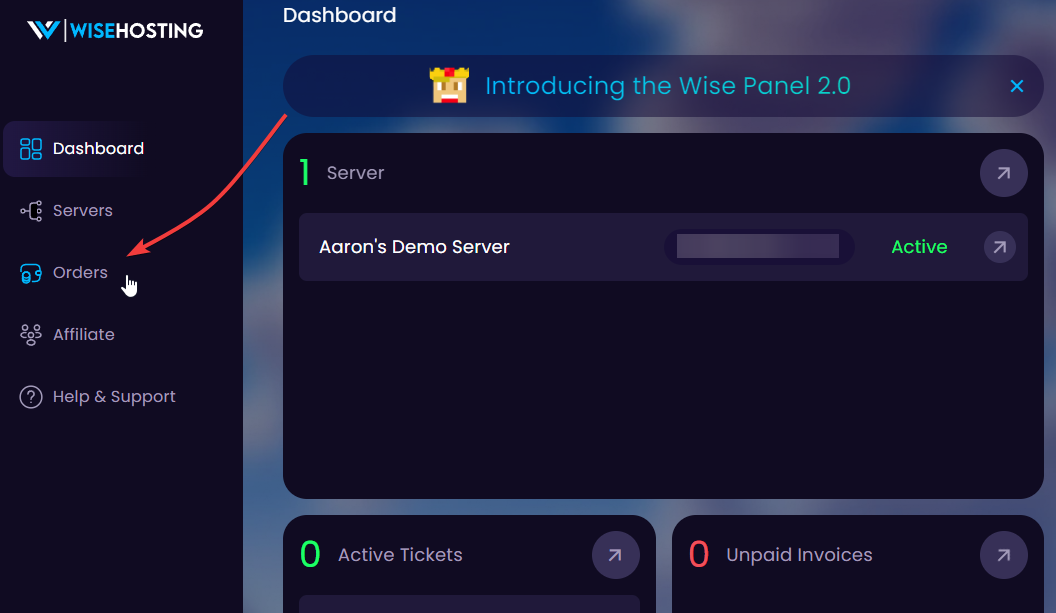
Click "Upgrade Options" on the server you wish to purchase the dedicated IP for.

Check the "Dedicated IP" box and click on "Upgrade".
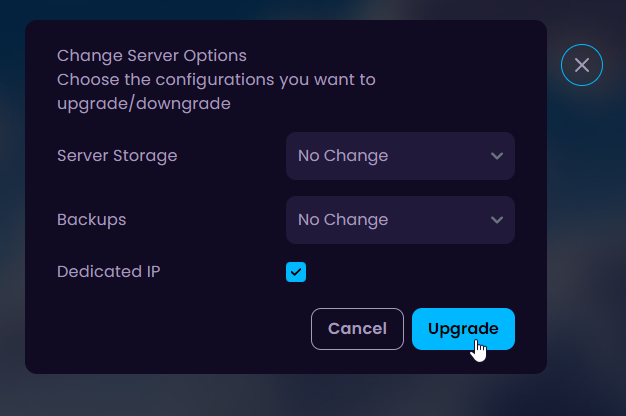
After this action you will receive an invoice of to pay for the Dedicated IP. Once you pay for it, the service will automatically be assigned a dedicated IP within a few minutes.
You can manage the ports of your server in the "Settings -> Network" tab after purchase to enable the Dedicated IP. You can open your preferred ports and there's no limit on the total open allocations.
🎉 Congratulations, you've successfully purchased a dedicated IP for your server. If you have any issues or concerns, please contact us through the ticket system.