To create a backup of your current server files, please follow this step-by-step tutorial:
Head over to the Game Panel and stop your server.
Navigate to the "Files -> Backups" tab and click on "Create Backup" button to start the backup process.
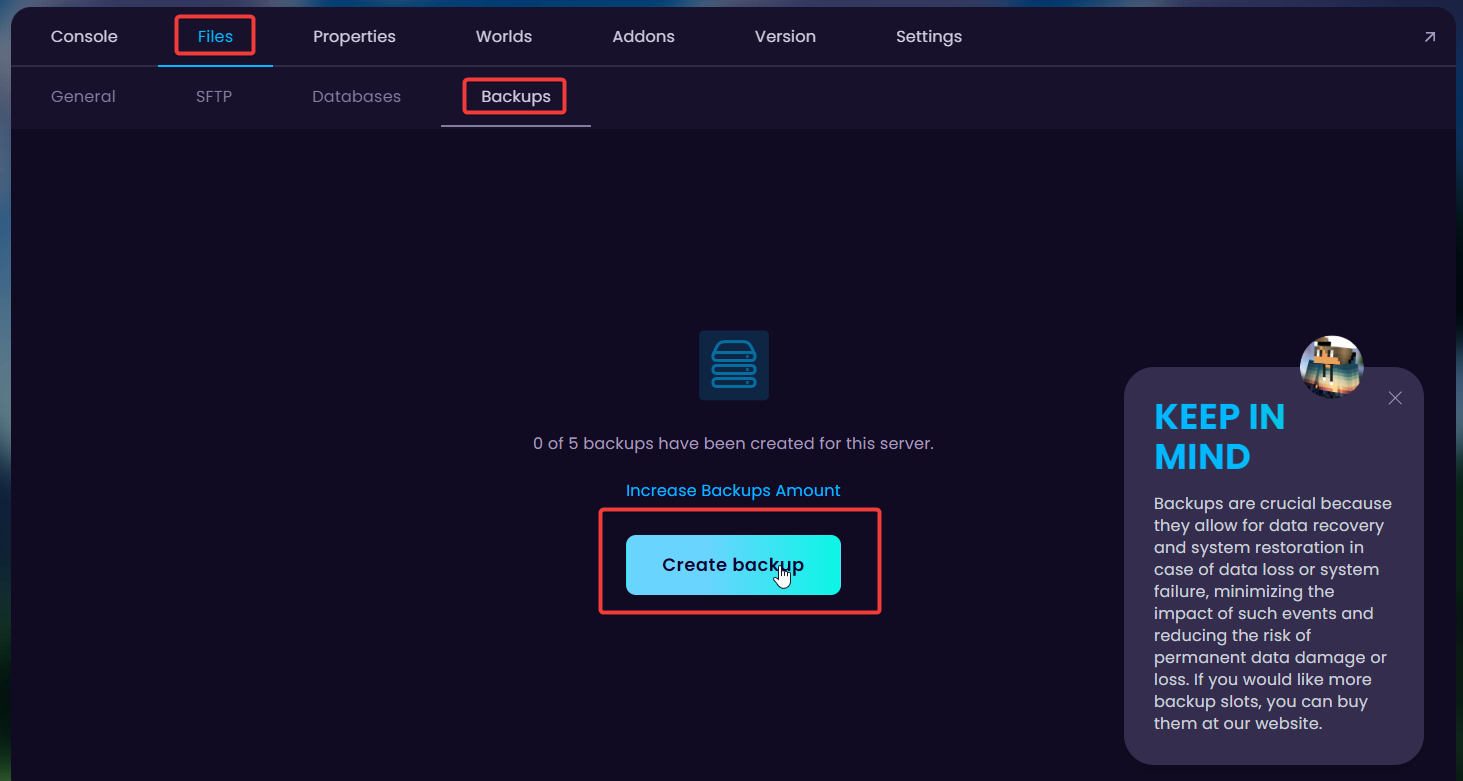
The name of the backup can be anything you'd prefer. Once you have named it, click on "Create Backup" to start generating the backup.
 Congratulations. You have successfully created a backup! You can now download it to your computer, restore it, lock it, or delete it. If you have any issues or concerns, please contact us through the ticket system.
Congratulations. You have successfully created a backup! You can now download it to your computer, restore it, lock it, or delete it. If you have any issues or concerns, please contact us through the ticket system.
Head over to the Game Panel and stop your server.
Navigate to the "Settings -> Schedules" tab and click on "Create schedule" button to create a schedule.
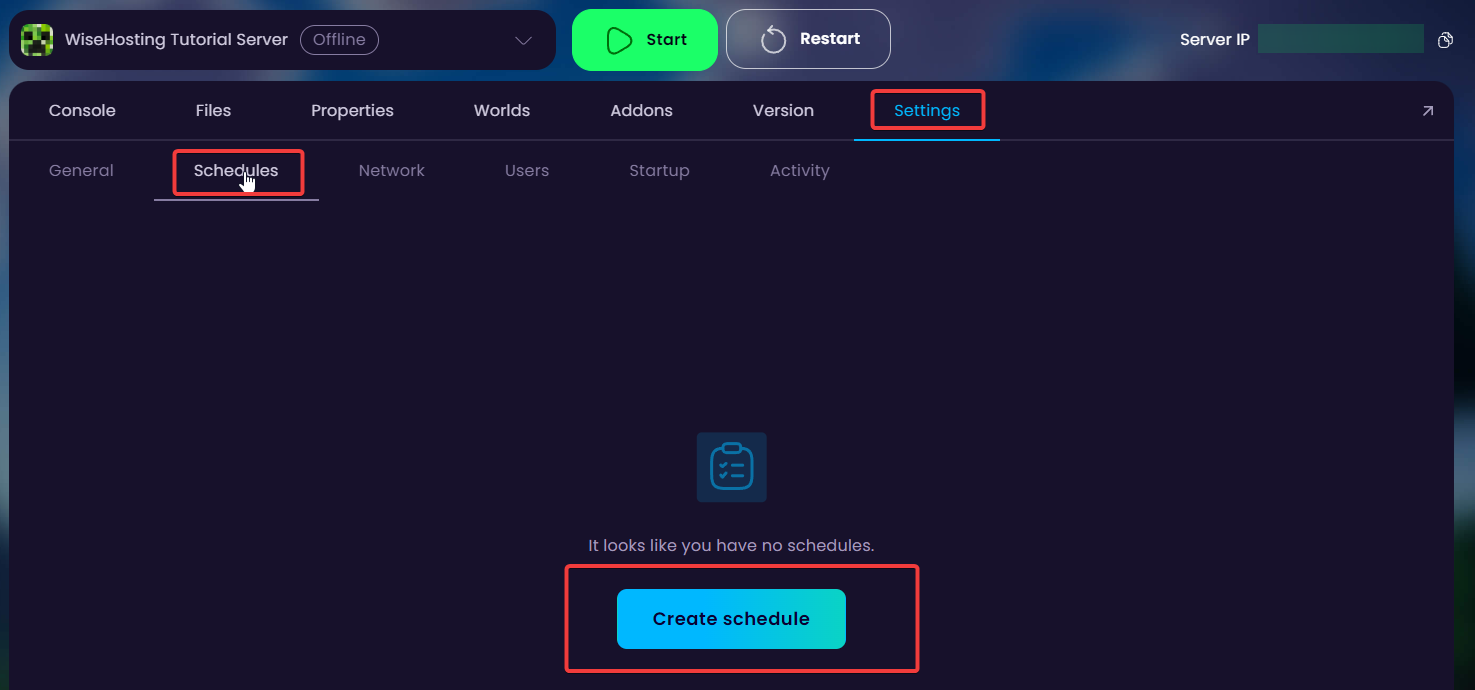
Name your schedule in your preferred way in the first box and the interval on the second dropdown. For this tutorial, I will be selecting a backup to be created every 12 hours.
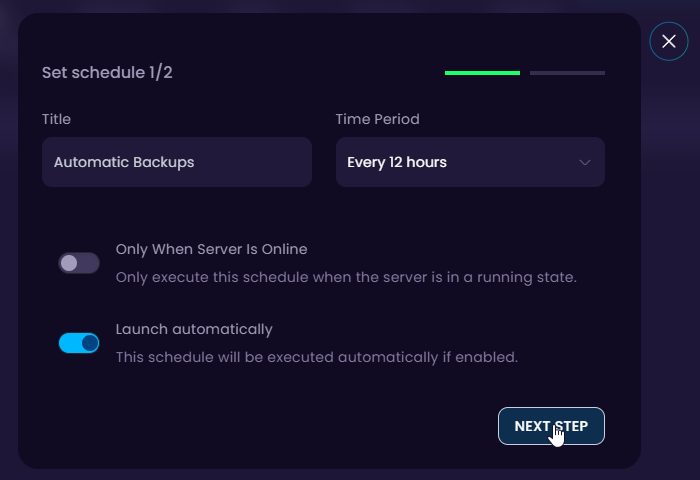
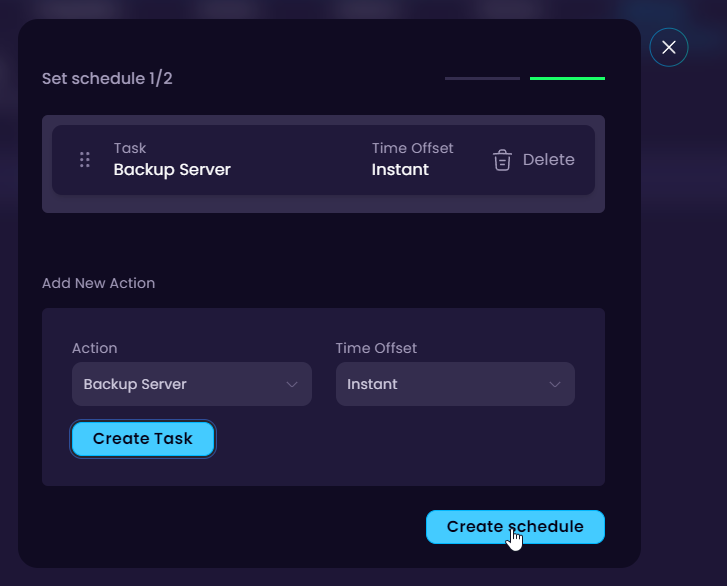
 Congratulations, you've successfully enabled automatic backups! The generated backups can be found in "Files -> Backups" directory in your game panel. If you have any issues or concerns, please contact us through the ticket system.
Congratulations, you've successfully enabled automatic backups! The generated backups can be found in "Files -> Backups" directory in your game panel. If you have any issues or concerns, please contact us through the ticket system.
As Backups are an addon, here's a tutorial explaining how to upgrade your server to have backups:
How to Upgrade Backups and Disk Space
This article will walk you through the process of upgrading or downgrading Server Options.