In the WiseHosting Game Panel, we have a built-in addon installer that you can use to install addons and resourcepacks to the server. However, it’s important to note that this does not work with all of the addons due to how some addons are compiled.
Download the addon of your choice. In this guide, I’ll be downloading the Better on Bedrock -addon which includes both the resource-pack and behavior-pack.
After downloading the addon, rename the file to .zip instead of whatever it is (it can be .mcaddon or .mcpack).
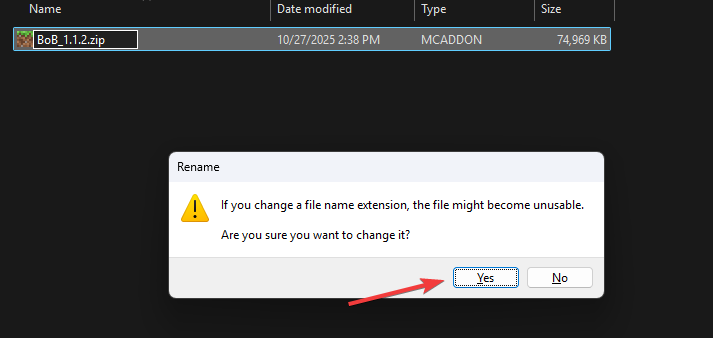
Now that you’ve converted the file to a .zip, open it and inside you should find either files or additional folders representing whether it’s a behavior-pack or a resource-pack.
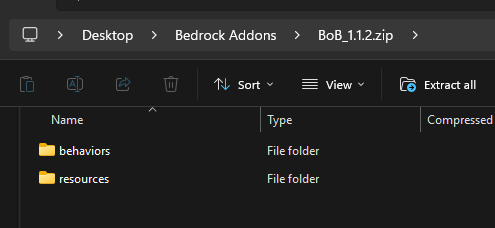
Inside them, open the manifest.json files of each one and copy the UUID and version of them. This information will be used later on.
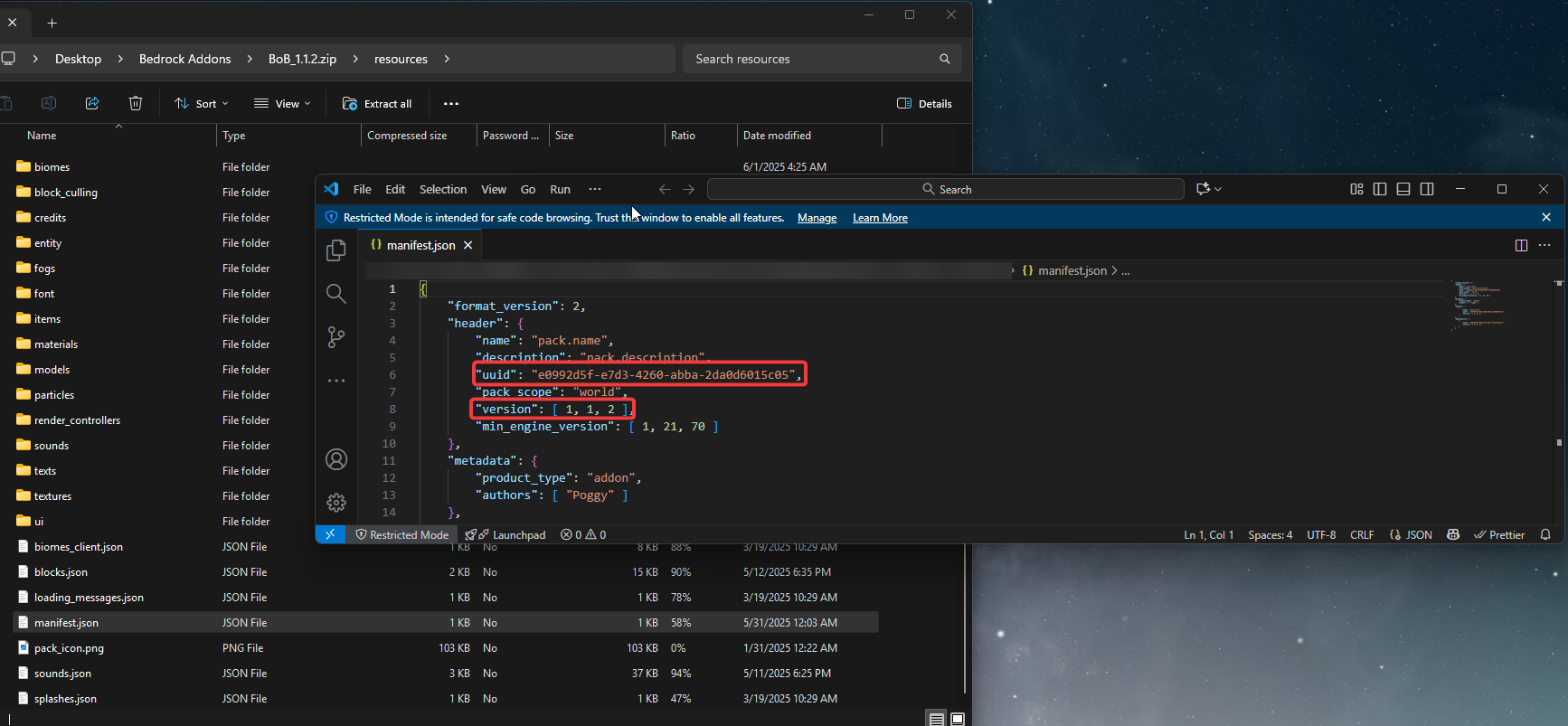
Head over to the Game Panel and stop your server.
Navigate to the Files tab and upload your behavior pack or resource pack into its designated folder (e.g., resource pack to ‘resource_packs’ folder).
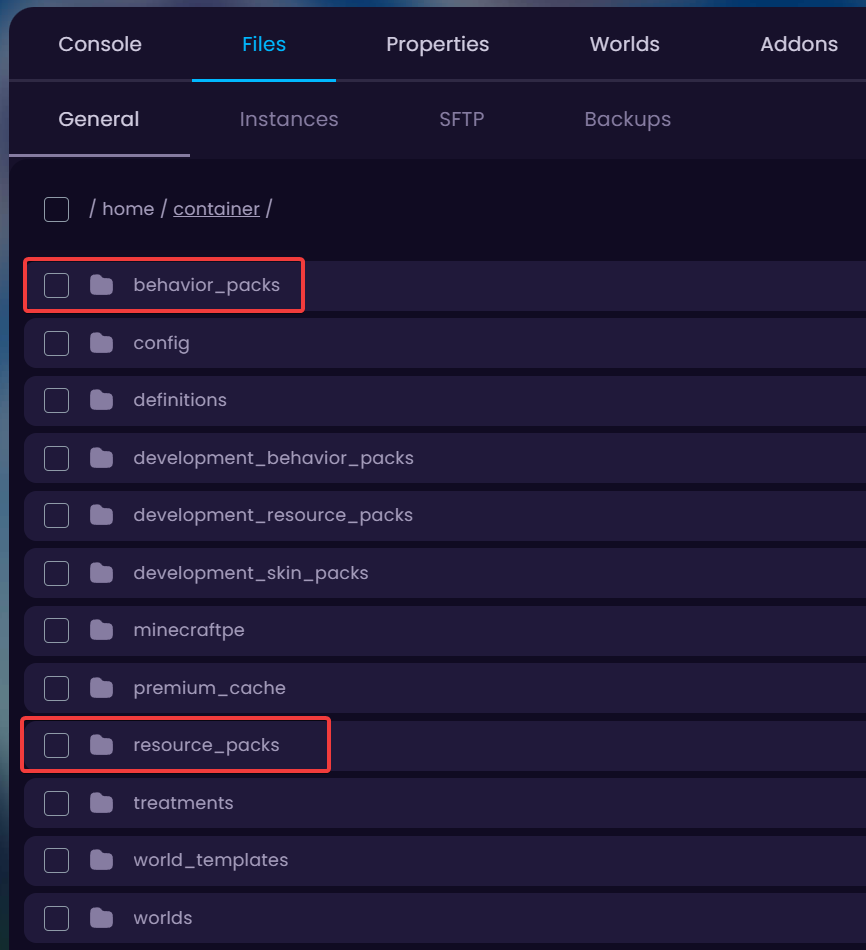
Since I’m going to be uploading the Better on Bedrock -addon which includes both, I will be uploading the resource-pack to resource_packs folder and behavior-pack to behavior_packs folder.
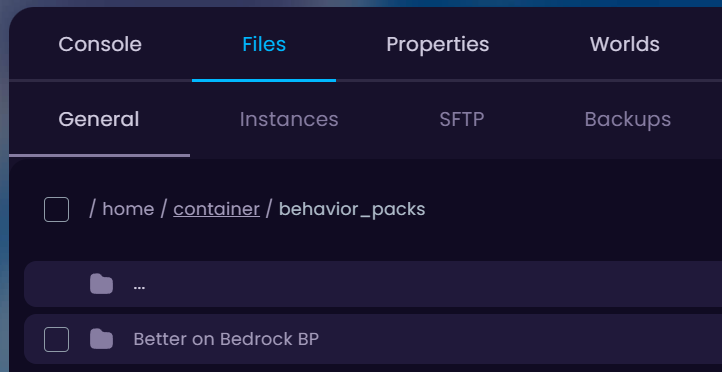
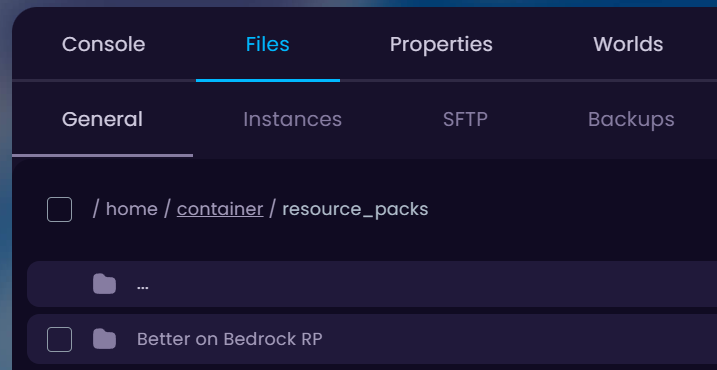
After uploading, head over to the main directory (…) and into your worlds folder. If you don’t have files in there called ‘world_behavior_packs.json’ and ‘world_resource_packs.json’, create them by clicking on the New File -button and inserting the following data in them:
[
{
"pack_id" : "Insert UUID",
"version" : [1, 0, 0]
}
]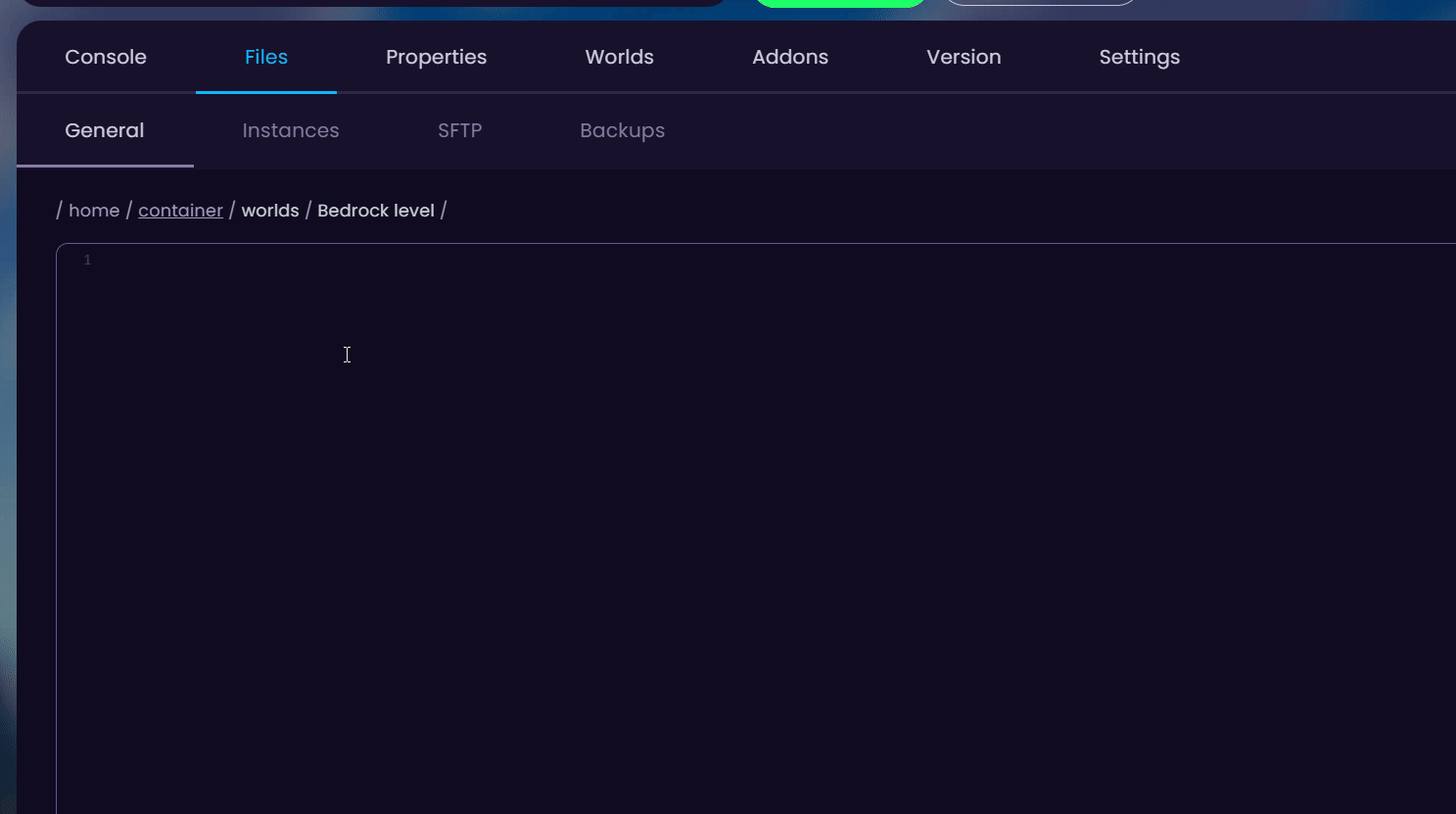
Once you have these files in your world folder, go back to the UUID and version you saved previously Step 1.4 and copy-paste the information into the ‘world_behavior_packs.json’ and ‘world_resource_packs.json’ files.
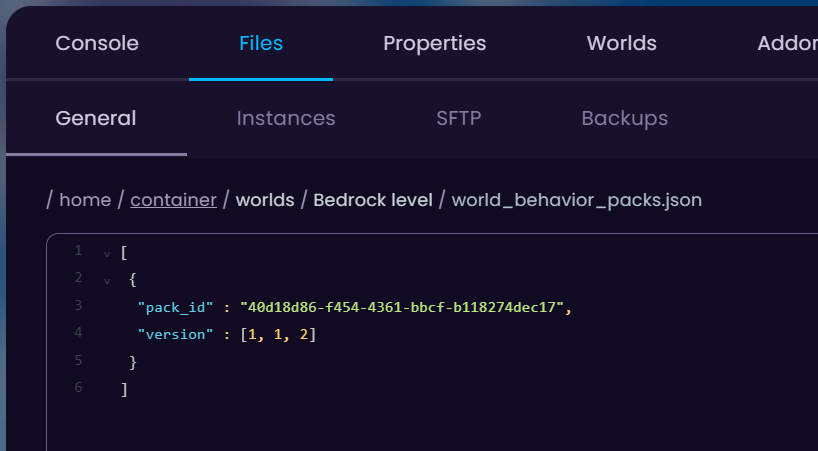
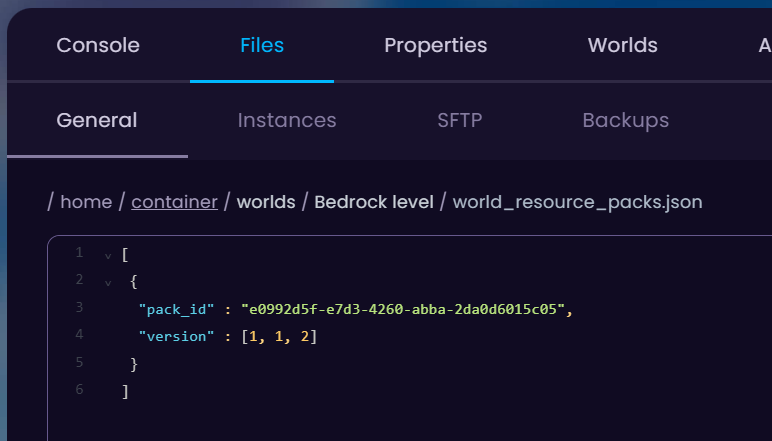
Done! Start your server and the addon is installed in your Bedrock world successfully! To add more addons to the list later on, follow these steps and expand the .json files like this:
[
{
"pack_id" : "First Addon UUID",
"version" : [1, 0, 0]
},
{
"pack_id" : "Second Addon UUID",
"version" : [1, 0, 0]
}
]  Congratulations, you've successfully added resourcepacks/addons to your world. If you have any issues or concerns, please contact us through the ticket system.
Congratulations, you've successfully added resourcepacks/addons to your world. If you have any issues or concerns, please contact us through the ticket system.