Adapting to mod loader changes and ensuring your server is in sync with the latest version is now easier than ever with our built-in system. You can still do it manually and in this guide we'll be going over both ways.
Head over to the Game Panel and stop your server.
Navigate to the "Version" tab and select "Fabric" as the server type. After that, the Fabric Loader selector pops up.
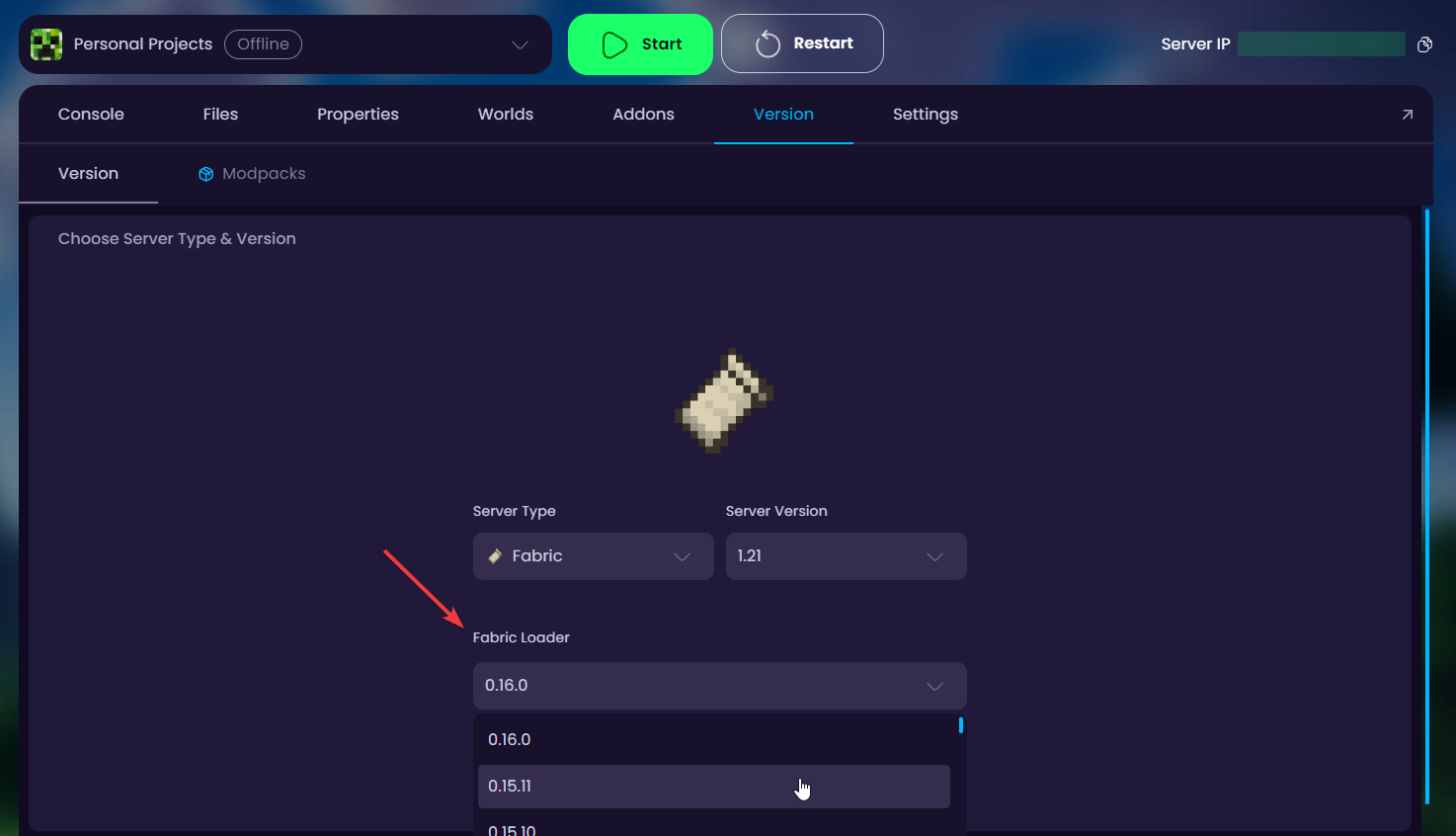
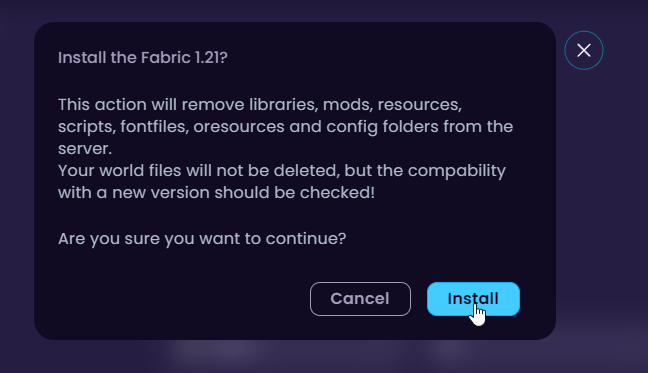
 Congratulations, you've successfully changed the Fabric Loader version. If you have any issues or concerns, please contact us through the ticket system.
Congratulations, you've successfully changed the Fabric Loader version. If you have any issues or concerns, please contact us through the ticket system.
Head over to the Game Panel and stop your server.
Navigate to the "Settings -> Startup" tab.
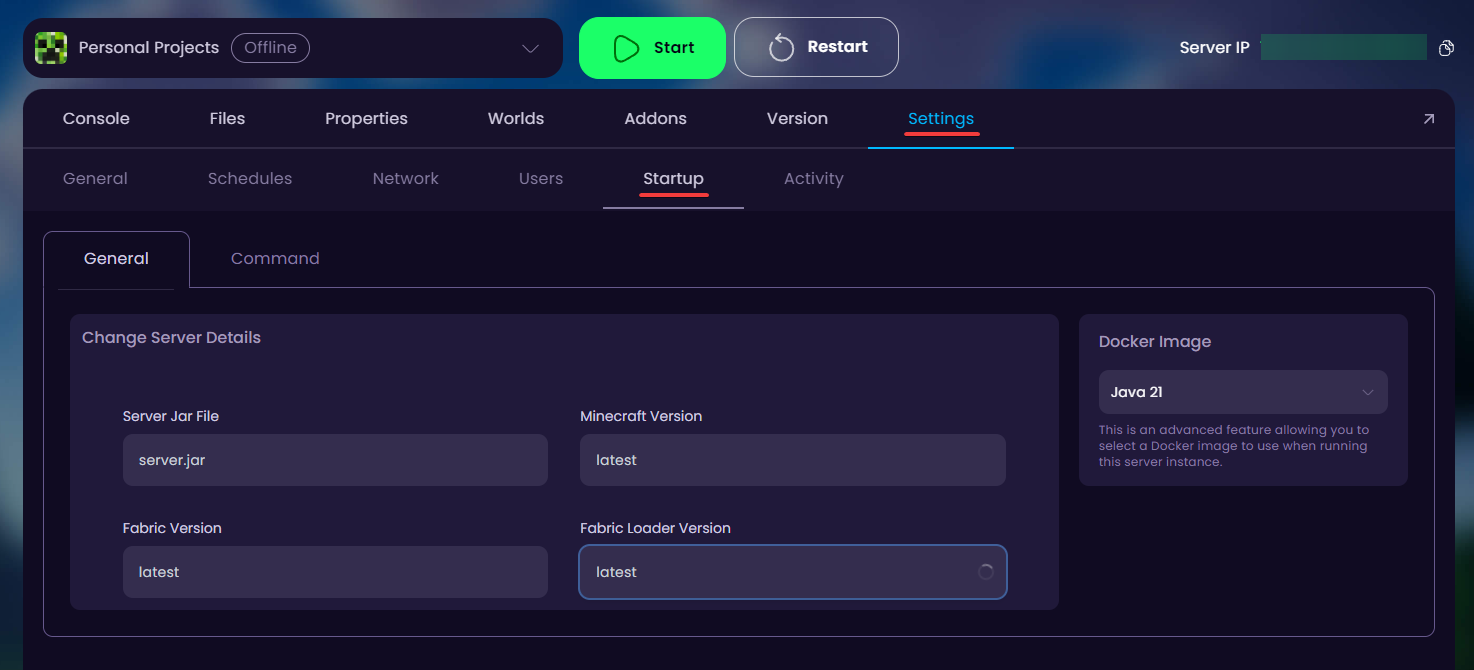
Change the "Fabric Loader Version" to your desired loader version.
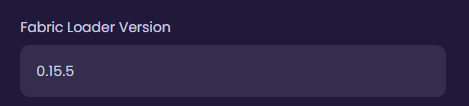
Go to "Settings -> General" and reinstall your server files.
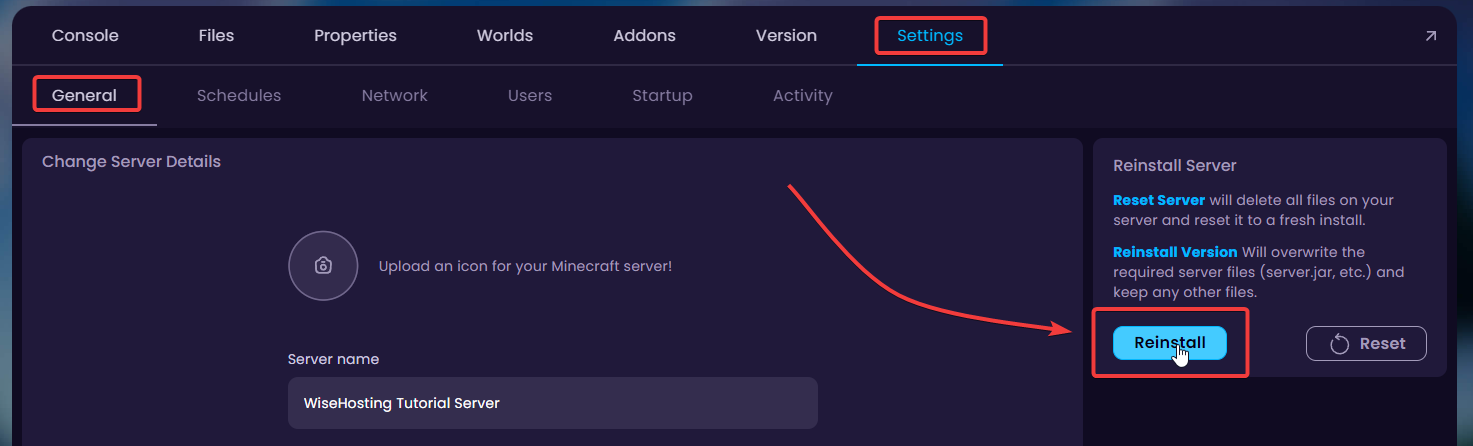
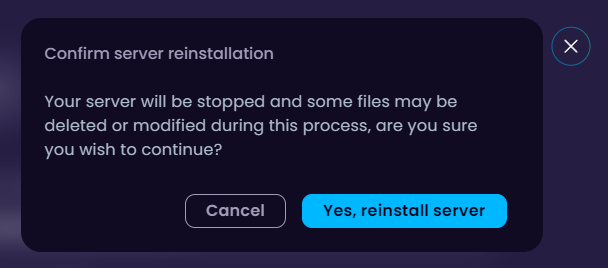
Check the console to confirm if the server started up with the new loader version.
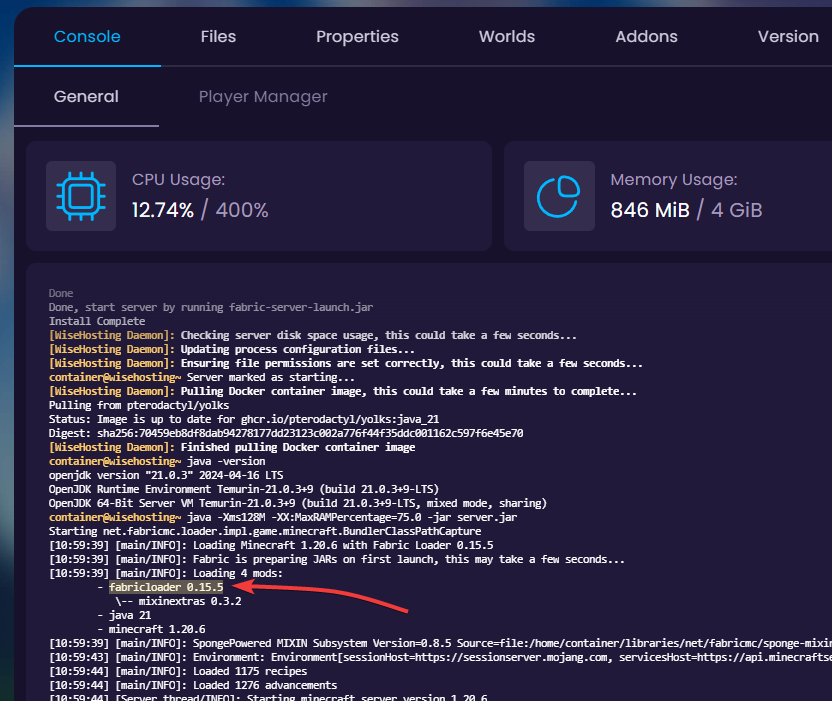
 Congratulations, you've successfully changed the Fabric Loader version. If you have any issues or concerns, please contact us through the ticket system.
Congratulations, you've successfully changed the Fabric Loader version. If you have any issues or concerns, please contact us through the ticket system.