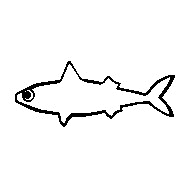
If you have ever wondered how to play mods/modpacks on your pc, or how to install mods/modpacks with Modrinth, then this guide is for you. We will be going over how to install mods or modpacks on your PC using the Modrinth app.
Open the Modrinth app and log in to your Minecraft account.
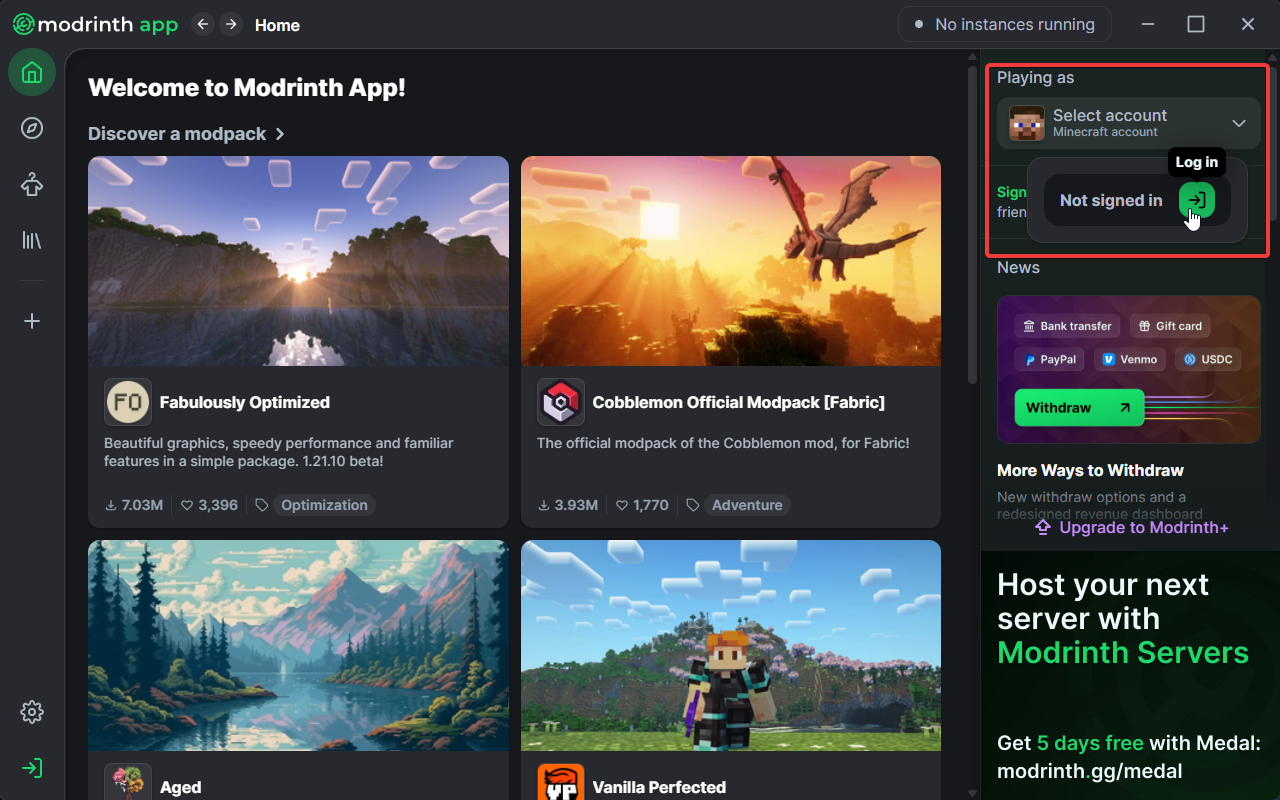
Once logged in, create a new instance.

Choose a name for your instance and choose the Loader and Game version that the instance will be based on.
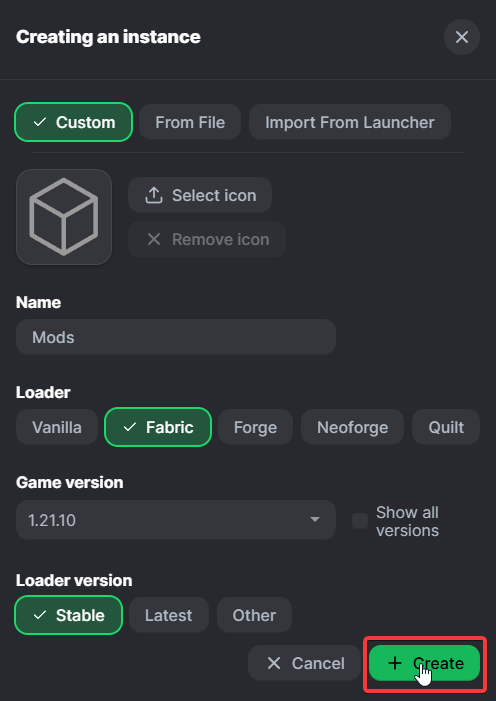
Once created, click on Install content to start installing mods to your instance.

Alternatively, you can also install Resource Packs, Data Packs, and Shaders to your instance if you wish.
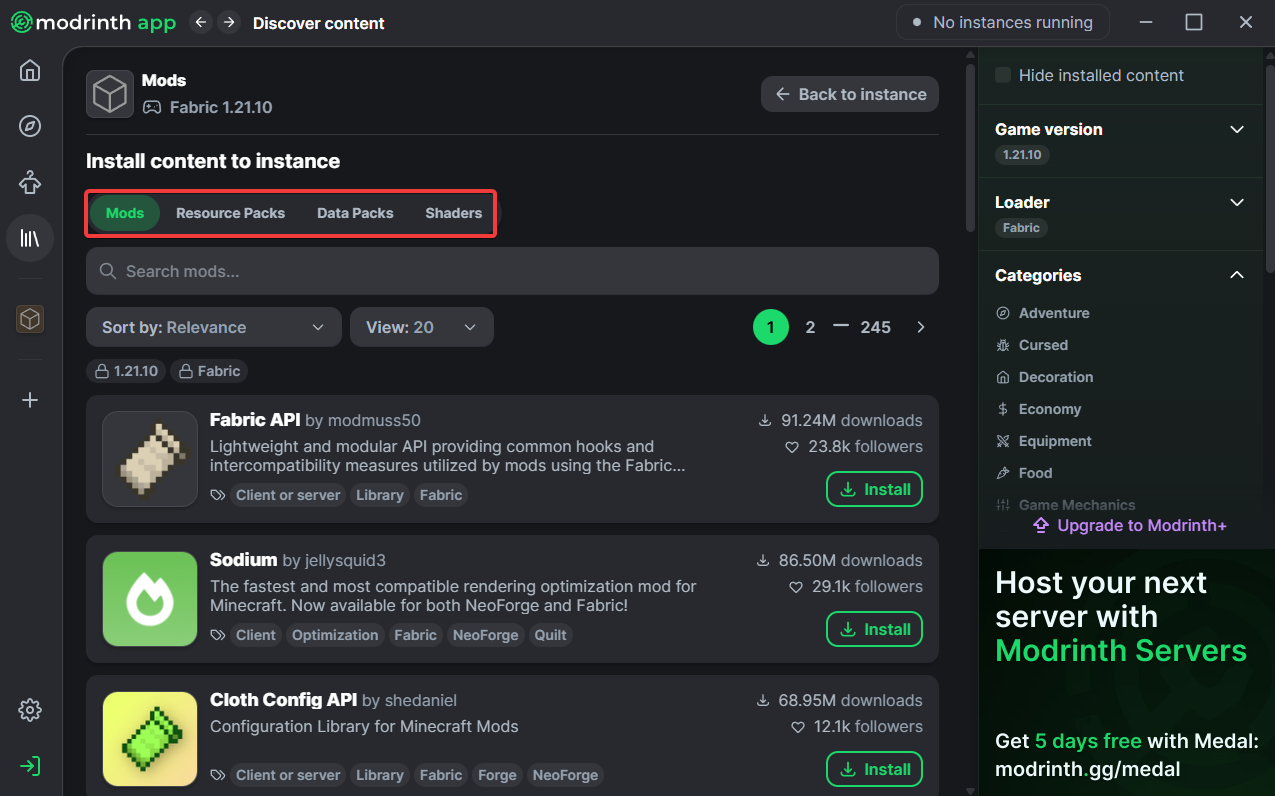
If you couldn’t find a mod that you were looking for, you might find it available to be downloaded on the internet. After you have downloaded the mod, open the folder of the instance by clicking on the three dots.
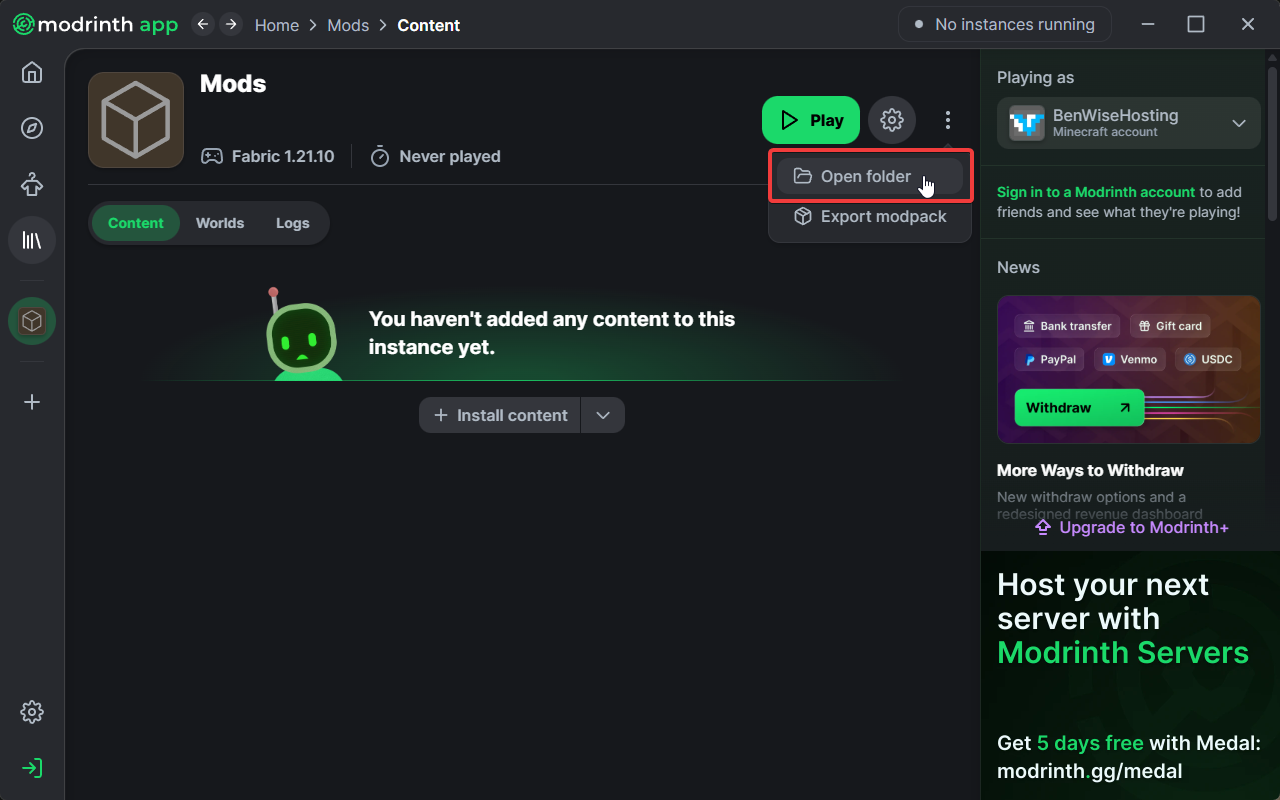
After opening the folder of the instance, go to the mods folder.
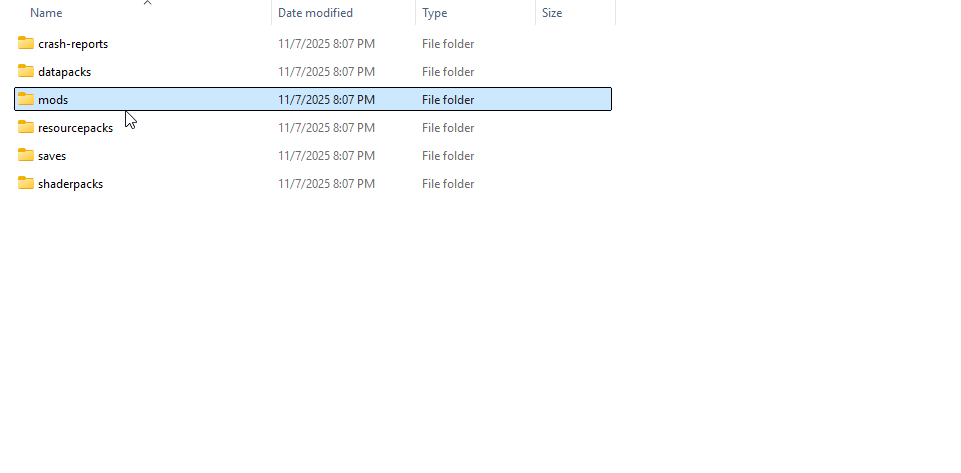
From here, you can go ahead and drag the downloaded mod into the folder.

Once everything has been picked, start up the instance and enjoy!
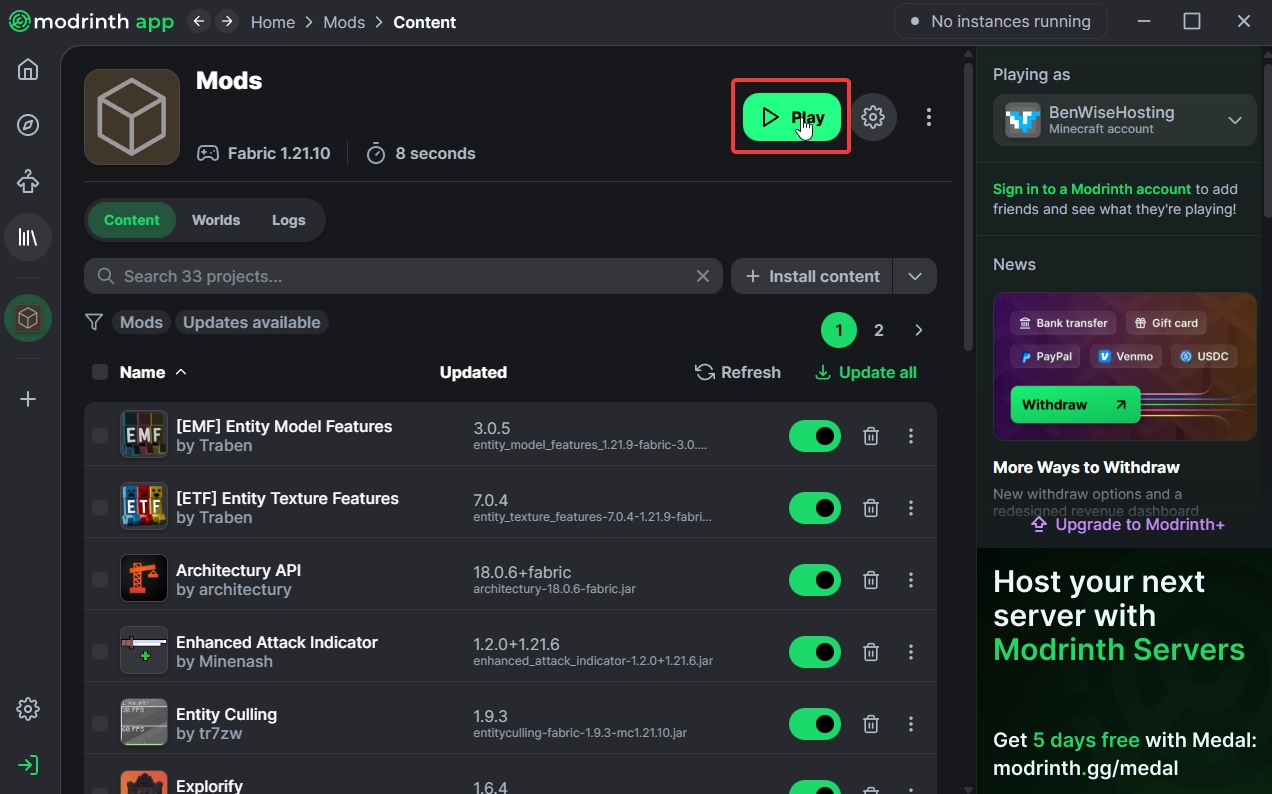
If an error occurs, following the instructions that pops up will fix the issue.
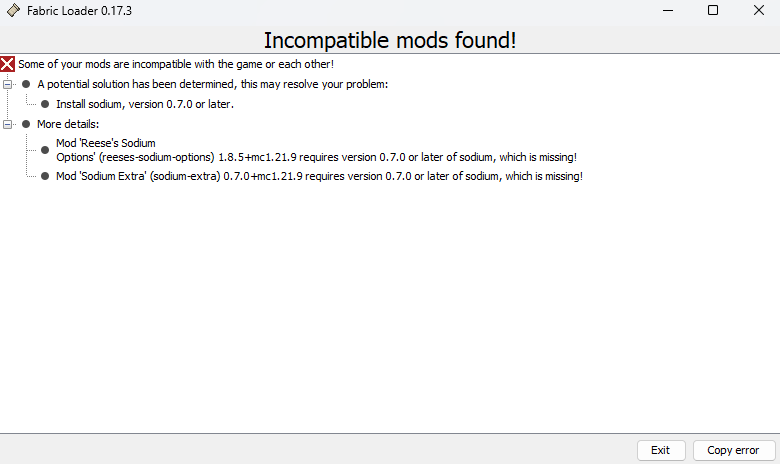
 Congratulations, you've successfully installed mods to your Modrinth app! If you have any issues or concerns, please contact us through the ticket system.
Congratulations, you've successfully installed mods to your Modrinth app! If you have any issues or concerns, please contact us through the ticket system.
Open the Modrinth app and log in to your Minecraft account if you haven’t already.
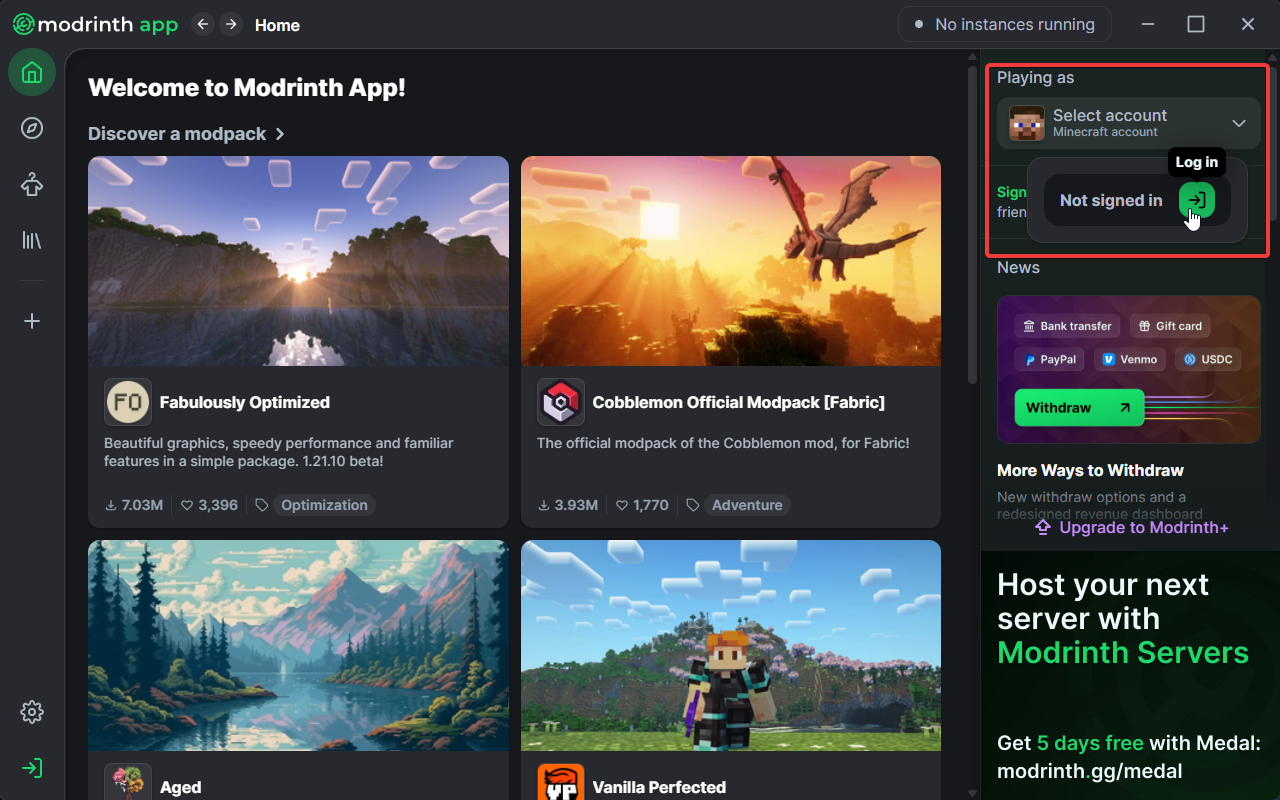
Go to the Discover Content page, and pick the modpack that you’d like to start playing. For this guide, we will be picking the Cobblemon [Fabric] modpack.
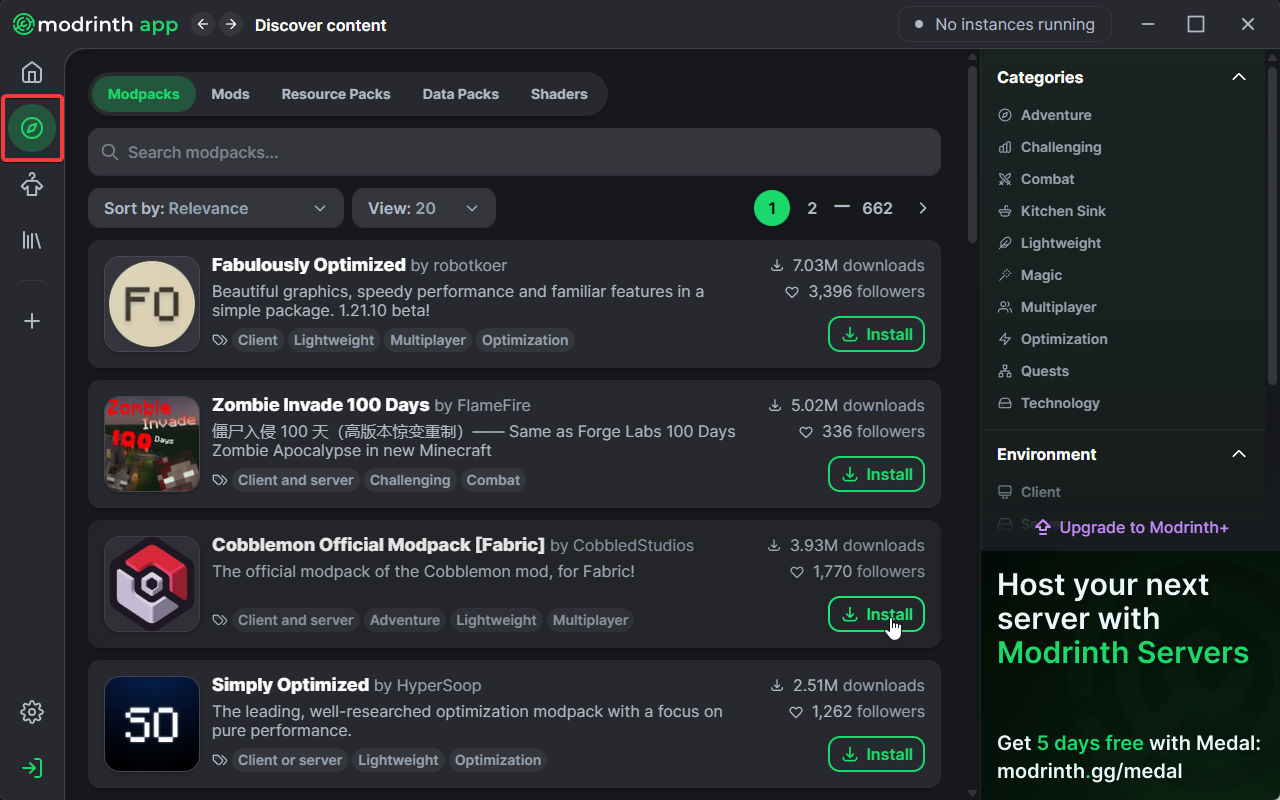
Once installed, click on Play to start playing your modpack!
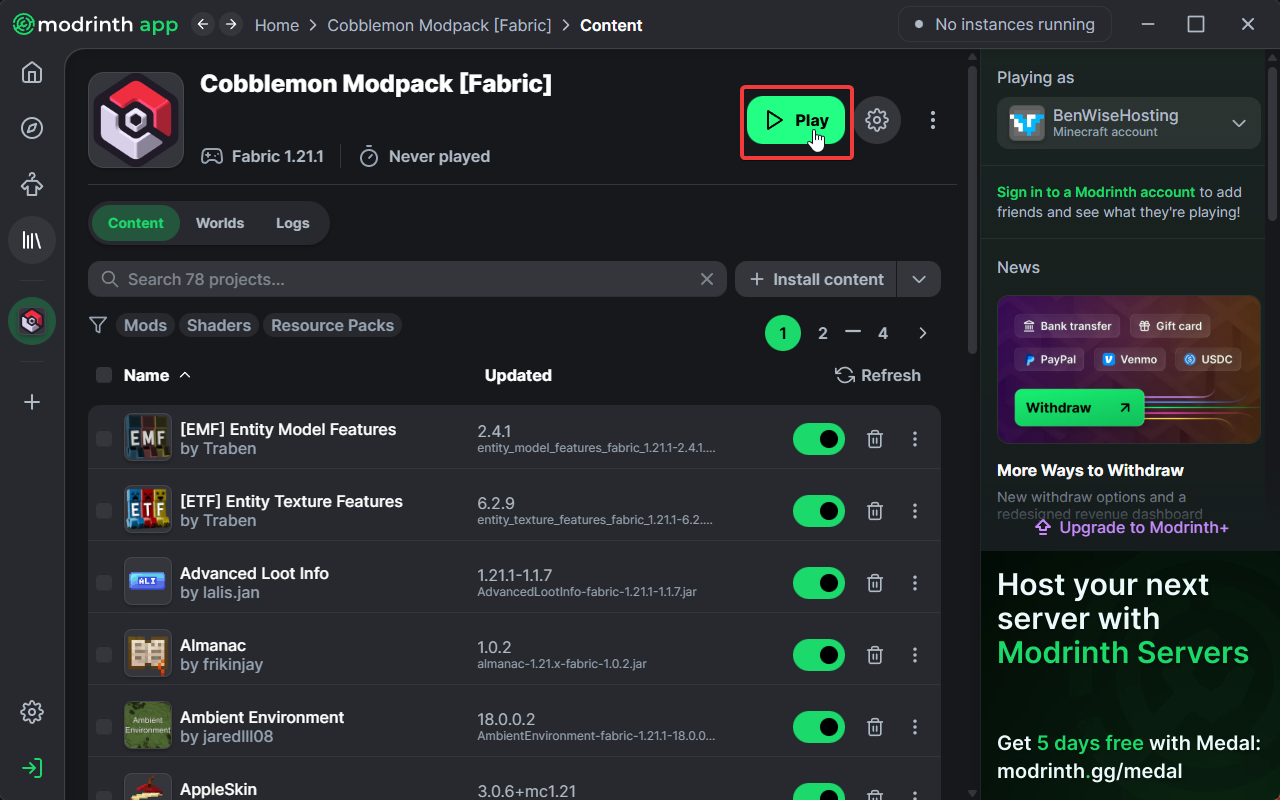
 Congratulations, you've successfully learned how to install and play a modpack on Modrinth! If you have any issues or concerns, please contact us through the ticket system.
Congratulations, you've successfully learned how to install and play a modpack on Modrinth! If you have any issues or concerns, please contact us through the ticket system.