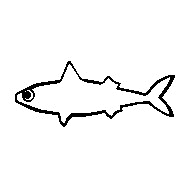
In this guide, we will walk you through on how to safely update your Minecraft server version. Updating your server without any preparation can cause corruption and data loss, so it is important to follow the right steps to reduce the risks of any issues occurring.
Save your server’s properties, worlds, mods, and plugin folders beforehand to ensure that you have a backup available in case of any issues that might occur.
Spigot & Bukkit server types don’t have a singular file that contains all of the worlds, but 3 separate files for the overworld, nether, and end.

Unlike Spigot & Bukkit server types, Vanilla and Modded servers usually have 1 world file that contains the entirety of the world.

Vanilla & Modded = server.properties
Bukkit & Spigot = bukkit.yml, spigot.yml, paper.global.yml, and paper-world-defaults.yml
Go ahead and update to the newest Version.
How to Change your Minecraft Server Version
This article will show you step-by-step on how to change your server version.
Make sure your plugins and mods are also compatible with the newest version.
Test your world in-game after updating.
Check for any compatibility errors in the console.
1.21.9 mod on a 1.21.10 server error example.
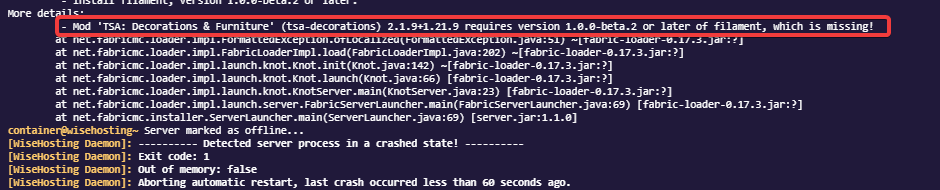
 Congratulations, you now understand how to update safely and know what to look for while updating the server version. If you have any issues or questions, please contact us through the ticket system.
Congratulations, you now understand how to update safely and know what to look for while updating the server version. If you have any issues or questions, please contact us through the ticket system.