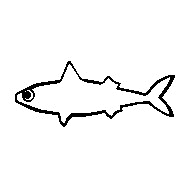
Litematica is a building tool used to help builders or new players build amazing things with the help of holograms. It is a very popular tool used by the Minecraft community, and in this guide, we will be explaining how to use Litematica.
To use Litematica, you’d have to have a default Minecraft stick in your hand.
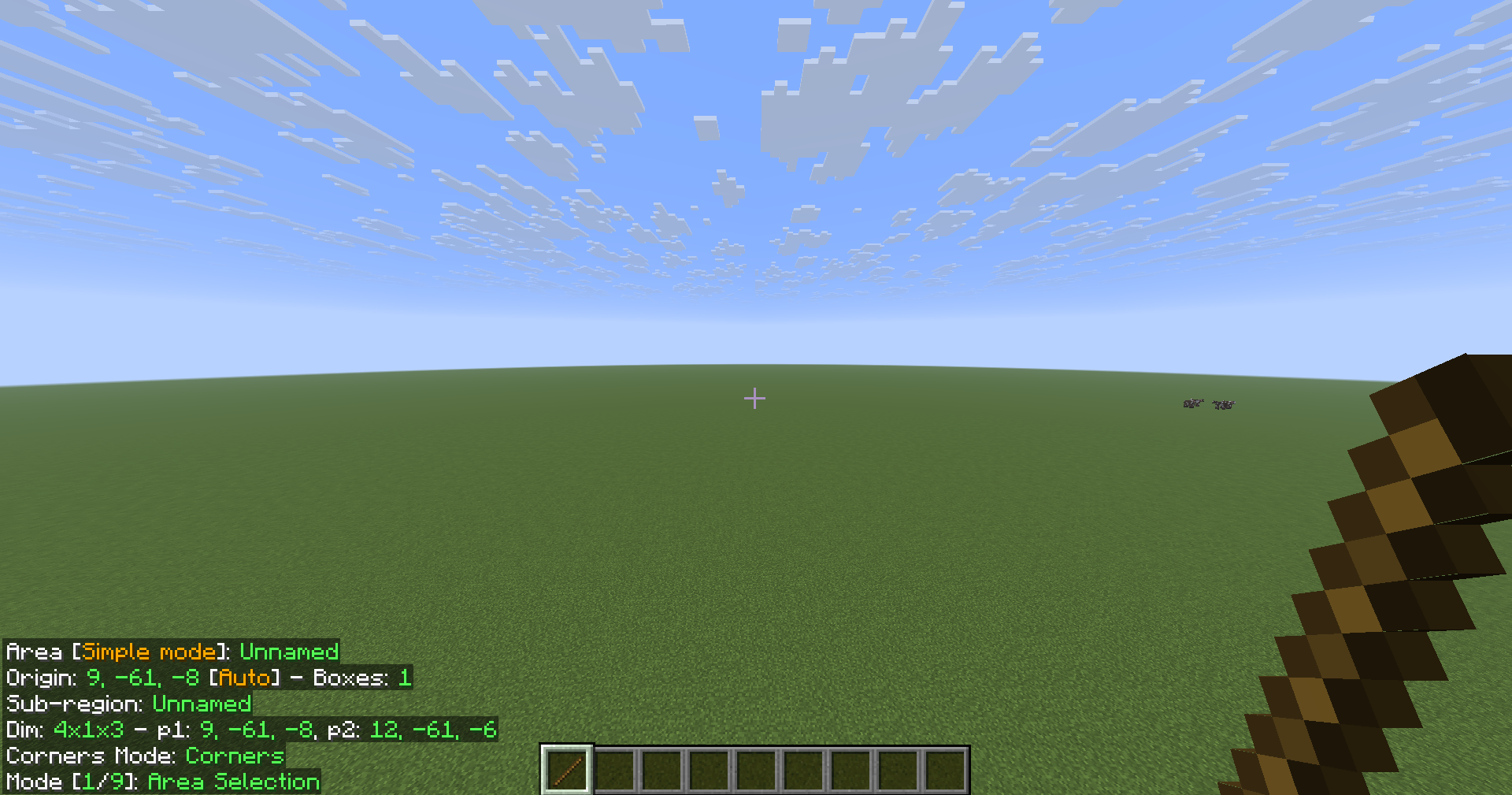
You can cycle through the different modes with the stick with Ctrl + scroll wheel up/down.
You can open the Litematica menu by pressing M on your keyboard.
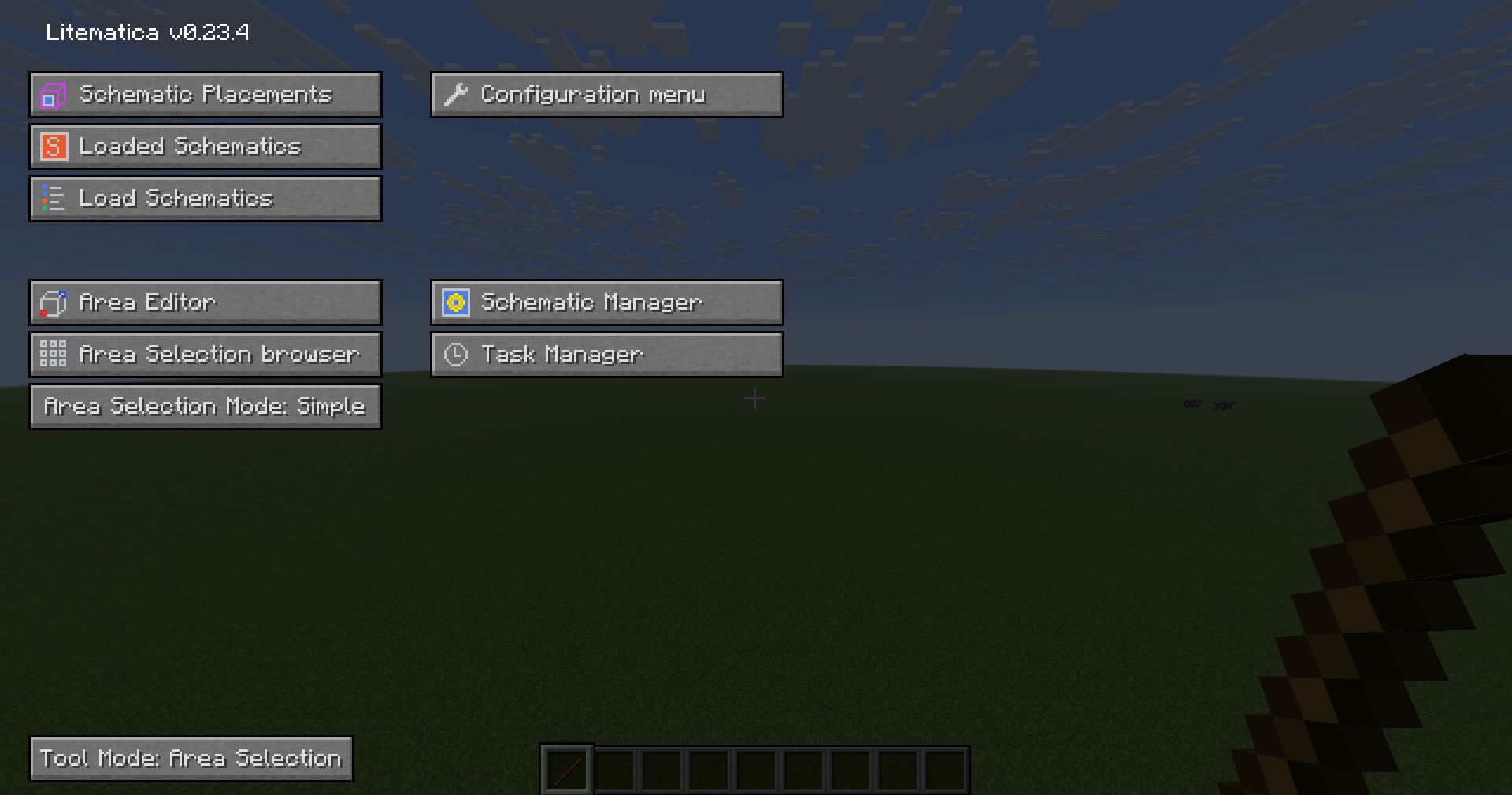
You can select 2 positions with right-click and left-click.
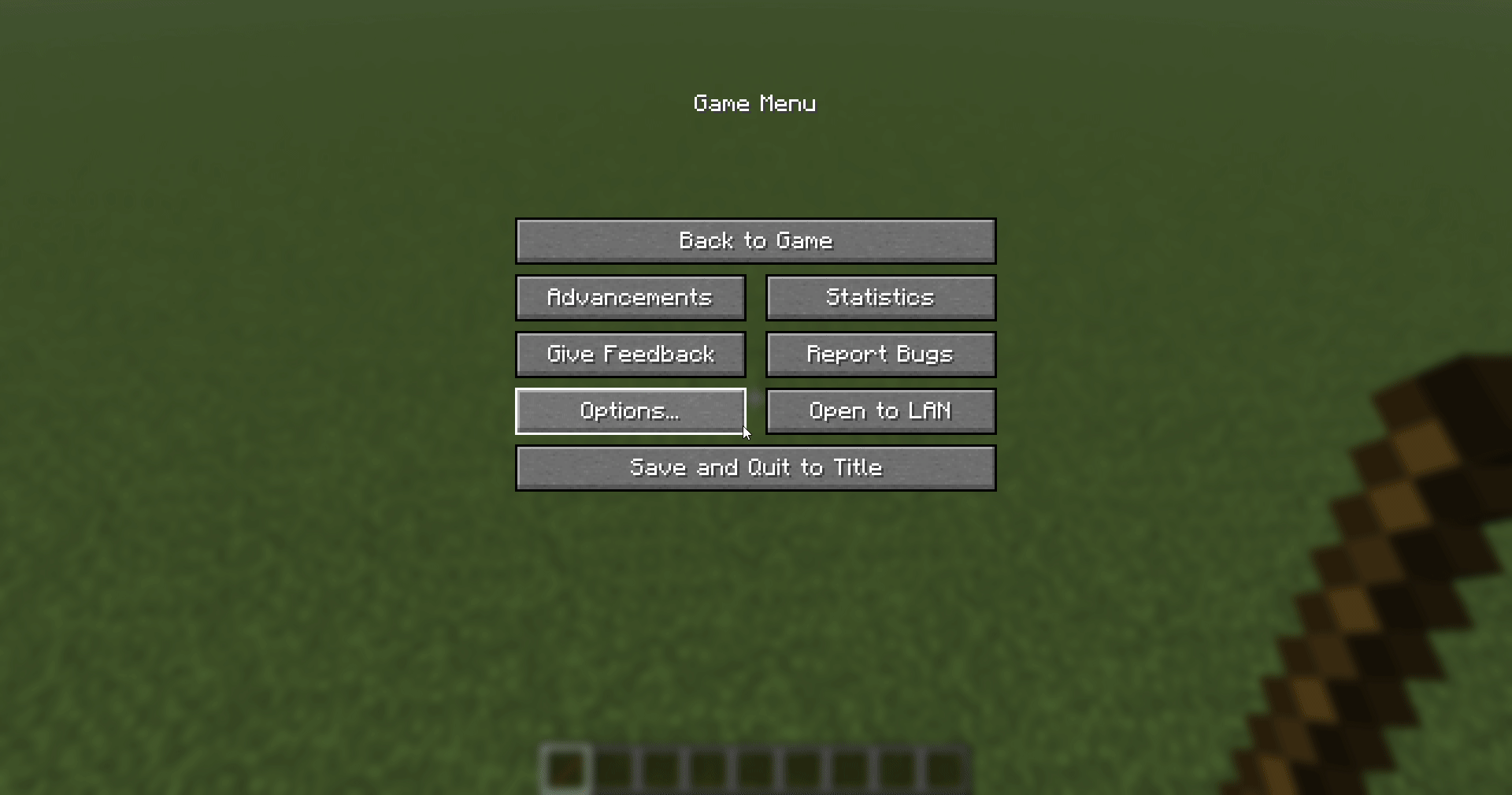
You can see what blocks a schematic needs by pressing M + L.
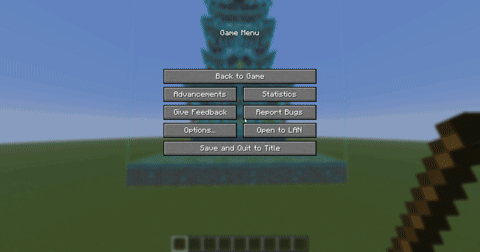
If you want to change the opacity of the schematic, go to the Litematica menu → Configuration Menu → Visuals → Set RenderBlocksAsTranslucent to true.
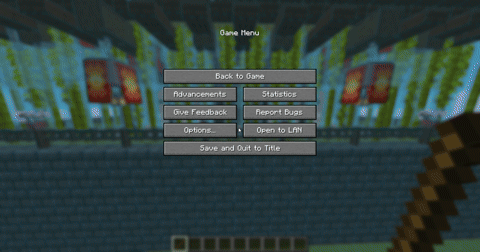
You can render each line of blocks by going to the Litematica menu → configuration menu → render layers.
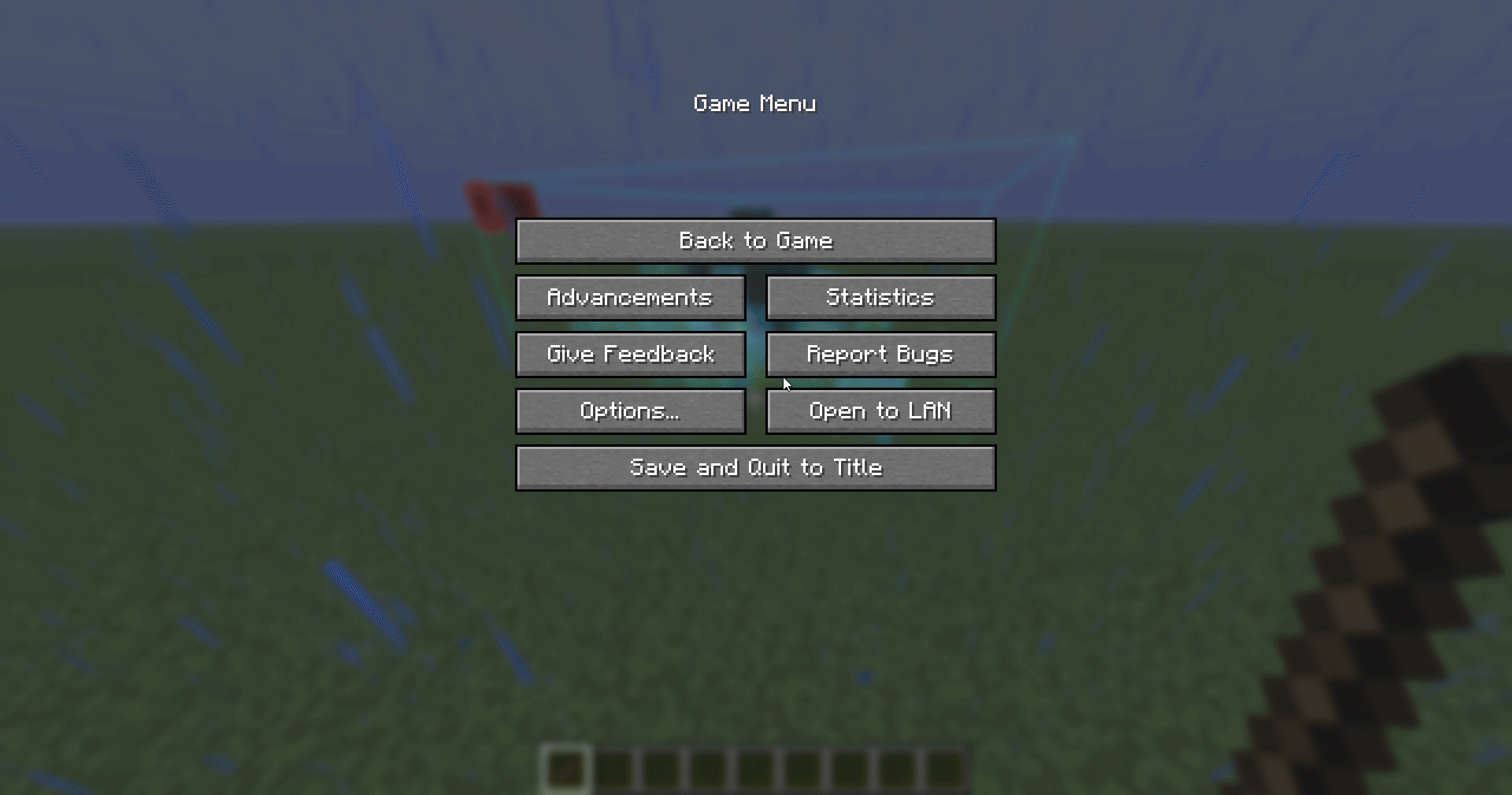
You can unload your schematic by going to the Litematica menu → Loaded Schematics → clicking Unload.
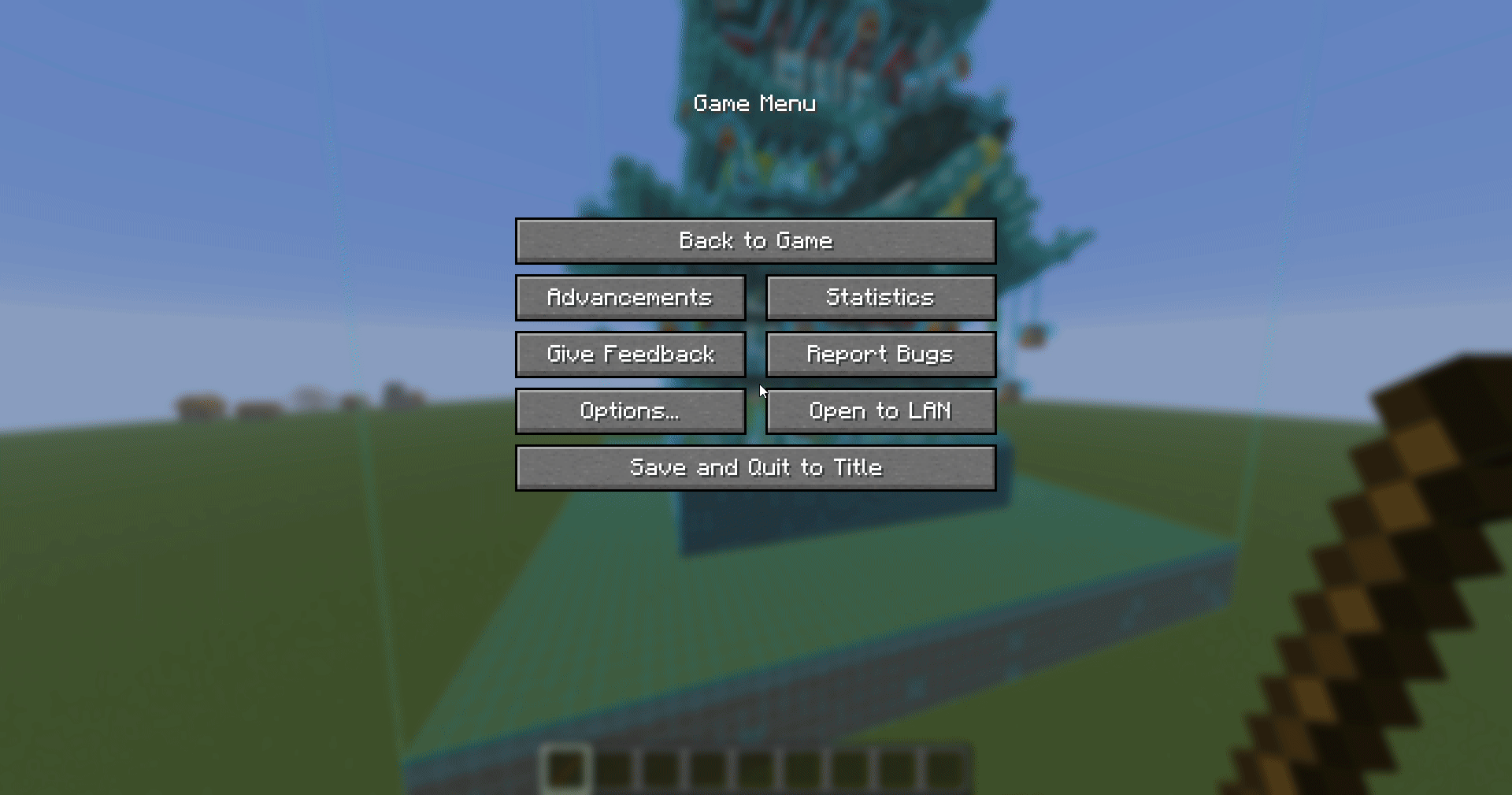
Select the area you want to save.
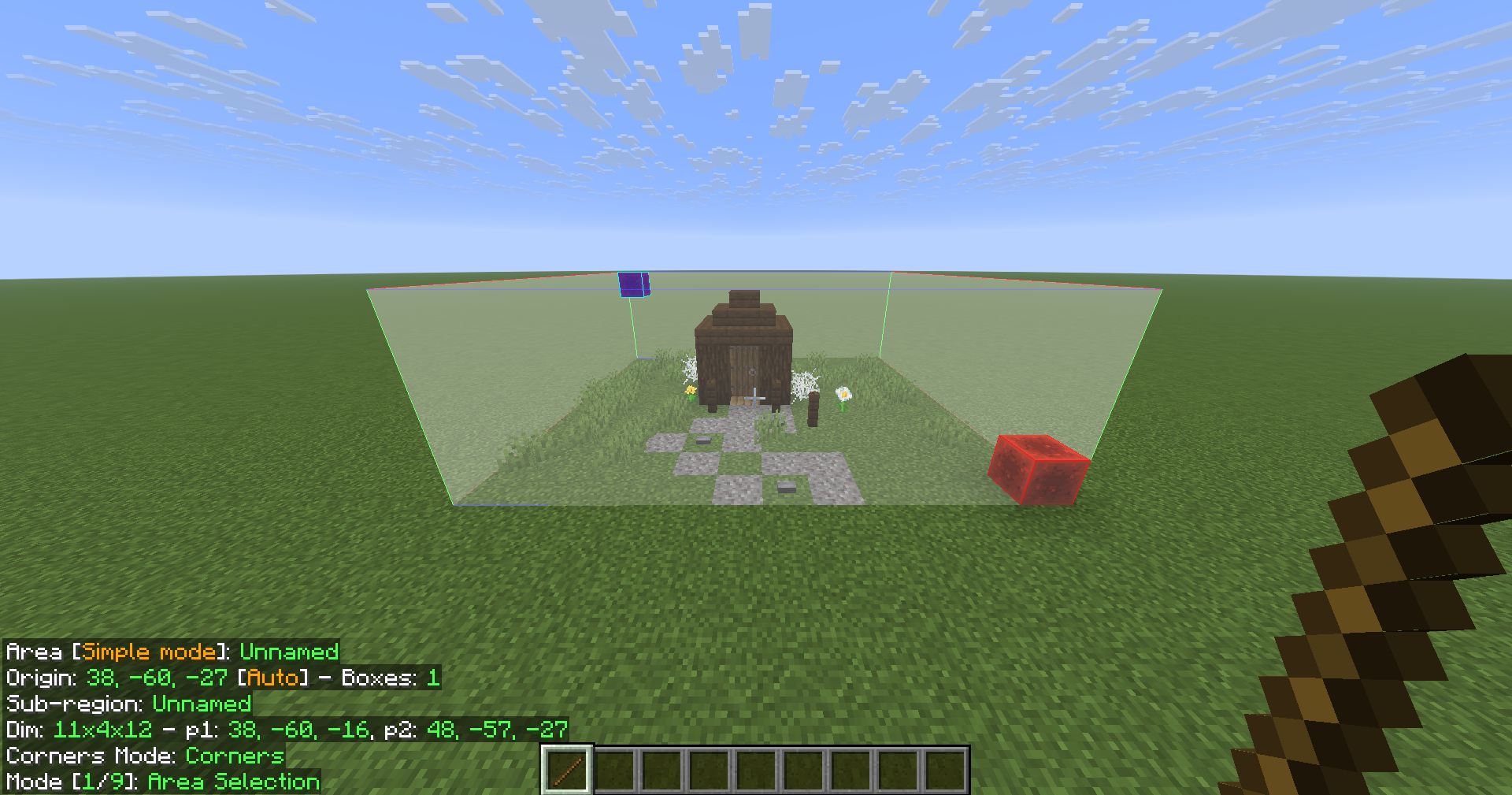
Go to the Litematica menu and click Area Editor.
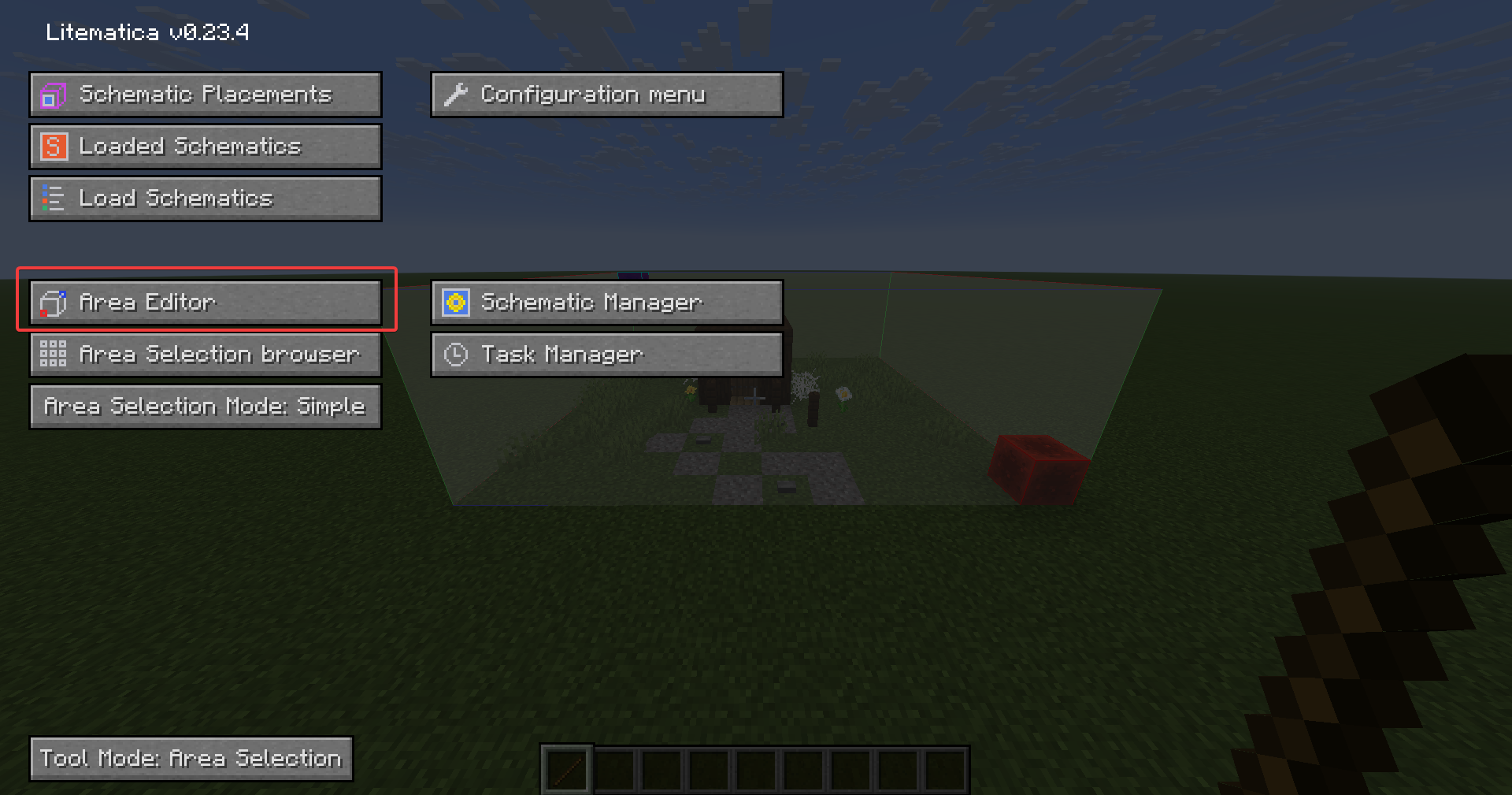
Click on Save Schematic.
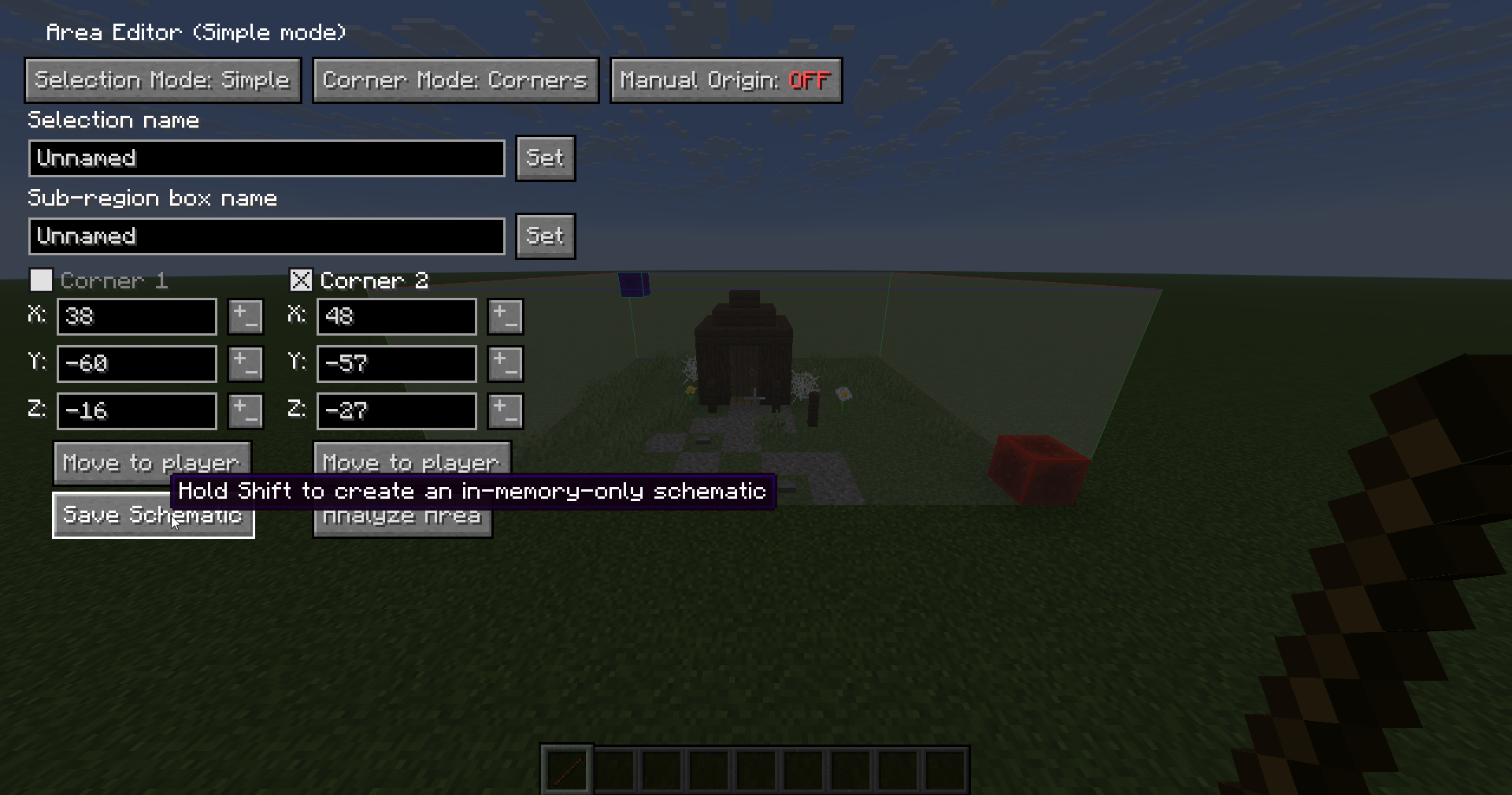
Name your schematic, then once again, click on Save Schematic.
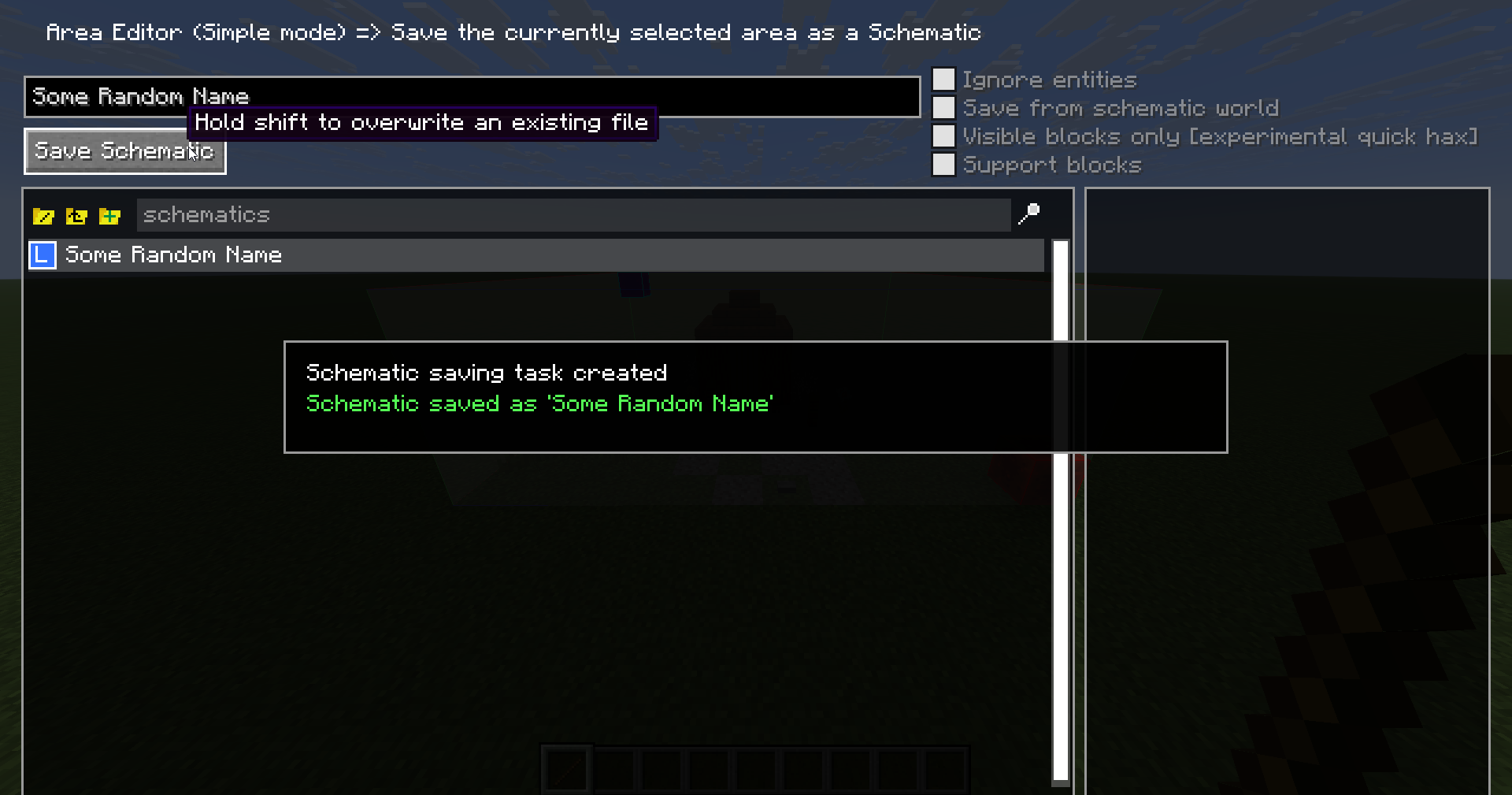
Go to the Litematica menu, and click on Load Schematics.
Click on the schematic you want to load.
Then, click Load Schematic.
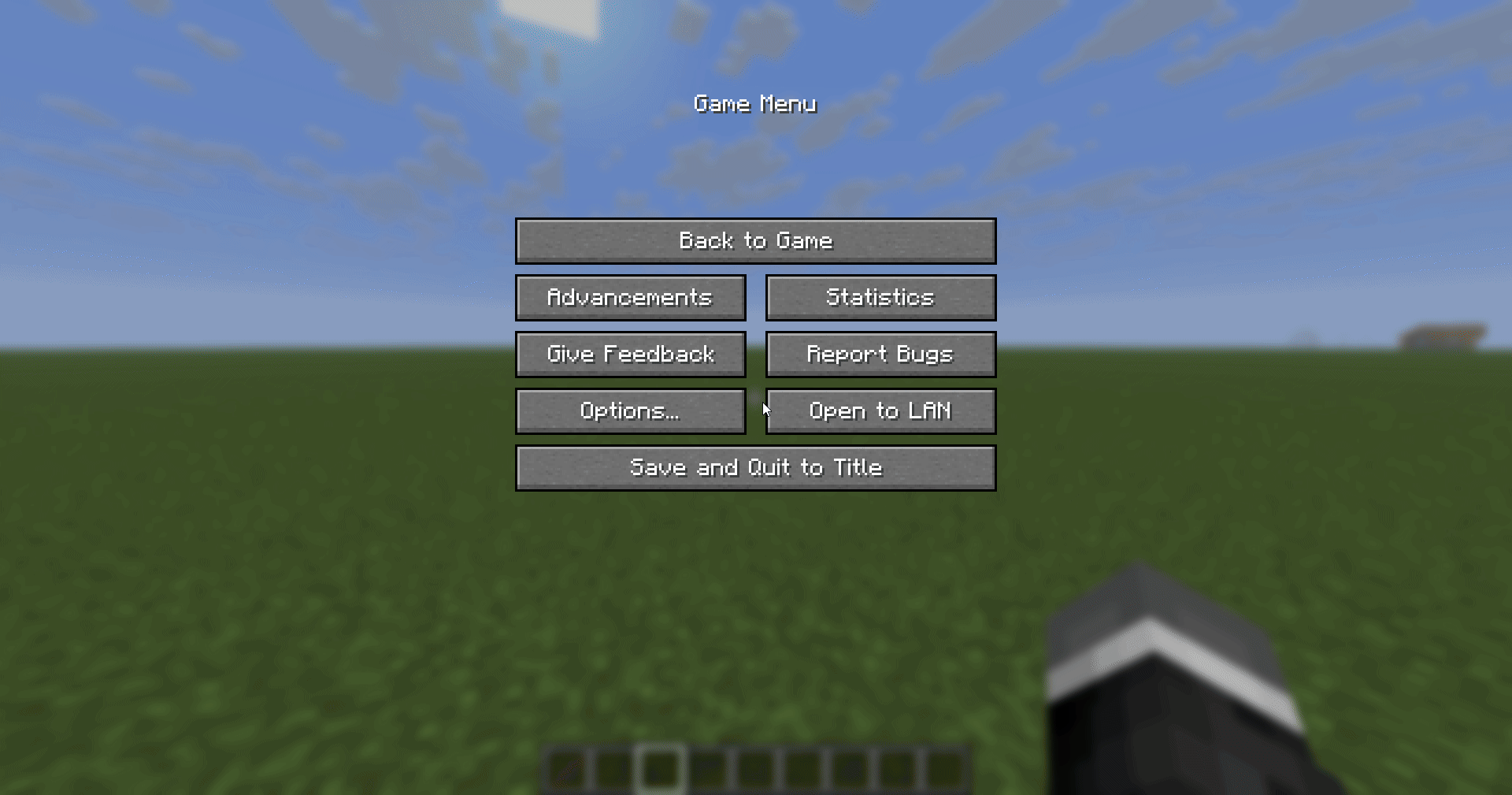
Go to a website that has schematics available to download, like PlanetMinecraft.
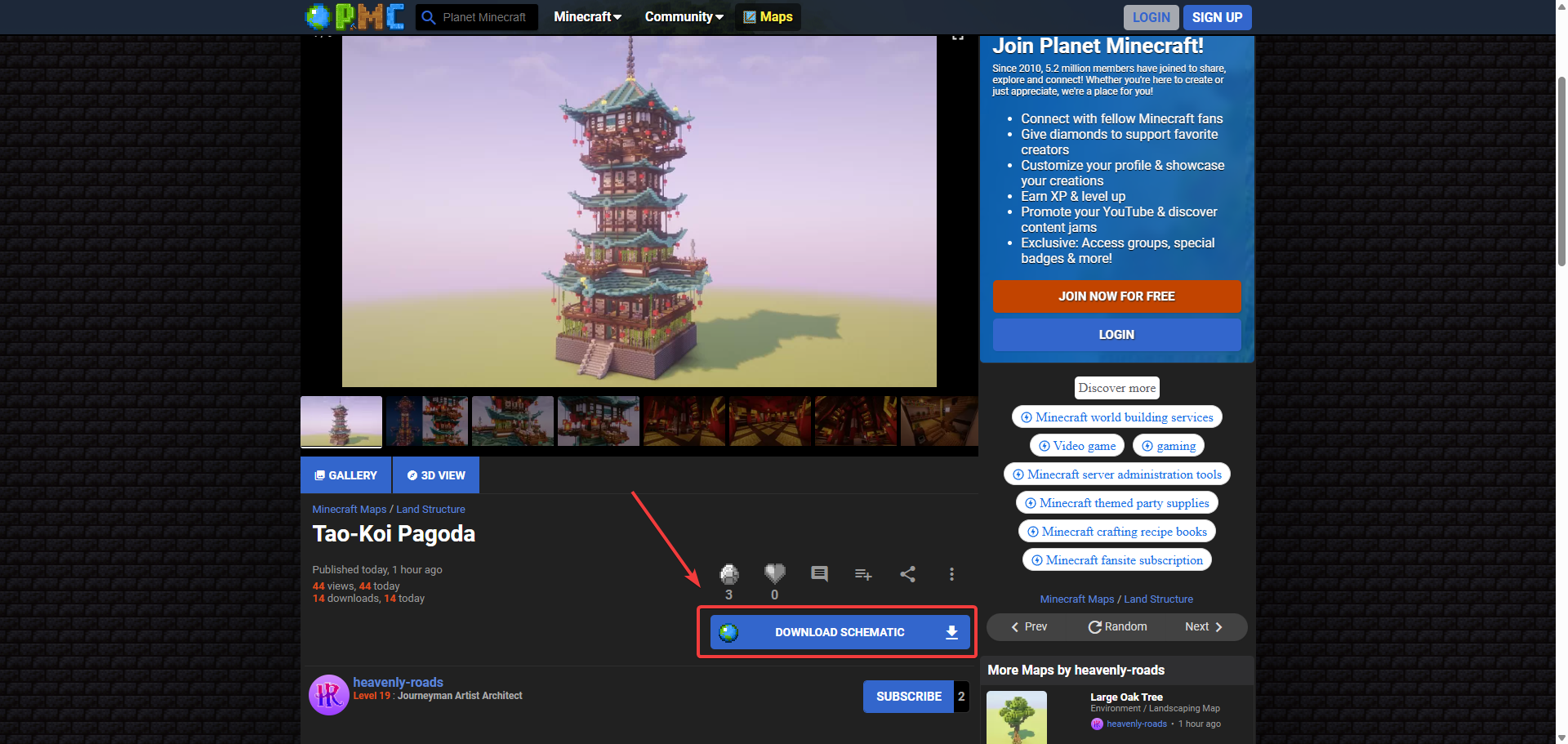
After you have downloaded the schematic, press Windows + R and enter %appdata%.
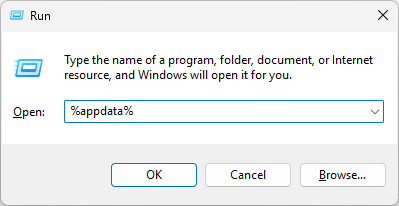
Go to .minecraft → schematics, and move the schematic you have downloaded there.
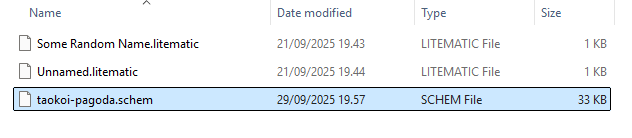
Load the schematic.

While holding the stick, go to mode 2, which is the Schematic Placement.
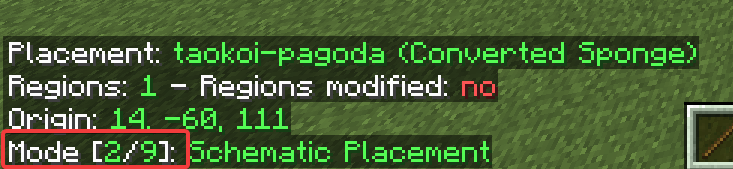
You can move the schematic by mouse clicking on a block.
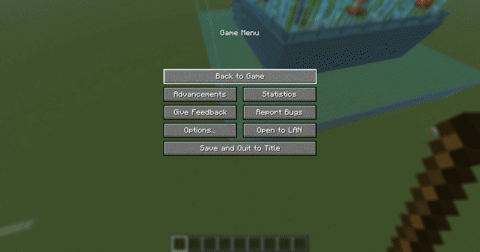
If you want to move it by one block, simply ALT + scroll wheel up or down while looking at the direction you want it to move.
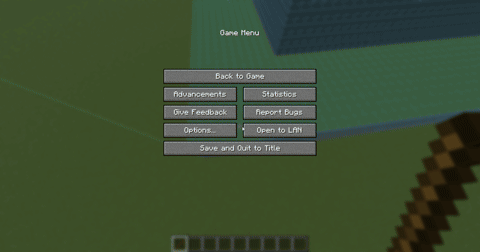
For rotating your schematic so it faces the right direction, press M + P, then go to the configure settings and press rotation to rotate the schematic.
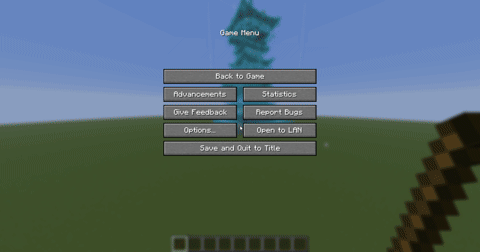
Set up a hotkey for pasting in the Litematica menu → configuration menu → hotkeys → search for executeOperation and set it to whatever keybind you’d like.
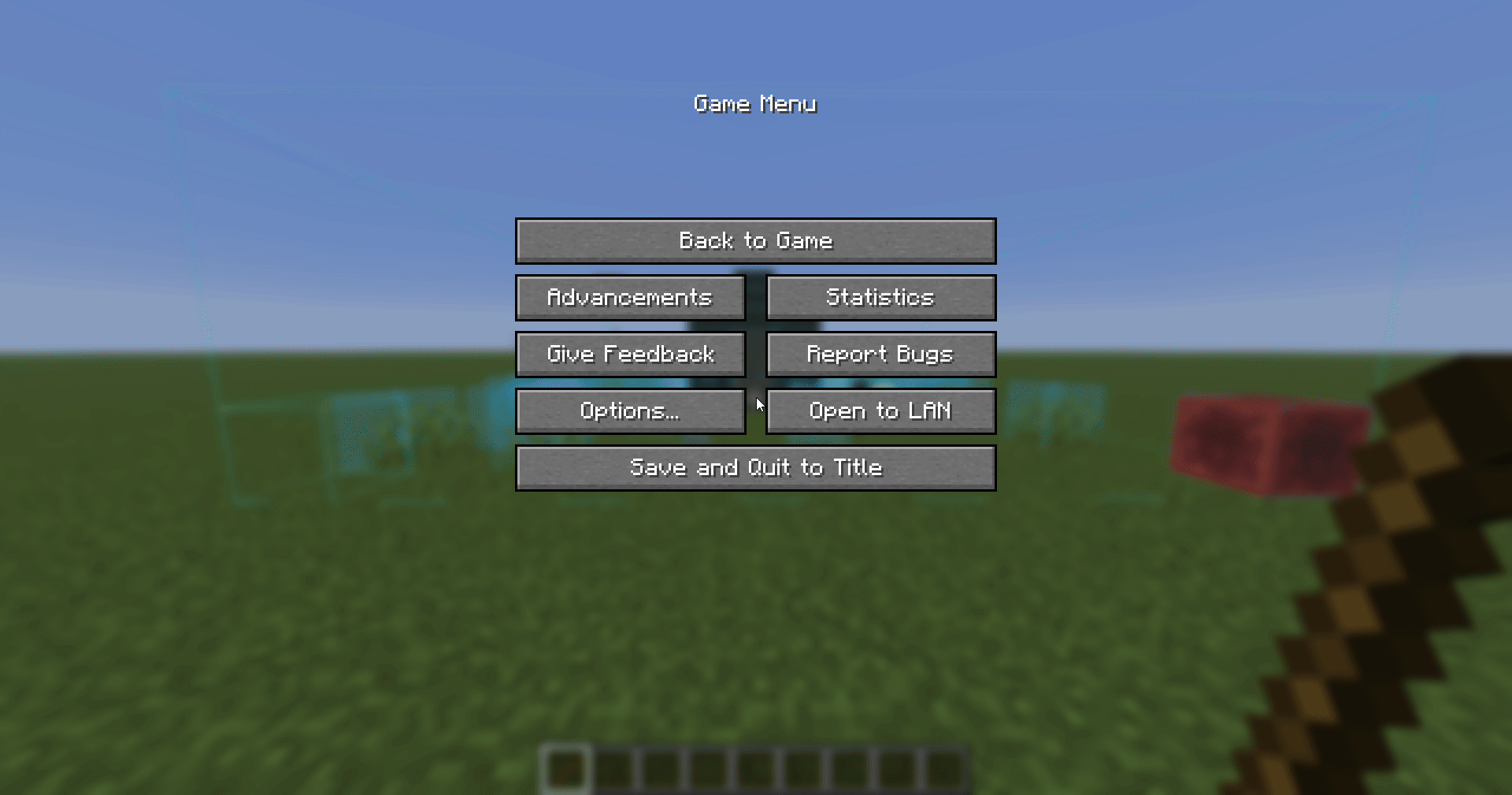
Go to mode 5 and press the hotkey you just configured.
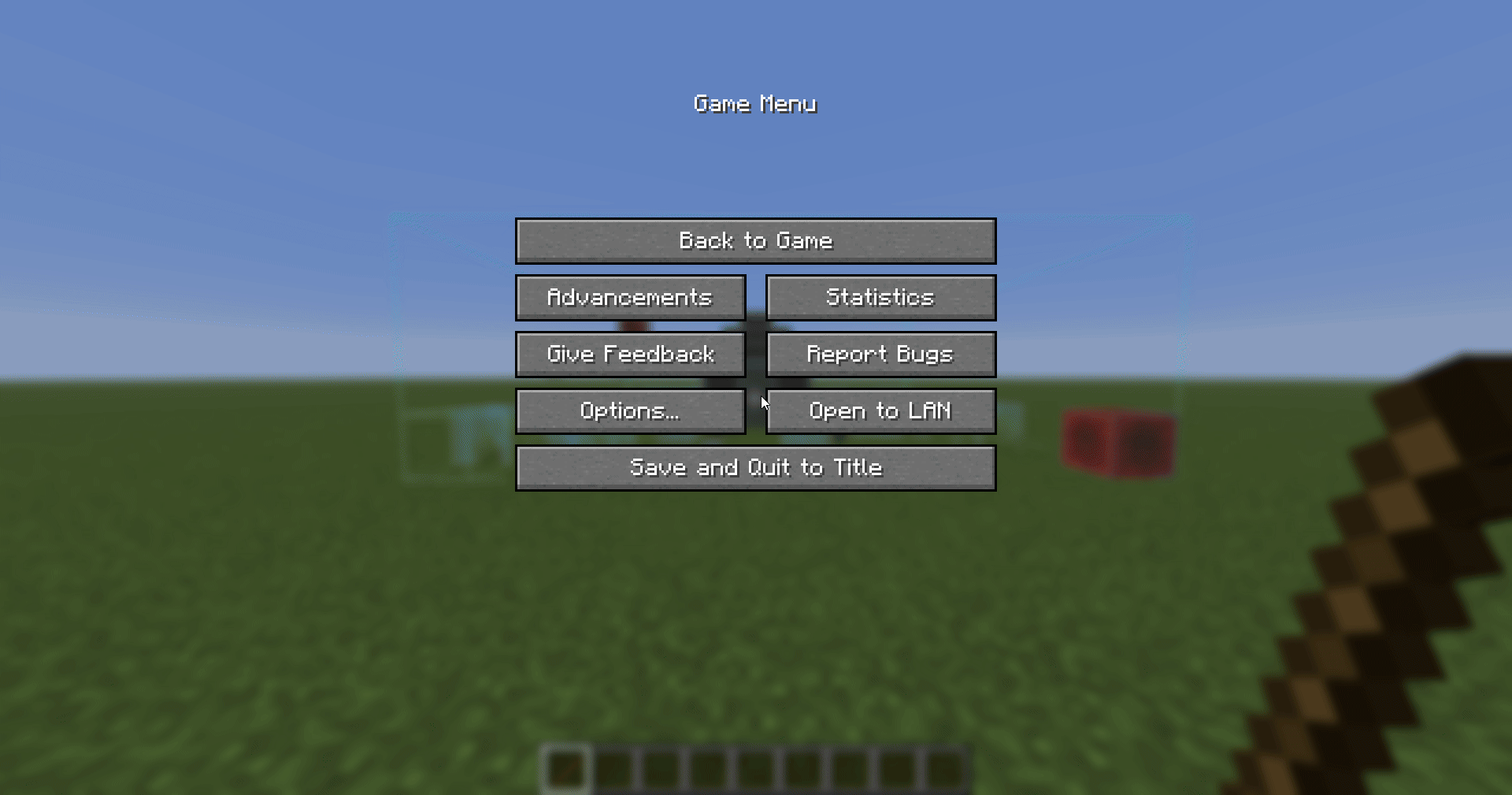
 Congratulations, you now understand how to use Litematica. If you have any issues or questions, please contact us through the ticket system.
Congratulations, you now understand how to use Litematica. If you have any issues or questions, please contact us through the ticket system.