MCA Selector is a tool that modifies and deletes chunks in your Minecraft world.
This tool can be downloaded from it’s github page - https://github.com/Querz/mcaselector
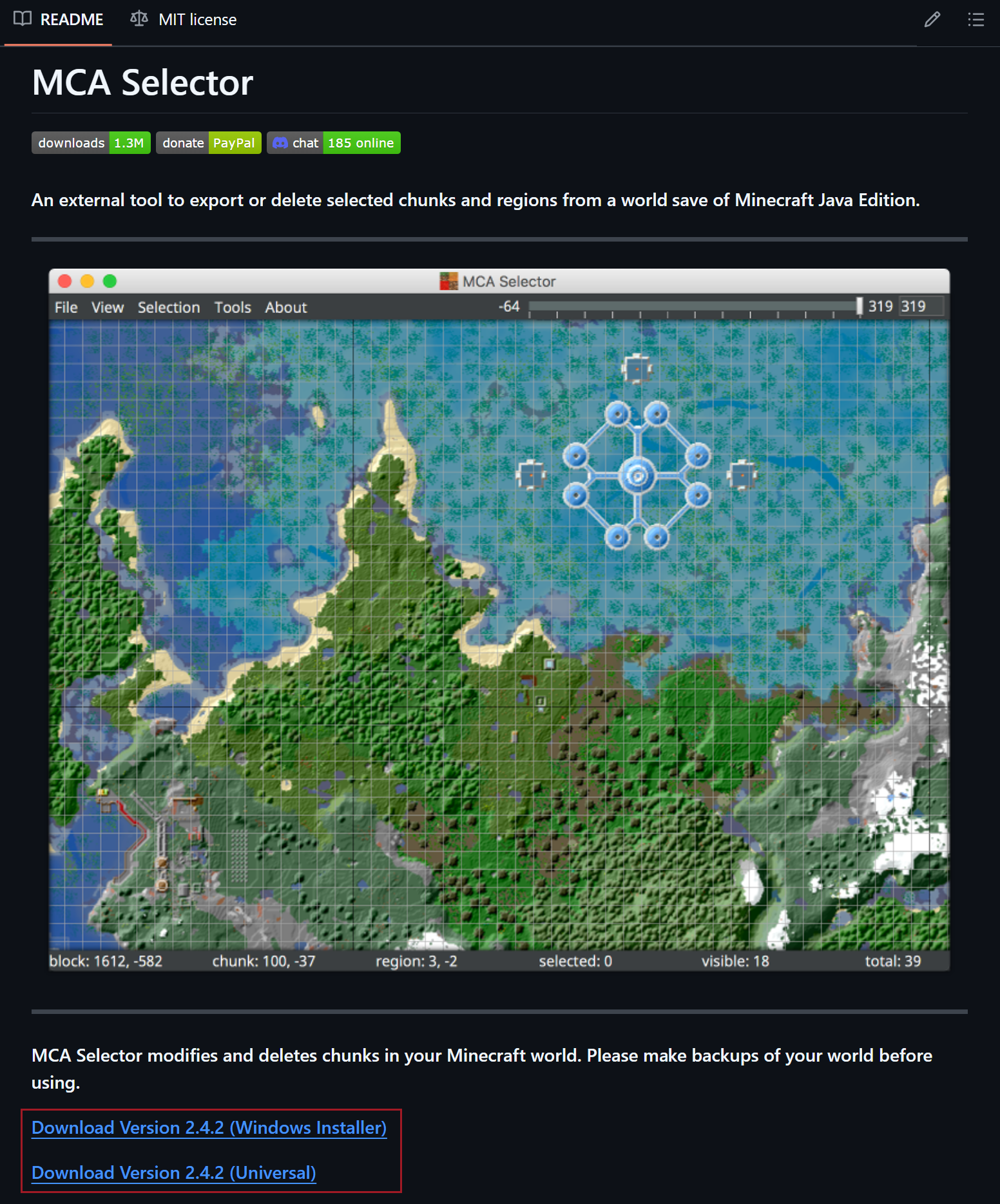
Windows users should download the Windows Installer and on other platforms you should choose the Universal installer.
You’ll also want to download the world that you’re going to be editing from your server.
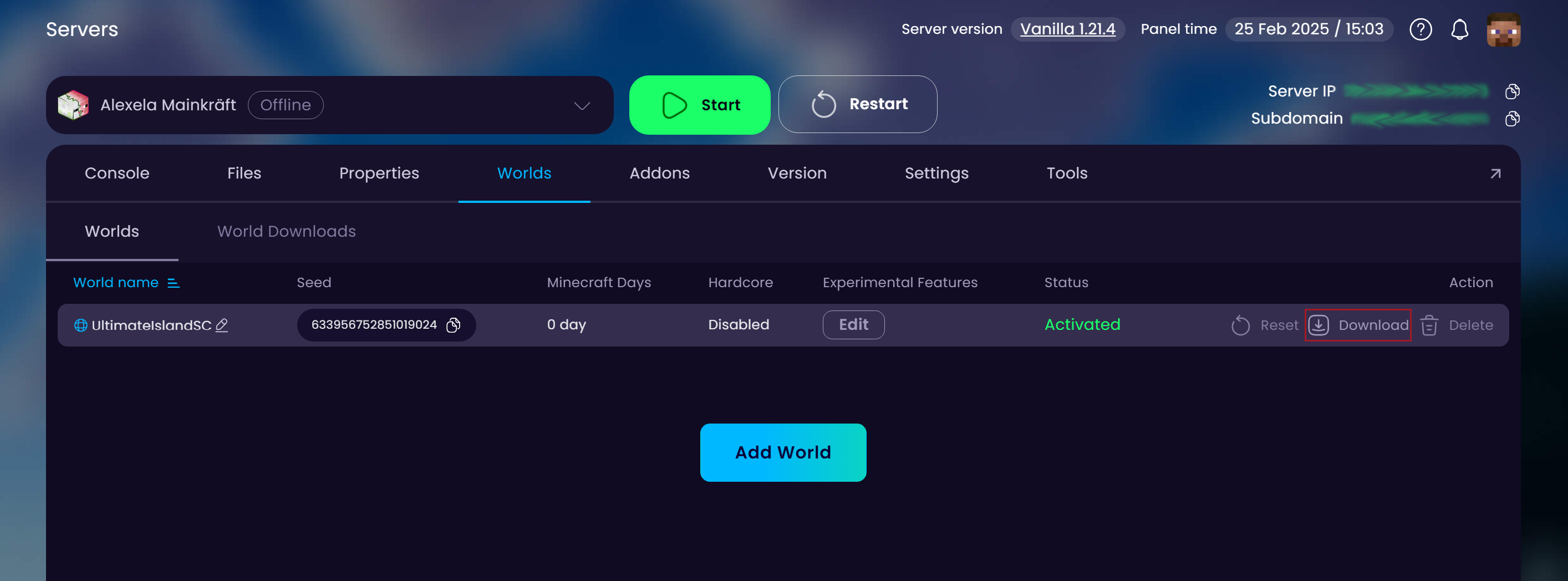
After downloading your world make sure to Extract the archived file so your world folder would appear so we could start editing it.
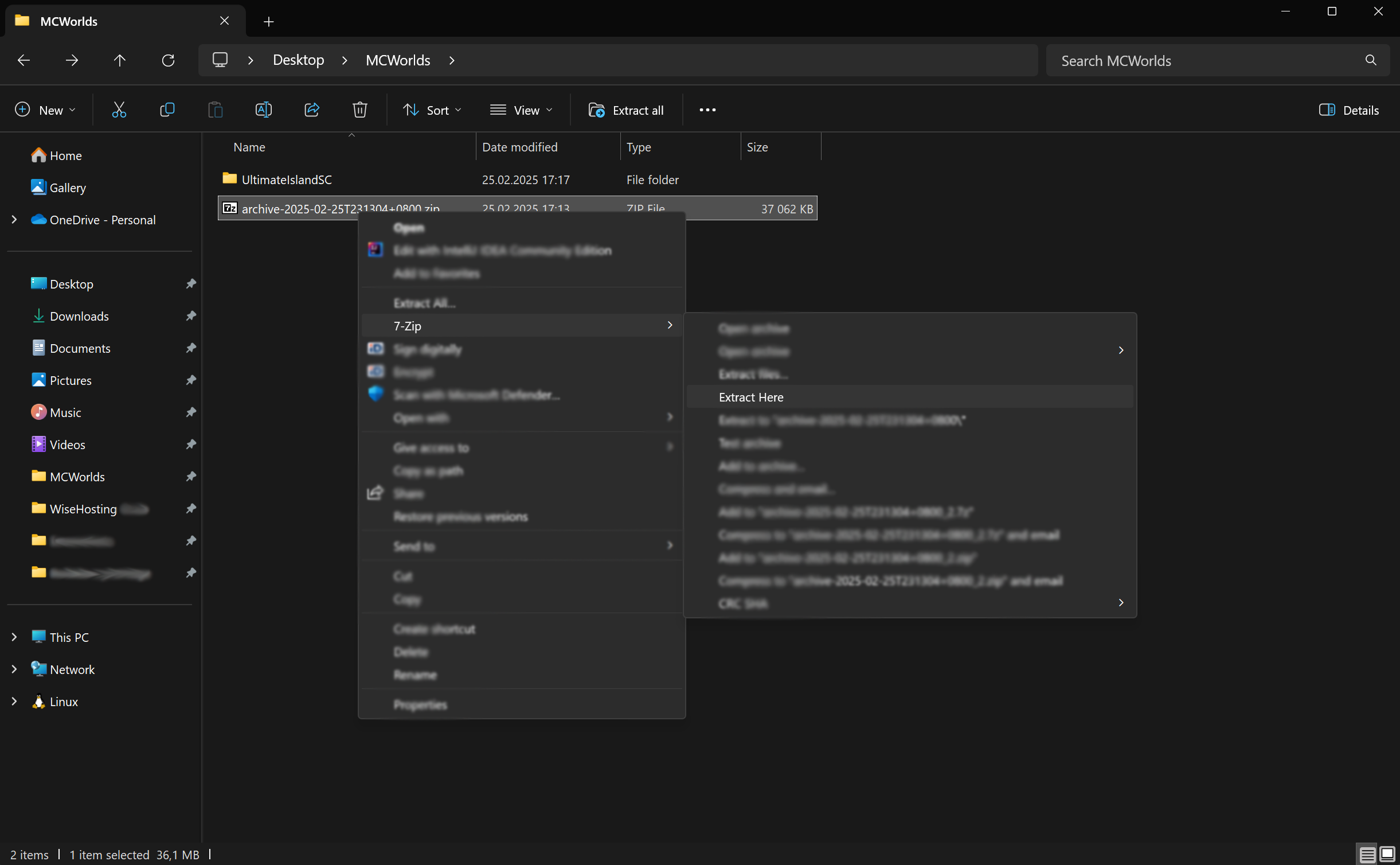
Now just open up your MCA Selector tool and open up your world from File → Open World or by pressing Ctrl + O
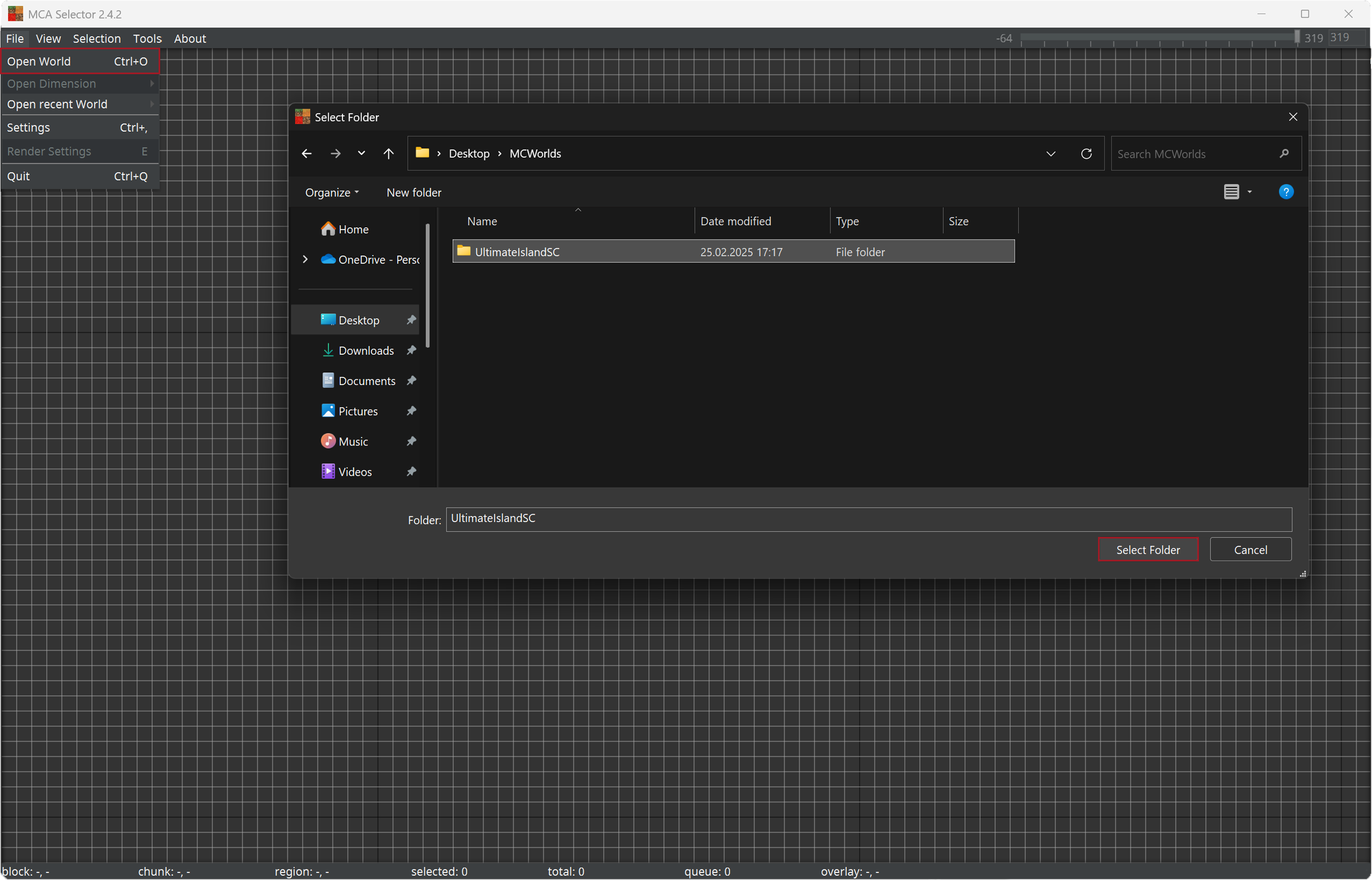
Select the chunks that you’d like to delete from your world and delete them from Selection → Delete selected chunks or by pressing Ctrl + D
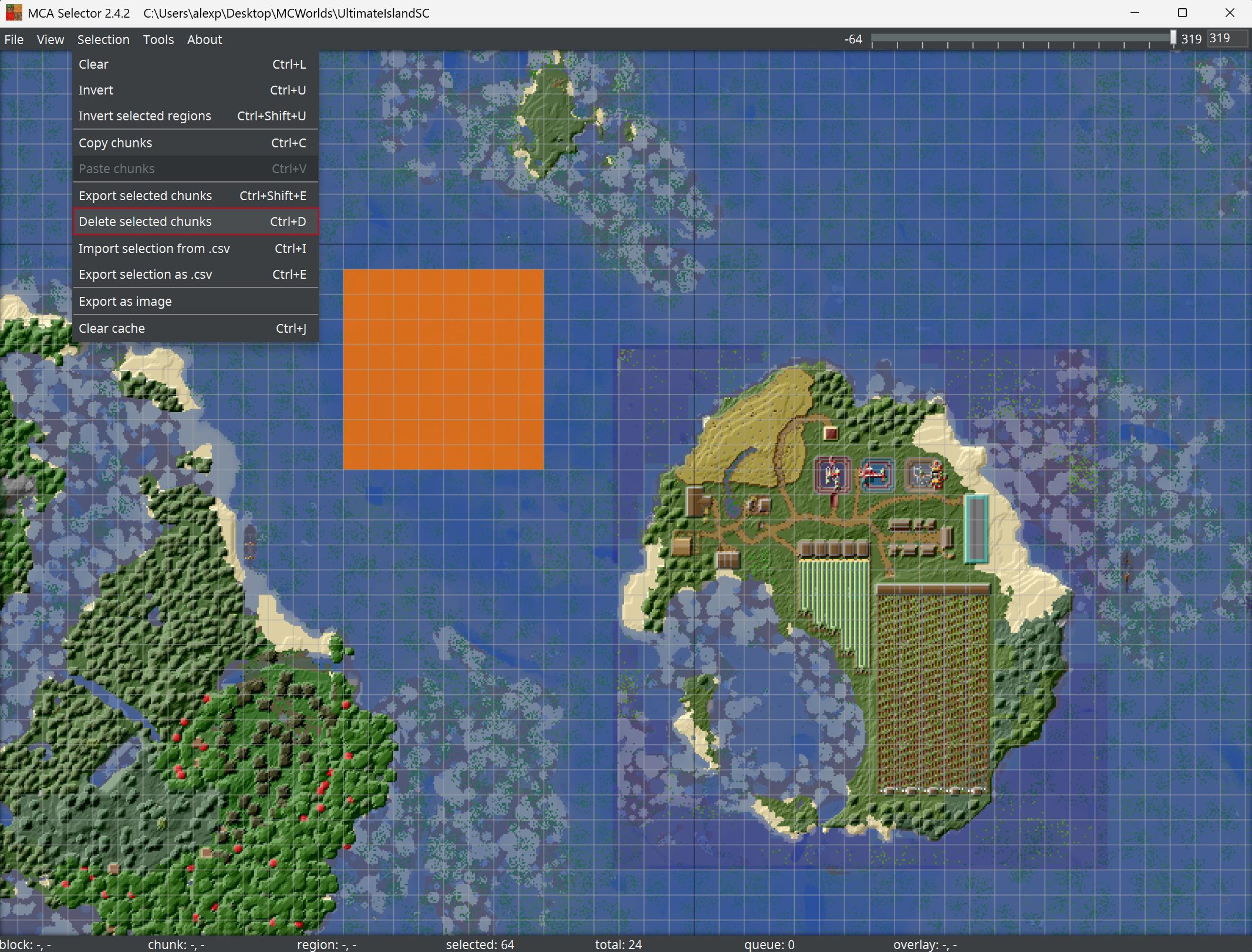
After trimming your world as you’d like just reupload your world back to your server.
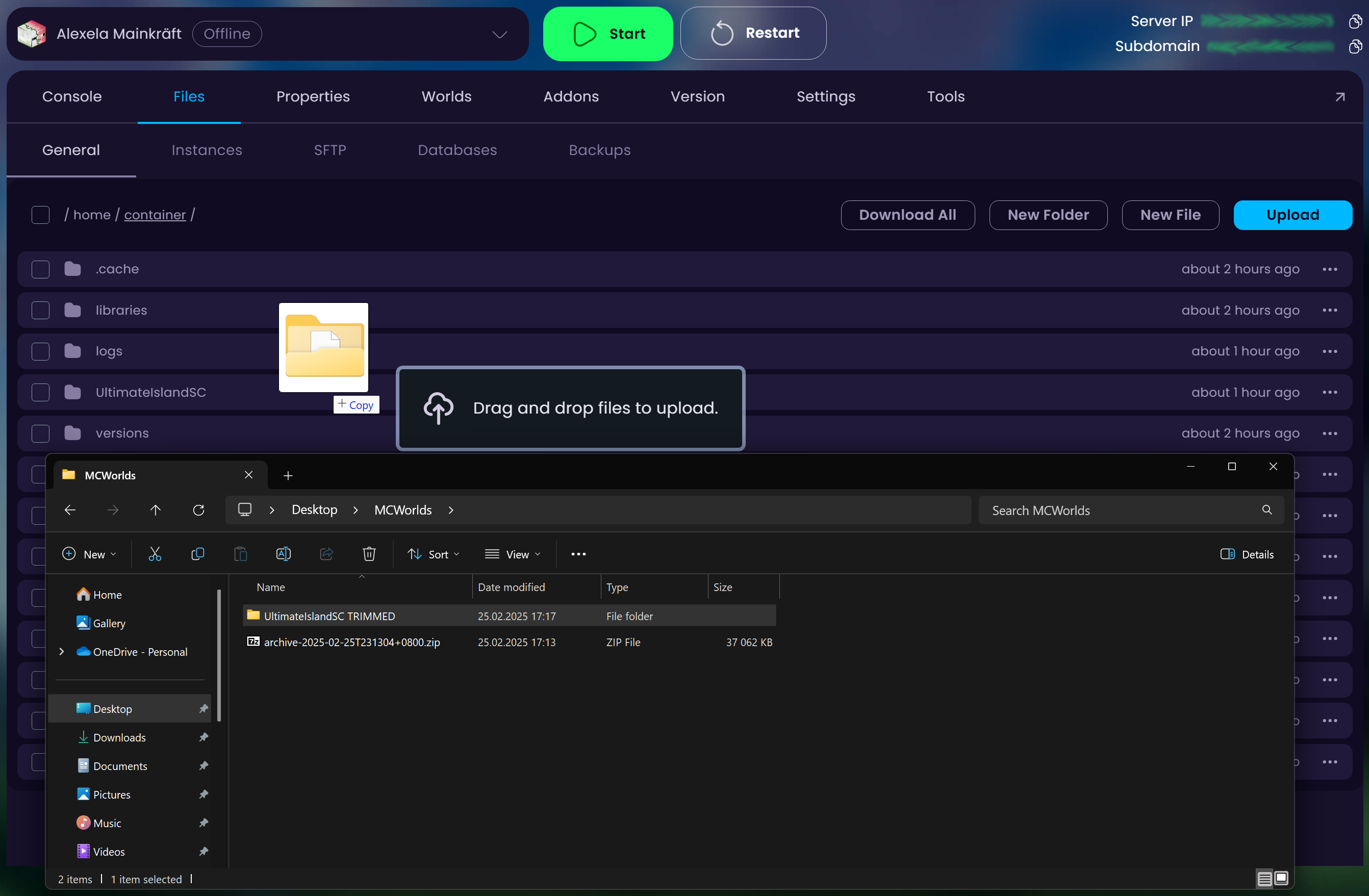
When uploading your world make sure to rename the trimmed world first or delete your unedited world from the server so the world names wouldn’t clash with each other.
 Congratulations, you’ve successfully trimmed your server’s world using MCA Selector. If you have any issues or concerns, please contact us through the ticket system.
Congratulations, you’ve successfully trimmed your server’s world using MCA Selector. If you have any issues or concerns, please contact us through the ticket system.