Head over to your Namecheap’s Dashboard and click on the ‘Manage’ button.
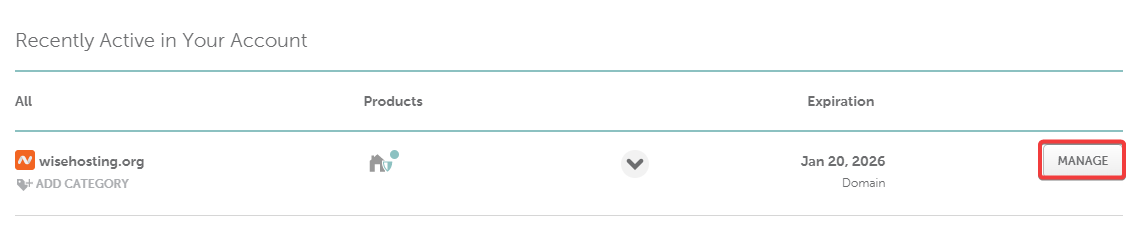
Navigate to the ‘Advanced DNS’ tab and click on the ‘Add New Record’ button.
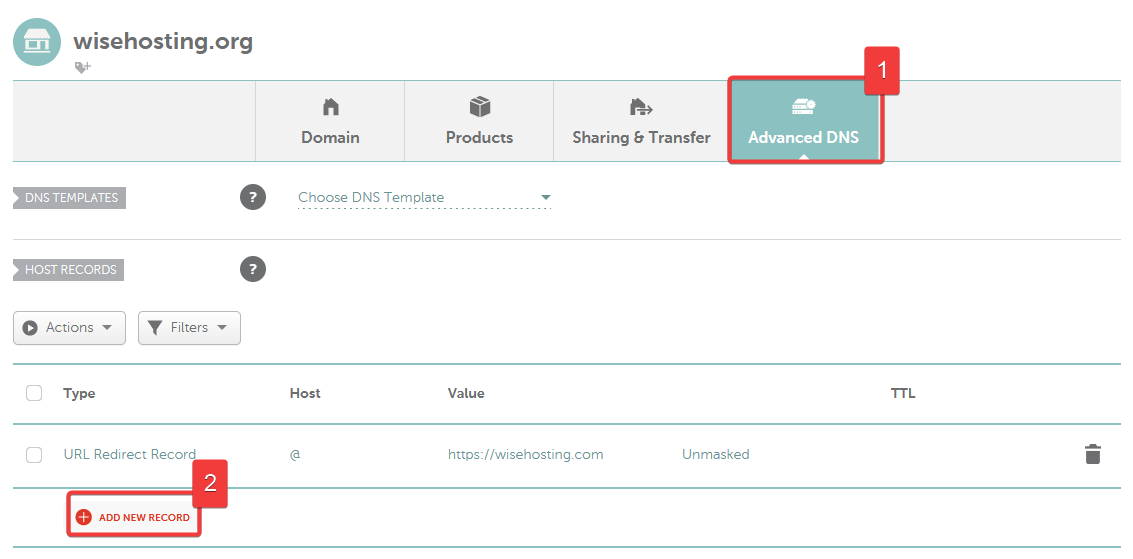
After clicking on ‘Add New Record’, enter the following values:
Type: A Record
Host: @
Value: Your Minecraft Server IP (e.g., 135.125.181.30)
TTL: Automatic
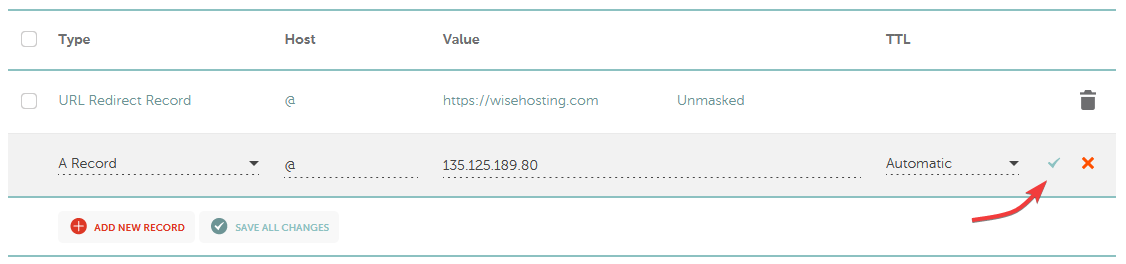
(Optional) This step is optional and only applies if your Minecraft server does not have the Dedicated IP addon purchased (:25565 port).
Click ‘Add New Record’ again and enter the following values:
Type: SRV Record
Service: _minecraft
Protocol: _tcp
Priority: 0
Weight: 5
Port: Your Minecraft Server Port (e.g., 25725)
Target: Your Domain (e.g., wisehosting.org)
TTL: Automatic
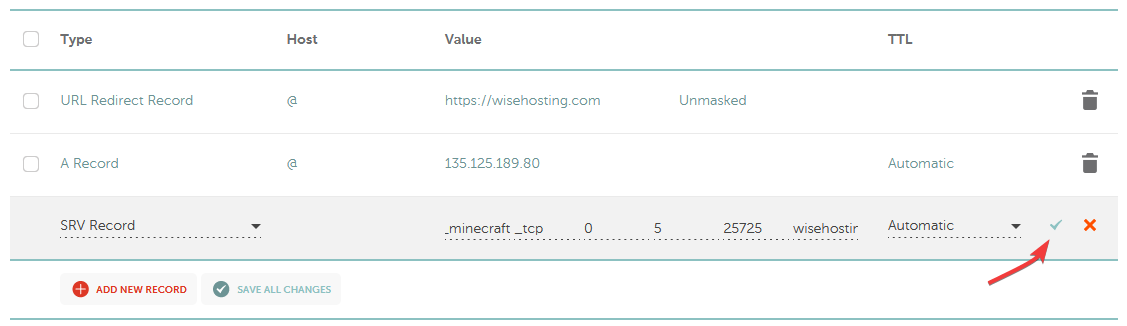
Done! It may take up to 48 hours for the DNS records to be updated globally, but in most cases it’s pretty instant.
Head over to your Namecheap’s Dashboard and click on the ‘Manage’ button.
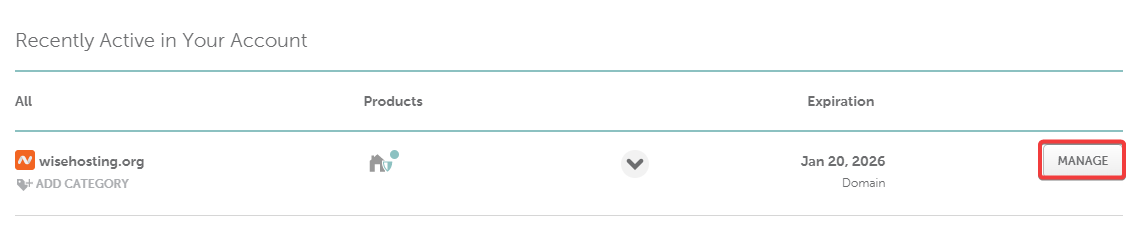
Navigate to the ‘Advanced DNS’ tab and click on the ‘Add New Record’ button.
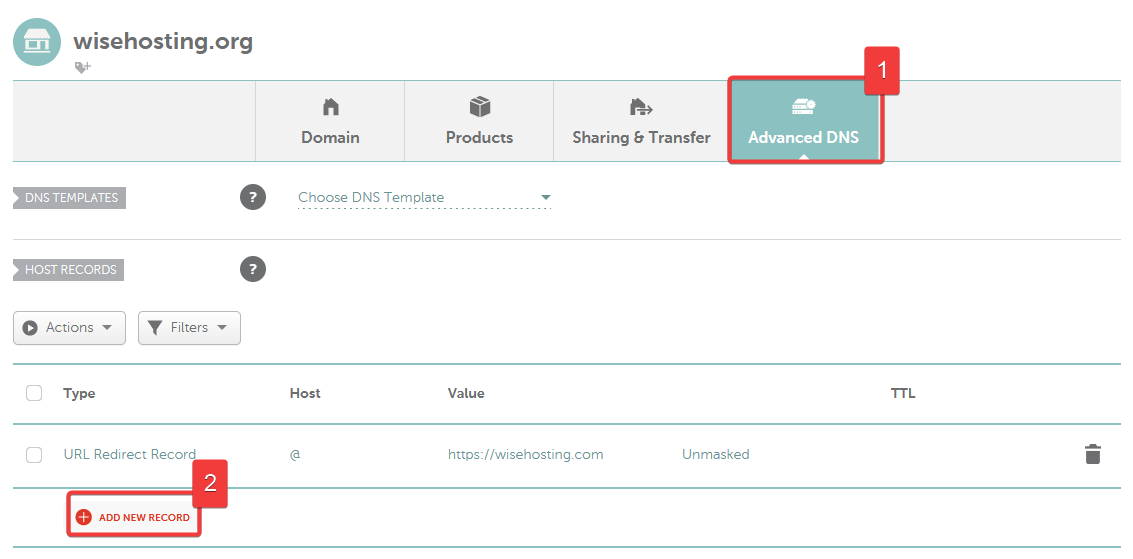
After clicking on ‘Add New Record’, enter the following values:
Type: A Record
Host: play - This can be changed to your liking.
Value: Your Minecraft Server IP (e.g., 135.125.181.30)
TTL: Automatic

(Optional) This step is optional and only applies if your Minecraft server does not have the Dedicated IP addon purchased (:25565 port).
Click ‘Add New Record’ again and enter the following values:
Type: SRV Record
Service: _minecraft
Protocol: _tcp
Priority: 0
Weight: 5
Port: Your Minecraft Server Port (e.g., 25725)
Target: Your Subdomain (e.g., play.wisehosting.org)
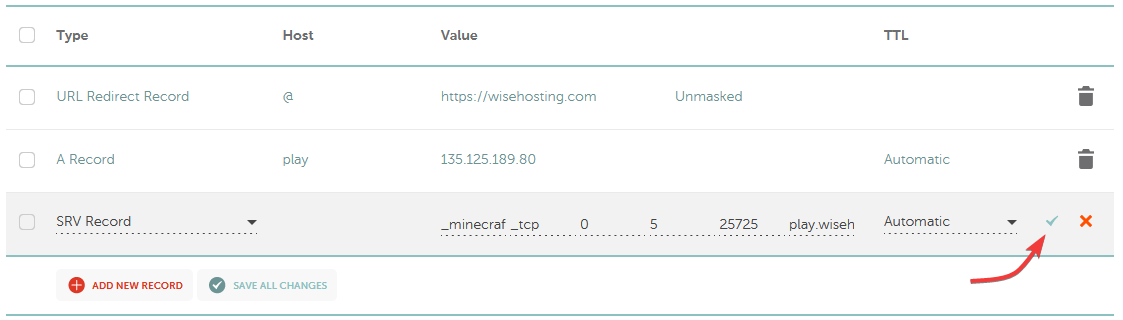
Done! It may take up to 48 hours for the DNS records to be updated globally, but in most cases it’s pretty instant.
 Congratulations, you've successfully connected your domain with your server. If you have any issues or concerns, please contact us through the ticket system.
Congratulations, you've successfully connected your domain with your server. If you have any issues or concerns, please contact us through the ticket system.