Head over to the Game Panel and stop your server.
Navigate to the “Addons → Presets” tab and install the “Bluemap” preset.
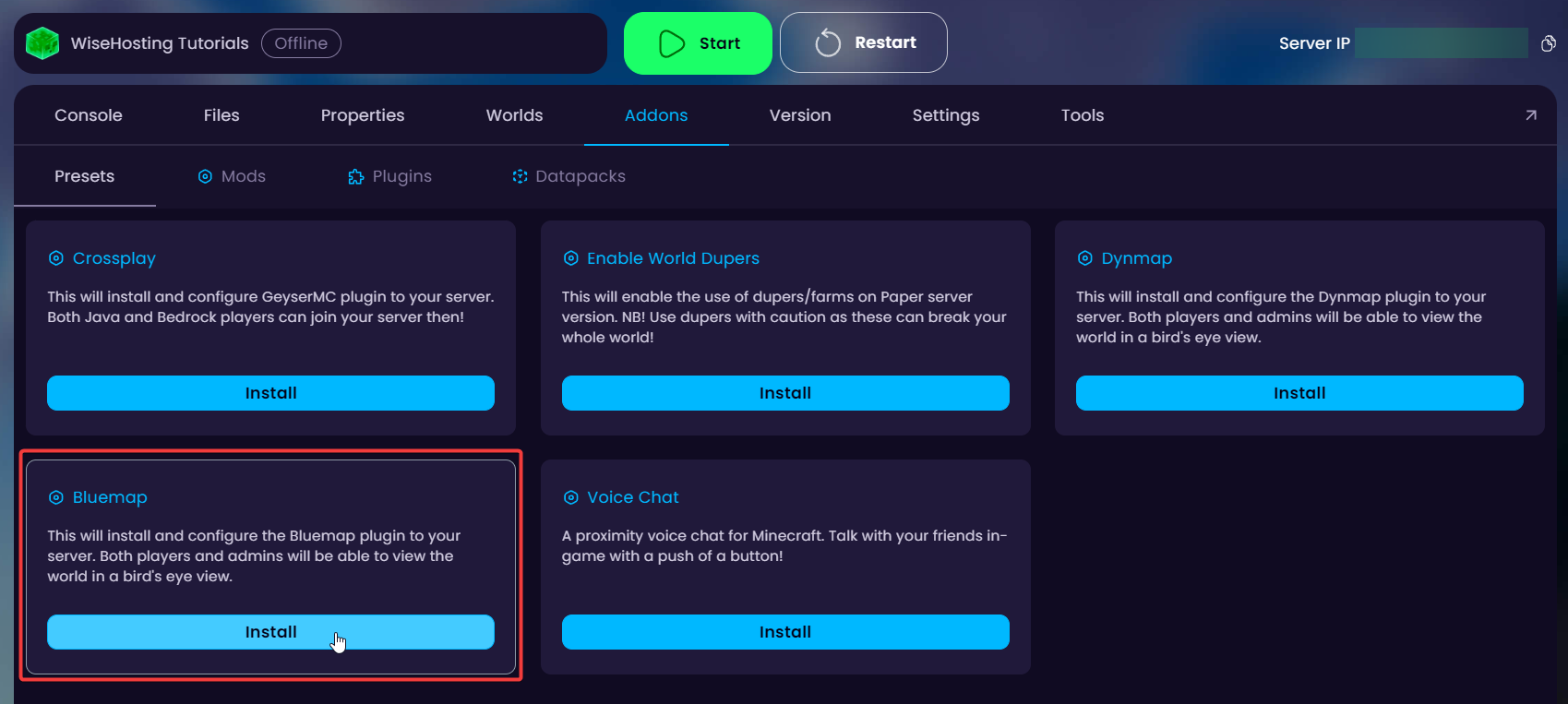

After installation, it will provide you with a link as shown in the image above. This is where the live map can be accessed.
Start the server and wait for it to start rendering your world. After a few minutes, check the website to see the rendered world!
Before you continue with the guide, download the Bluemap plugin/mod from here. Make sure it’s compatible with your server’s version!
Head over to the Game Panel and stop your server.
Navigate to the “Files → /plugins” or “Files → /mods” folder depending on which version your server is. Drag the downloaded plugin/mod there and start your server for it to generate the necessary files.
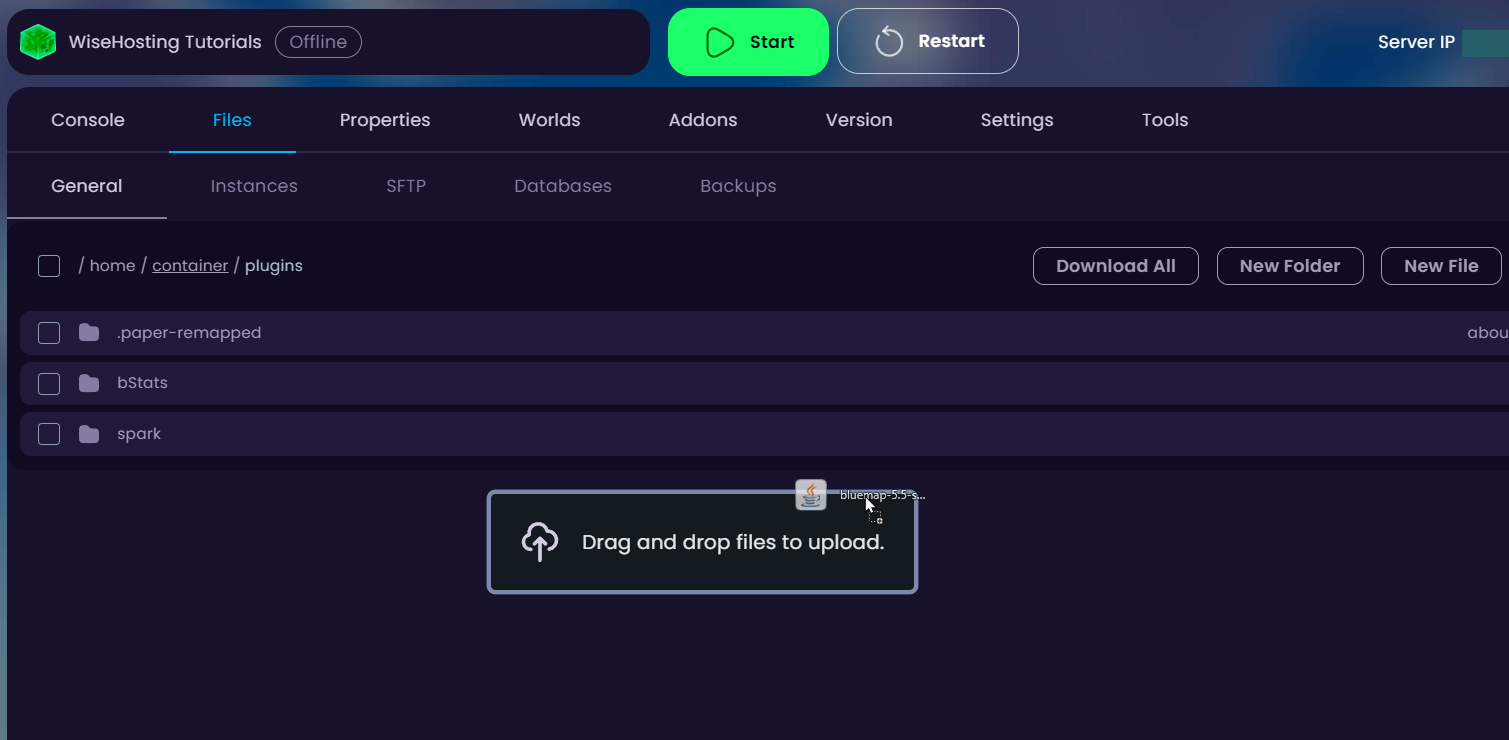
Once the files are generated, stop the server and head over to the “Settings → Network” tab and click on the “Create Allocation” button to create a new port. Save this as this will be inserted into the Bluemap’s configuration file.
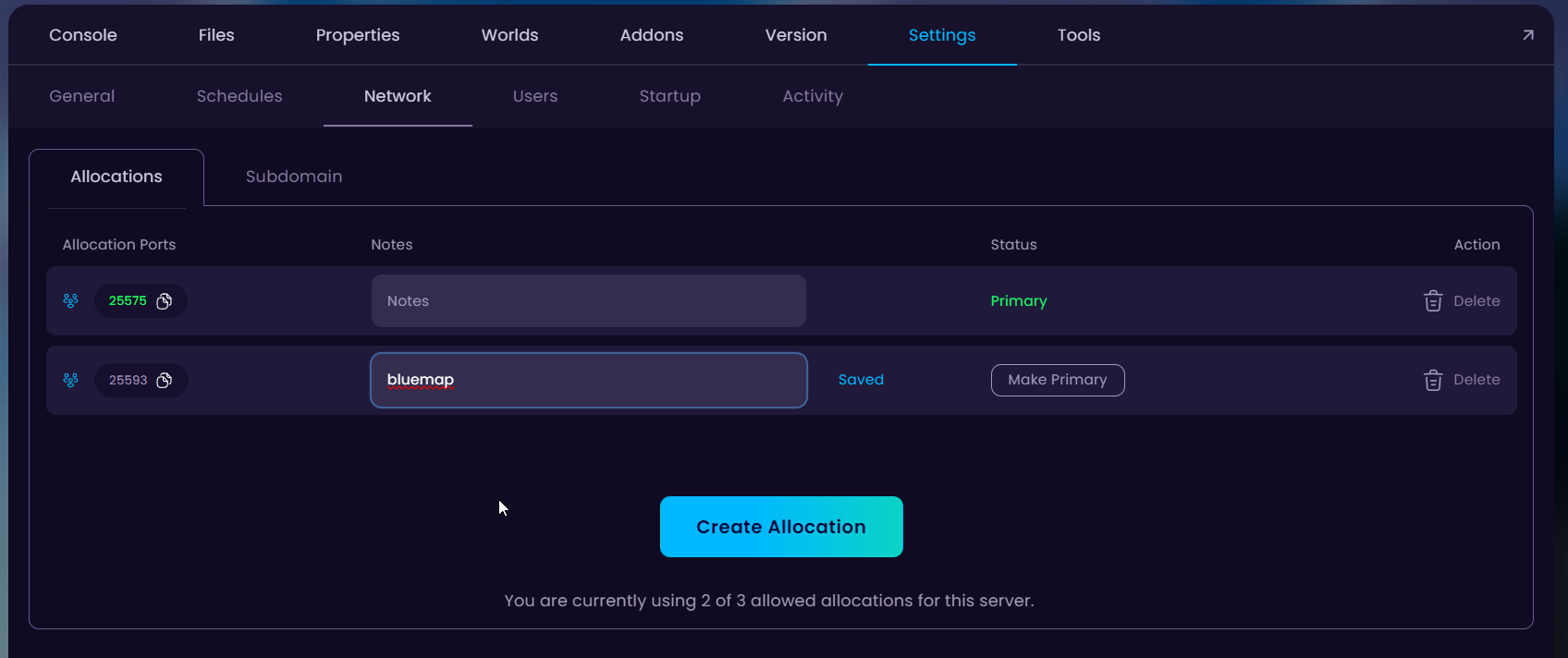
Now open the Bluemap’s configuration file. If you installed a plugin, the configuration is located in the “/plugins/Bluemap” folder. For mods it’s going to be in the “/config/Bluemap” folder.
4.1. Open the core.conf file and change the “accept-download: false” to “true” in line 12.
4.2. Open the webserver.conf file and change the “port:” in line 18 to the port you generated in the network tab.
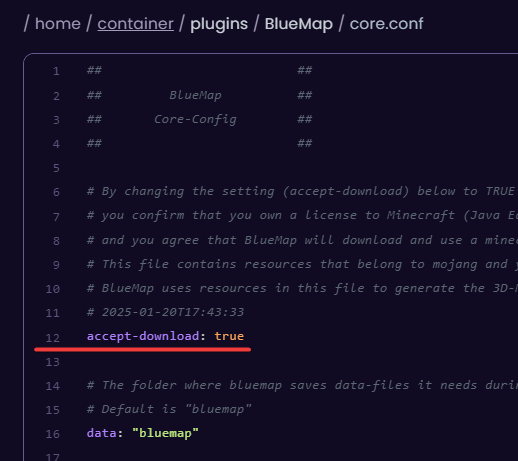
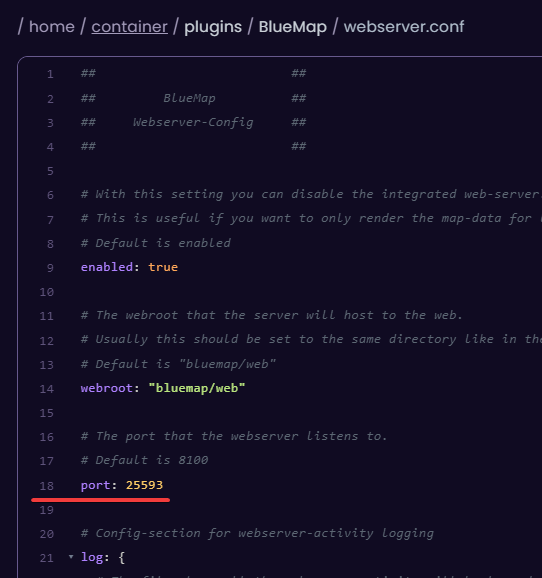
Start your server and wait for it to render some of the chunks. After a while, visit the live map through the “http://yourserverip:bluemap_port” link.
 Congratulations, you've successfully installed Bluemap on your server. If you have any issues or concerns, please contact us through the ticket system.
Congratulations, you've successfully installed Bluemap on your server. If you have any issues or concerns, please contact us through the ticket system.