Head over to the Game Panel and stop your server.
Navigate to the Files tab.
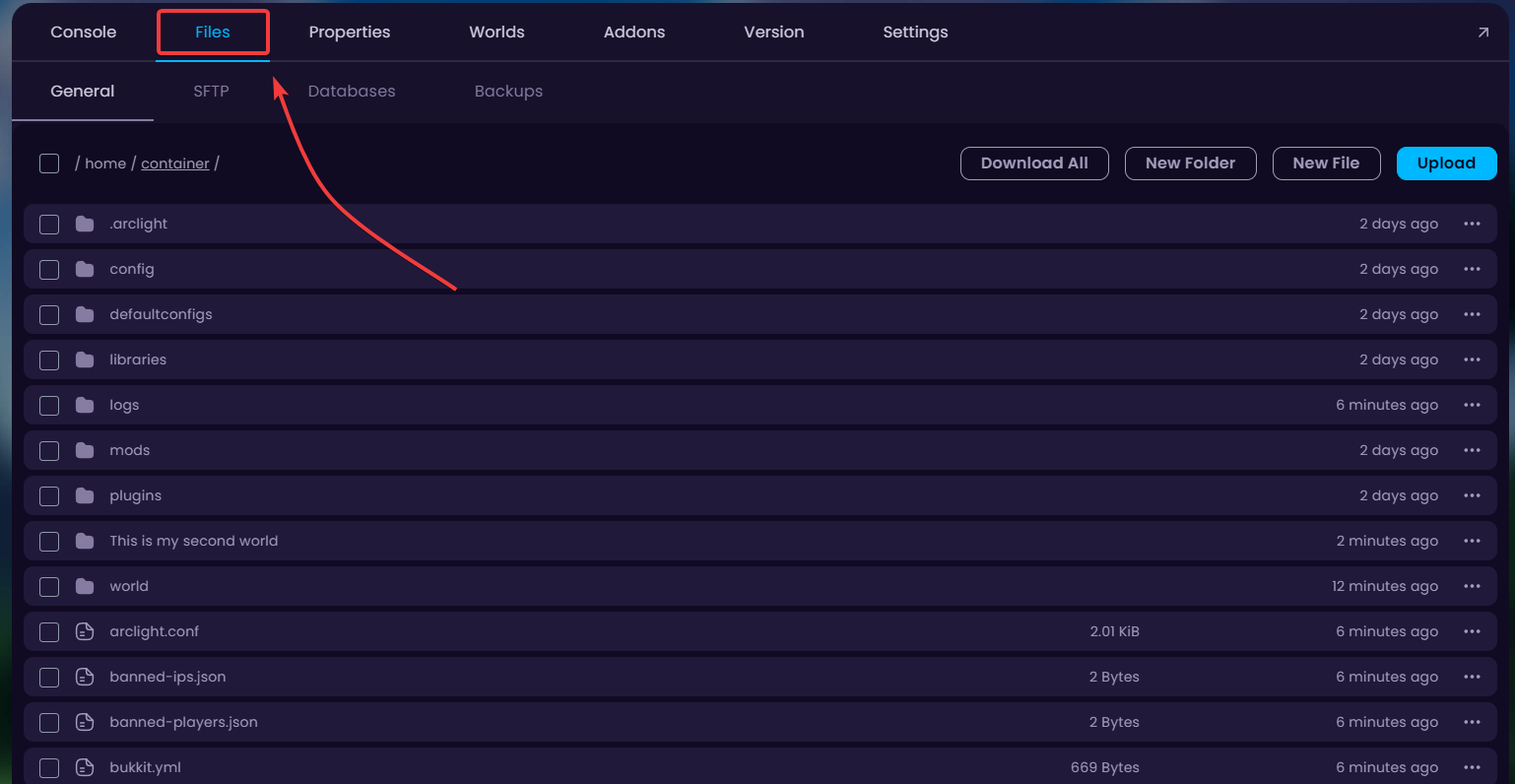
This is the main directory of all your Minecraft server's files. Go ahead and tick all the boxes of the files/folders you'd like to download.
When clicked, buttons appear on the bottom of your screen to Move/Archive/Delete the selected files. To download, first we have to Archive the files.
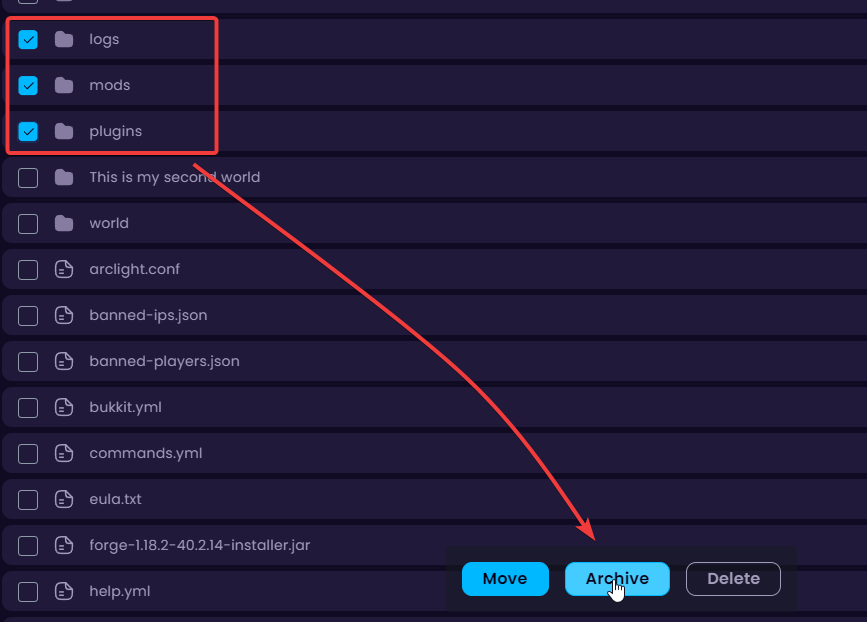
It takes a few seconds to archive all the files. Once it's done, a new file will be generated which is named something like "archive-... .tar.gz". Right-Click on it and click on Download.
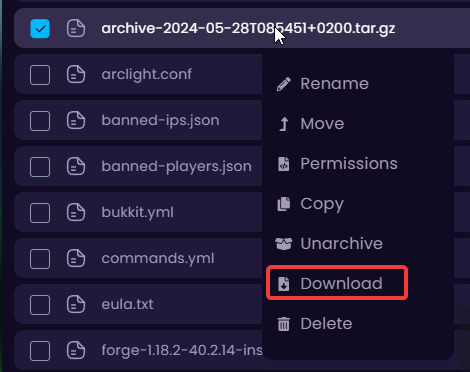
 Congratulations, you've successfully downloaded the files to your own computer. If you have any issues or concerns, please contact us through the ticket system.
Congratulations, you've successfully downloaded the files to your own computer. If you have any issues or concerns, please contact us through the ticket system.